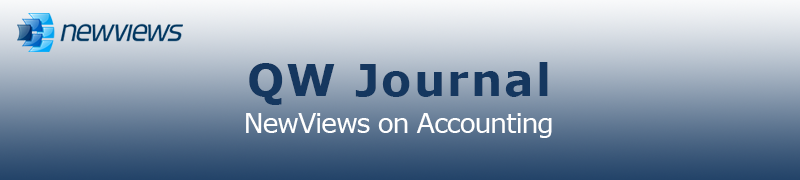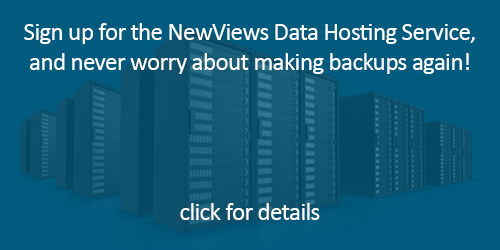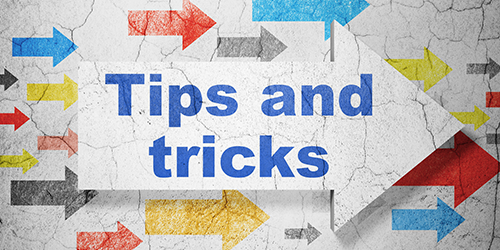|
|
|
|
|
|
|
Latest Release of NewViews
For optimal performance, make sure you are running the most current version:
NV 2.33 (Oct 30, 2018)
For details, click here.
|
|
Has Your Contact Info Changed?
Make sure important info about your NewViews software and services gets to your email inbox by
keeping your contact info up to date. Let us know about any changes by sending email to
info@qwpage.com
or calling Customer Service at 1-800-267-7243.
Don't forget to add the email address updates@qwpage.com to your safe sender list!
|
|
Follow Us on Social Media
Follow NewViews on Facebook and subscribe to our channel on YouTube to get the latest news and videos:


|
|
|
|
|
|
|
|
|
Don't want to receive these emails anymore? Unsubscribe.
|
|
|
December 2018
|
|
Happy Holidays!

As 2018 comes to a close, we wish all our customers a joyous holiday season. Thank you for choosing NewViews 2
or NewViews for Non-Profit Housing to meet your accounting software needs. Your satisfaction is of utmost importance to
us, and we look forward to continuing to provide you with quality products and services in 2019!
Please note that our offices will be closed on the following days:
- December 24, 25 & 26
- December 31 & January 1
|
|
FREE NewViews Payroll Setup Promo Ends December 31, 2018

You can still take advantage of our FREE* NewViews Payroll Setup promo, but time is quickly running out! This special offer includes:
- Reviewing a copy of your NewViews books to ensure they are in balance, with no issues that could impact setup or processing of NewViews Payroll.
- Ensuring the Payroll folder is visible in the Database Explorer.
- Adding payroll liability and expense accounts to the Trial Balance; totaling those accounts to the Balance Sheet and Income Statement.
- Adding a Payroll Withholdings report.
- Setting up employee payroll accounts (earnings and deductions) for up to 10 employees. Additional employees can be set up for a charge of $50 per employee.
- Setting general parameters for payroll processing (i.e. a payrun).
To take advantage of the offer, click here.
*Offer ends December 31, 2018. An active NewViews Upgrade Plan is required to ensure payroll is processed accurately. This promotion does not include
services such as creating customized cheque templates, setting up direct deposit, etc. It also does not include training on processing NewViews Payroll.
Use minutes from your NewViews Support Plan for guided instruction on using NewViews Payroll via TeamViewer.
|
|
This is Not a Drill... Back Up Your Books

Most people understand the importance of backing up their critical data on a regular basis, including their NewViews books. All too often,
however, backing up is relegated to the “I’ll do it as soon as I have extra time” category. Mishaps that compromise your hardware and/or
software can and will happen with no advance warning and when you least expect it. The solution is easy - be prepared!
Our Data Recovery team has sometimes performed miracles when it comes to recovering NewViews data that was corrupted by hardware failure or damaged
in some other way. But there are always times when data is damaged beyond repair, or not even accessible (e.g. when computer equipment is
lost to fire, flood or theft, or compromised by ransomware).
NewViews provides two types of automatic backups that you should know about: overnight backups and logout backups.
Overnight backups are created automatically for any NewViews database that is open at 3:00 am, including open workstation, server and application databases. Backups
are saved in the same folder as the database being backup up, with the same file name and the extension *.nv2_backup_overnight.
Each overnight backup replaces the previous one, provided the current backup completes successfully. We do NOT recommend leaving books open when no one is accessing
them, so overnight backups are created as a precaution when the last user of the day forgets to log out.
Logout backups are created automatically when the last user logs out of a database. These backups are also saved in the same folder as the
database being backed up, with the same file name and the extension .nv2_backup_logout. Logout backups are only created if there is no other backups less than
7 days old (including overnight, logout or manually created backups). As with overnight backups, each logout backup replaces the previous one upon successful completion.
So if you rely on NewViews’ automatic backups, are you adequately protected? Not always. If your backups reside only on a NewViews server or workstation
(which is where they will be automatically created), and that computer is compromised (which is the reason you are making backups in the first place), your backups may be
rendered just as inaccessible as the original data.
To be fully protected, you must ensure that copies of your backups are made regularly and stored somewhere other than the computer on which the original data resides -
ideally in a different physical location. This can be a storage device (like a portable hard drive you keep off site) or a cloud service.
Make sure you know how often your NewViews backups are made, where they are stored, and what steps are being taken to safeguard the backups themselves. A day may
come when you’ll be very glad you did!
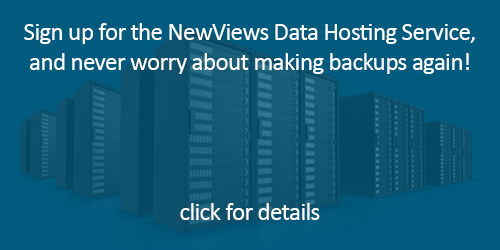
Note: If you’re in an environment where backups are made automatically using third-party backup software:
If that software backs up NewViews database files while they’re open, the integrity of those backup files may be compromised.
Another difference between NewViews and 3rd party backups is that NewViews performs a low level integrity check (i.e. checksums)
as it backs up. This detects random overwrites of NewViews databases, and ensures that backups never contain those overwrites.
Otherwise, random overwrites would only be discovered only when attempting to recover a database, which is just about the
worst possible time.
Therefore, even if you use third-party backup software, we strongly recommend that you create additional backups using NewViews.
|
|
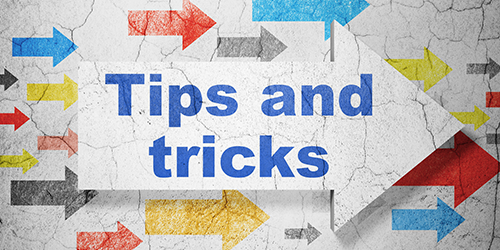
Automatic Bank Reconciliation
Did you know that NewViews offers automatic bank reconciliation?
This powerful feature is an incredible timesaver. To learn how to use it, check out our updated tutorial video
here.
Retrace Your Steps Using Breadcrumbs

As you navigate through a NewViews set of books, a trail of up to 100 ‘breadcrumbs’ are set each step of the way.
Once this maximum is reached, the oldest breadcrumb is removed, keeping the trail length at 100. Importantly, these breadcrumbs
persist from one work session to another - you can close your books and come back to them and still retrace your
steps.
The navigation buttons at the left of the Toolbar make it easy to move backwards and forwards through your breadcrumb trail:
- Back - Retrace your path, one position/view at a time
- Forward - Reverse direction and return, one position/view at a time
- Forward End - Reverse direction and return immediately to the position/view where you first used the Back button
Quickly Tidy Up Your Database Explorer Tree
In the course of working on various sections of your books, it's easy to wind up with many expanded folders in your Database Explorer.
This clutters your NewViews desktop and can cause you to hunt for your next destination. Tidy up your explorer tree in an instant
by clicking the Home button in the Toolbar, followed by the Back button. Clicking Home collapses the Database Explorer and
clicking Back puts you exactly where you were before you clicked Home, but now the only expanded folders will be those
corresponding to your current position.
|
|