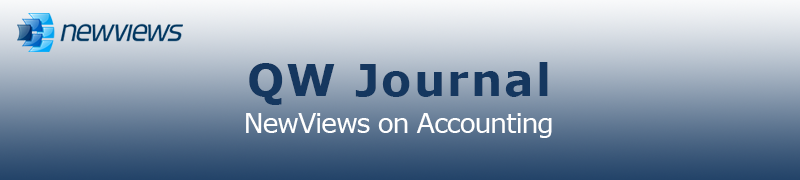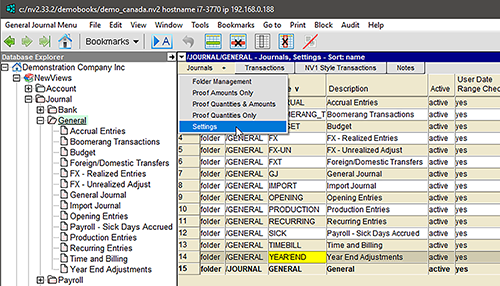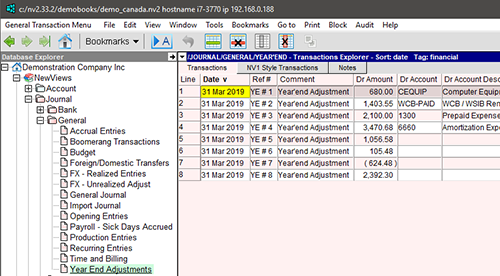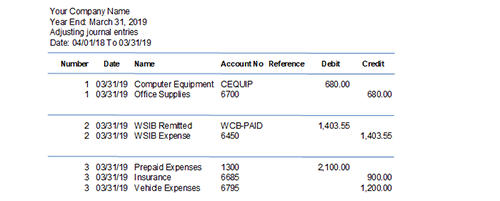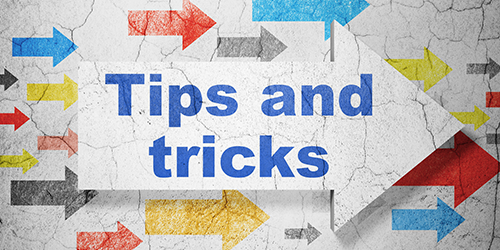|
|
|
|
|
|
|
Latest Release of NewViews
For optimal performance, make sure you are running the most current version:
NV 2.33.2 (Jan 24, 2019)
For details, click here.
|
|
Has Your Contact Info Changed?
Make sure important info about your NewViews software and services gets to your email inbox by
keeping your contact info up to date. Let us know about any changes by sending email to
info@qwpage.com
or calling Customer Service at 1-800-267-7243.
Don't forget to add the email address updates@qwpage.com to your safe sender list!
|
|
Follow Us on Social Media
Follow NewViews on Facebook and subscribe to our channel on YouTube to get the latest news and videos:


|
|
|
|
|
|
|
|
|
Don't want to receive these emails anymore? Unsubscribe.
|
|
|
April 2019
|
|
If Your New Accountant Doesn’t Use NewViews, We Can Help!

If you feel NewViews is the best accounting solution for your organization but your new accountant is unfamiliar with NewViews, there’s no reason
for you to consider switching to another software product.
Doing so would likely compromise your ability to retain your historical accounting data, not to mention the disruption associated with retraining and
resolving unanticipated snags and glitches. To avoid these issues, we can help with bringing your new accountant up to speed on NewViews, and even
provide him/her with a free workstation license.
-
Have your accountant contact us to arrange a complimentary 3 hour onboarding session.
-
If your accountant uses Caseware, let him/her know that you can create an export file directly from NewViews that can then be imported into
Caseware Working Papers.
-
Provide login access to your accountant so he/she can access your books directly to review your financial data and/or make adjusting entries
without interfering with the normal day to day accounting.
Additional details are provided in this blog post on our website.
|
|
New Video: NewViews NPH RGI Calculator
The RGI functionality in NewViews for Non-Profit Housing has been enhanced considerably since it was first introduced in 2014. You can track
RGI related details for each unit in your complex, including household composition, income, utilities and any additional charges. NewViews uses these
details to calculate subsidies and automatically generate the monthly rent roll.
We’ve put together a new video to show you how it all works. Click the image below to watch the video on YouTube.

|
|
Making Year-end Adjusting Entries in NewViews
Several months after your fiscal year end, you typically receive a list of adjusting entries from your accountant. This article explains how you should
deal with those entries in NewViews.
If you don’t already have a general journal specifically for year end entries, you should create one.
The Year End Adjustments journal should have the “financial” tag.
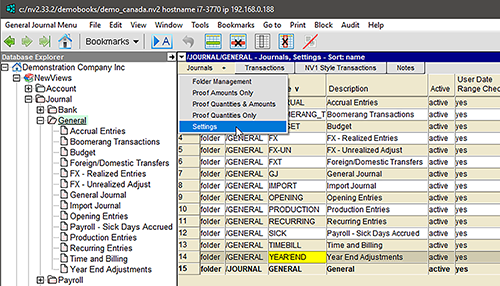
Entries fall into several categories, e.g. adjustments to bad debts, depreciation, expenses, payables, payroll, receivables, revenue, etc.
Generally, year end entries are dated the last day of the fiscal year. For example, if your fiscal year is April 1 to March 31, then all entries are dated March 31.
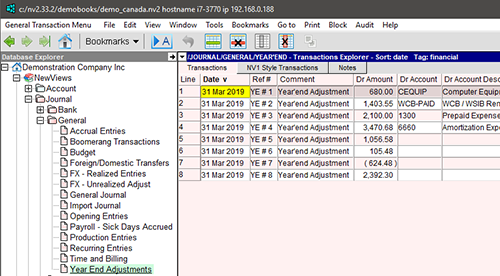
Adjusting entries provided by the accountant usually have a number that should be entered in the reference field as shown above (e.g. YE #1, YE #2, YE #3, etc.).
Entries are often provided on several pages, with each entry separated by a line and with a new number. Again, the dates of all the adjusting entries
should be the same, followed by the description or the name of the account being adjusted. The amount(s) are entered in the Debit and Credit columns.
Here is a standard adjusting journal entries report from an accountant.
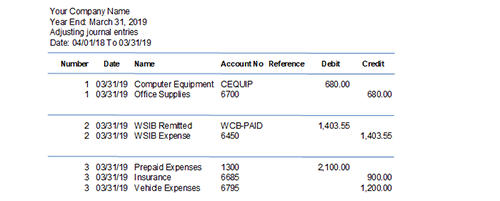
Adjusting entries fall into two types:
- Simple – only two accounts are adjusted (number 1 and 2)
- Complex – more than two accounts are adjusted (number 3)
For detailed instructions on making these types of adjusting entries in NewViews, click here
to read the full article on our website.
|
|
Reminder! Price Increase for NV2 Workstations
Just a reminder that the price of NV2 workstations will be increasing. As of May 1, 2019, the price of new or additional NV2 workstations will be $695 and the
price of read only NV2 workstations will be $195.
Please note that the price of annual NV2 Upgrade Plan renewals will NOT be increasing, and volume discounts for multiple renewals will still apply.
If you’ve been planning to purchase additional NV2 workstations (standard
or read only), place your order online or by phone before May 1 to take advantage
of current pricing.
|
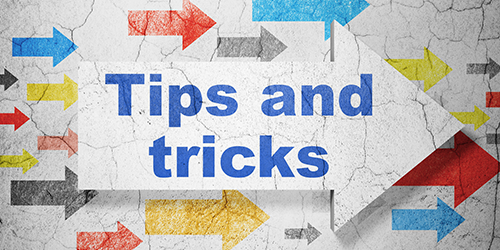
Have your function keys suddenly stopped working?
Function (Fn) keys perform many useful tasks in NewViews, so it can be very inconvenient if they
stop working. To be specific, they still work as intended but only if you press Alt
with any given function key. If this has happened to you, you have probably locked the function keys on
your keyboard accidently. Scan your keyboard for two keys: the Fn key and another key with a tiny lock icon
and the characters Fn. Pressing these keys together accidently locks your function
keys so they perform the alternative function by default (e.g. increase your speaker volume or brighten your
screen). Pressing these keys together again unlocks them so your function keys perform
as expected.
Navigation ‘switches’ with F9 and Ctrl+F9
F9 (Journal/Ledger Switch): If you’re positioned on a journal transaction (pink table), pressing F9
switches you to the corresponding posting on an account ledger (green table). If you’re positioned on a posting in an account ledger,
F9 switches you to the corresponding journal transaction. Note: As a journal transaction can post to several accounts,
the account you switch to depends on the current field. For example, if you’re positioned on the debit account field when you
press F9, you switch to the posting on the debit account; if you’re on the credit account field, you switch to the
posting on the credit account.
Ctrl+F9 (Go to Cross Account): If you’re positioned on a posting on an account ledger, you can switch directly to the
ledger of the cross account by pressing Ctrl+F9.
Keyboard shortcut for Windows Task Manager
On occasion, you have to access the Windows Task Manager to stop a process
(e.g. if you have a different version of TeamViewer running when you contact QW Page Technical
Support). You can access the Task Manager instantly by Ctrl+Shift+Esc.
|
|