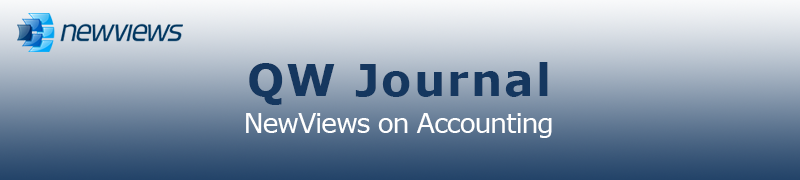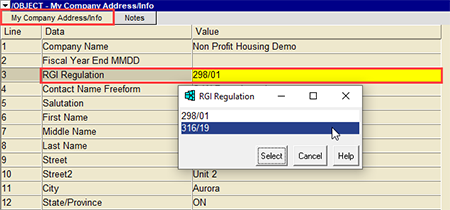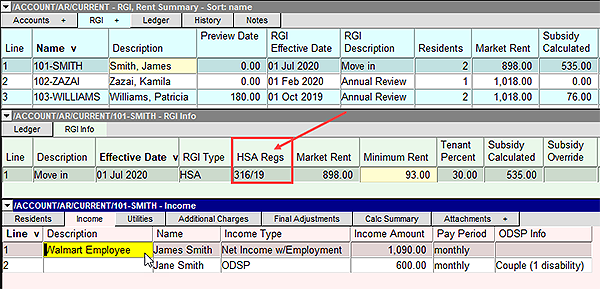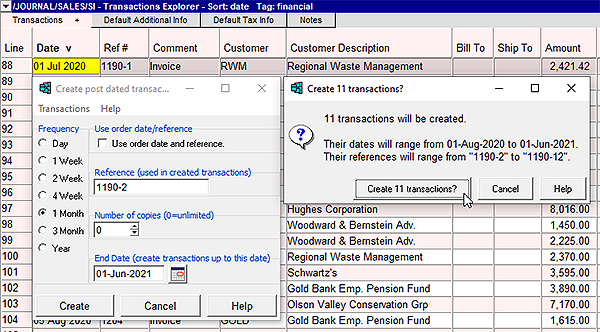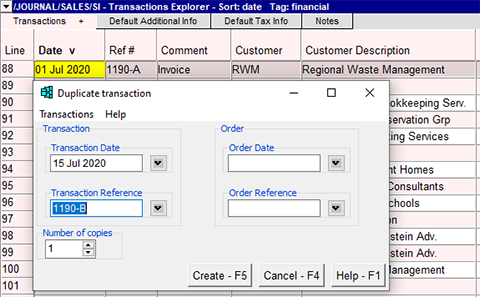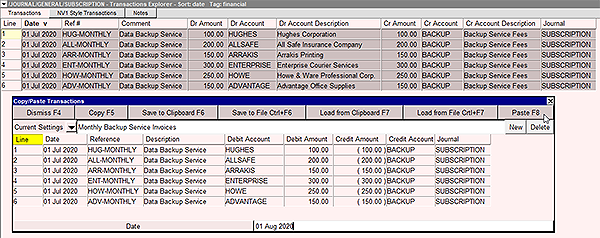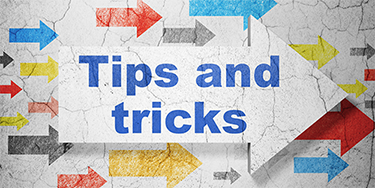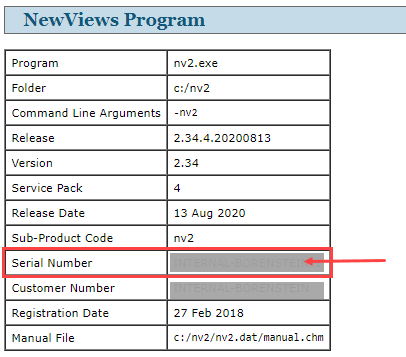|
|
|
|
|
|
|
Current Release of NewViews
For optimal performance, make sure you are running the most current version:
NV 2.34.4 (Aug 13, 2020)
For details, click here.
|
|
Has Your Contact Info Changed?
Let us know about any changes to your contact info by sending email to
info@qwpage.com
or calling Customer Service at 1-800-267-7243.
Don't forget to add the email addresses updates@qwpage.com and office@qwpage.com to your safe sender list!
|
|
|
|
|
|
|
|
|
Don't want to receive these emails anymore? Unsubscribe.
|
|
|
July/August 2020
|
|
New Policy for NewViews Update Plans

Each NewViews Update Plan is valid for a period of one (1) year. Update Plans that are renewed on or before their expiry date are considered “current”.
Update Plans that are not renewed on or before their expiry date are considered “lapsed”.
Under the old policy, renewing lapsed Update Plans incurred charges for each year the plan had lapsed, up to the cost of a new workstation
($695 for NewViews 2, $745 for NewViews NPH). Under the new policy (effective October 1, 2020) lapsed Update Plans can be renewed for a flat rate of $350.
Discounted renewal charges and volume discounts are still provided for all current Update Plans, so it is important to ensure your plans
are renewed on or before the expiry date to retain these lower rates.
- To view a price chart (including discounts) for current and lapsed NV2 Update Plans, click here.
- To view a price chart (including discounts) for current and lapsed NewViews NPH Update Plans, click here.
Renewal notices for update plans are sent by email at least one month prior to expiry. To make sure that you never miss a renewal date, automatic billing by
credit card is also available. To sign up for this service, please call Customer Service at 1-800-267-7243.
|
|
NewViews Version 2.34.4
NewViews version 2.34.4 (NV2 and NPH) was released on Aug 13, 2020. This version was proceeded by versions 2.34.2 and 2.34.3 and includes everything that
was provided in those versions, including updated Canadian and US Payroll for July 2020, an updated RGI calculator for NPH users in Ontario (see details below),
and several performance enhancements (i.e. NewViews boots faster and Print>Account Ledgers>Advanced runs faster
when used to analyse flows in a multi-user situation).
To download this version, click here. (Note: A valid NewViews Update Plan is required.)
|
|
RGI Calculator Update for NewViews NPH Users
Effective July 1, 2020, Ontario Regulation 298/01 was revoked and replaced with Ontario Regulation 316/19, which changes the way non-profit housing providers
in Ontario calculate RGI under the Housing Services Act (HSA). Housing providers could choose to adopt the new RGI calculation method on July 1, 2020 or
postpone making the change until July 1, 2021 (although minimum rent guidelines changed on July 1, 2020 regardless).
In NewViews NPH version 2.34.2, a field has been added to the My Company Address/Info View where non-profit housing providers can specify whether they
are still calculating RGI under the HSA in accordance with Ontario Regulation 298/01 (until July 1, 2021) or if they have switched to calculating RGI
in accordance with Ontario Regulation 316/19.
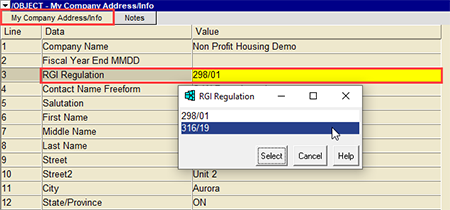
A column called HSA Regs has also been added to the RGI Info table. If 298/01 is entered in the field,
the RGI calculation for that item is performed using the old rules in Ont Reg 298/01. If 316/19 is entered in the field, the RGI calculation
for that item is performed using the new rules in Ont Reg 316/19.
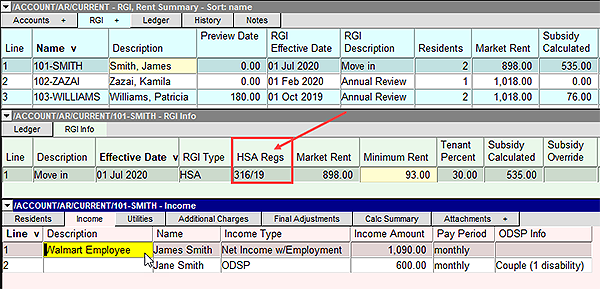
For complete details, see the section Using the RGI Calculator in Ontario in the NewViews NPH User Guide. We have also
added a short video to our YouTube channel that walks you through the changes in the RGI Calculator. To watch it, use the link below:
NewViews NPH RGI Calculator Update
If you would like more in-depth refresher on using the RGI Calculator in general, we have a video on that as well:
NewViews for Non-Profit Housing RGI Calculator
If you have any questions, our Tech Support team is always happy to assist. To reach them, call 905-946-9460 and dial 1 (a valid support plan is required).
|
|
Recurring / Duplicating / Copying and Pasting Transactions
NewViews provides you with several time saving options when it comes to creating transactions that are similar to transactions that have already been entered
in a set of books.
Recurring Transactions: To add recurring transactions, position on the original transaction (i.e. the first in a series) and issue the
Tools > Create Transactions > Post Dated command. The transactions that are created are post dated according to
the specified Frequency (e.g. weekly, monthly, etc.) and End Date. This command is ideal for quickly adding recurring
transactions for things like monthly utility bills, quarterly or annual insurance bills, annual dues or licence fees, monthly interest income, etc.
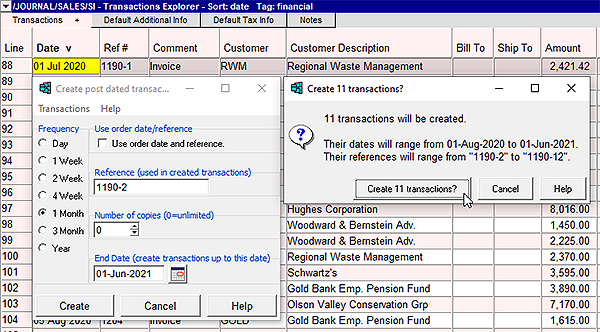
Duplicating Transactions: To create a copy of a specific transaction, you can use the
Tools > Create Transactions > Duplicate command. This command is very useful when you want a quick and easy way to duplicate a
complex transaction with many line items, with the option of changing the date and/or the reference for the new transaction.
Note that you can use this command to make multiple copies of a transaction by changing the value for Number of copies.
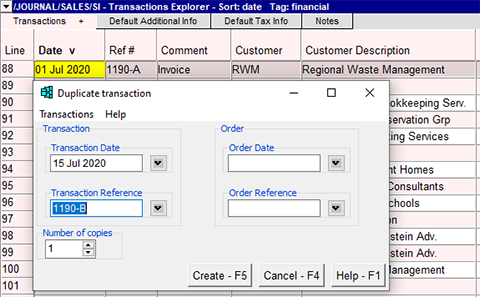
Copy and Pasting Transactions: The Block > Copy and Block > Paste commands are used to
copy and paste a block of transactions, with the option of saving the block of transactions as a template that can be pasted over and
over again as required. For example, copying and pasting transactions can be extremely useful for creating invoices for a group
of customers who are billed monthly for some sort of subscription service.
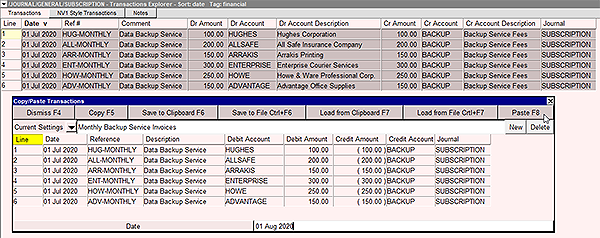
For additional information on using these handy tools for quickly creating transactions, refer to the following sections of the User Guide:
- Recurring Transactions
- Duplicating Transactions
- Block Copy/Paste
|
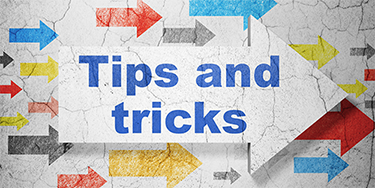
TeamViewer not working?
NewViews includes a version of TeamViewer that lets you authorize our Tech Support team to view your computer screen
when they assist you. It is run from within NewViews using the Help > TeamViewer
Support command. If TeamViewer has stopped working on your NewViews workstation, you may be running a old version of
NewViews with an outdated version of TeamViewer. To remain compatible with the TeamViewer program used by
Tech Support, you must be running NewViews 2.34.1 or later.
Finding your NewViews Serial #
When you contact Tech Support or Customer Service, you should always have your NewViews serial number handy. To quickly find the
serial number for any NewViews workstation, run NewViews and issue the command Help > About. This will display a range
of information about your NewViews workstation in your default browser. Look for the section
with the heading NewViews Program, where your serial number will be displayed. Note that your customer number and
the version of NewViews you are running are also displayed in this section.
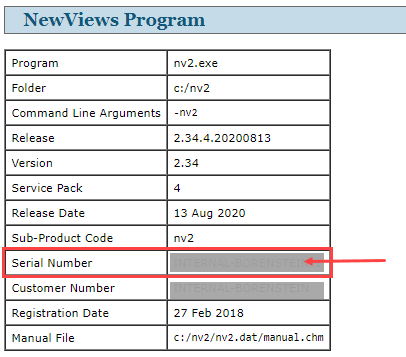
|
|