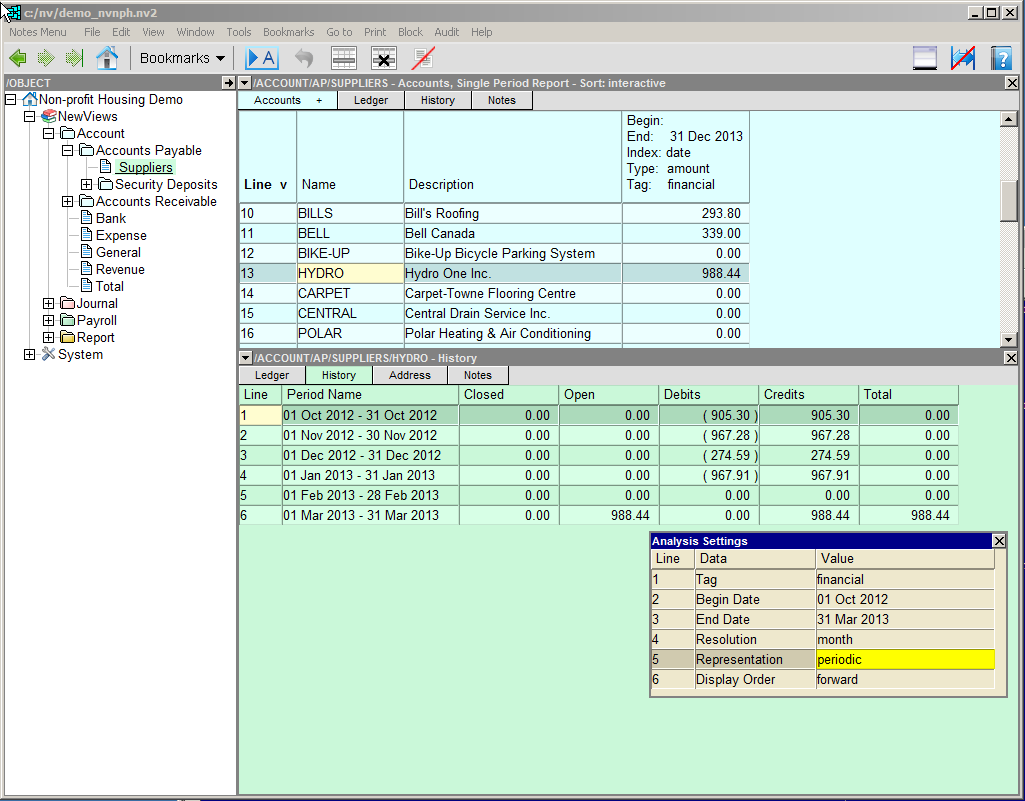
Account History Views let you explore historical data for a specific account (or account types), based on date range, resolution (e.g. monthly, quarterly, etc.) and representation (e.g. periodic or perpetual). In the example below, we are looking at periodic monthly balances for a supplier account over the course of a six months.
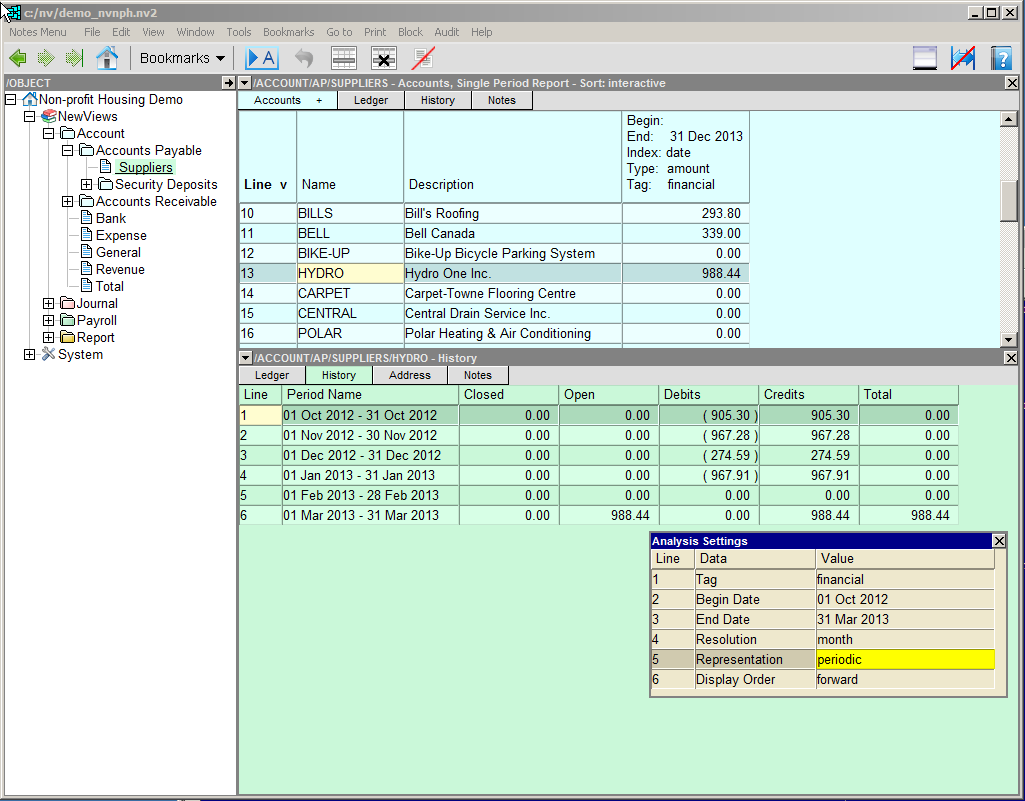
| Table Column | Description |
| Line | Line number. |
| Period Name | The period as determined by the resolution and representation that have been selected. For example, if you select a monthly resolution and a periodic representation, period be date ranges by month. If you select monthly resolution and a perpetual representation the period will be the last day of each month. |
| Closed | The sum of all closed (reconciled) items in the period. |
| Open | The sum of all open (unreconciled) items in the period. |
| Credits | The sum of all credit items in the period. |
| Debits | The sum of all debit items in the period. |
| Balance | The sum of all closed and open items in the period, which is also equal to the net of all debit and credit items in the period. |
Double clicking an amount in the history view will display the postings that sum to that amount.
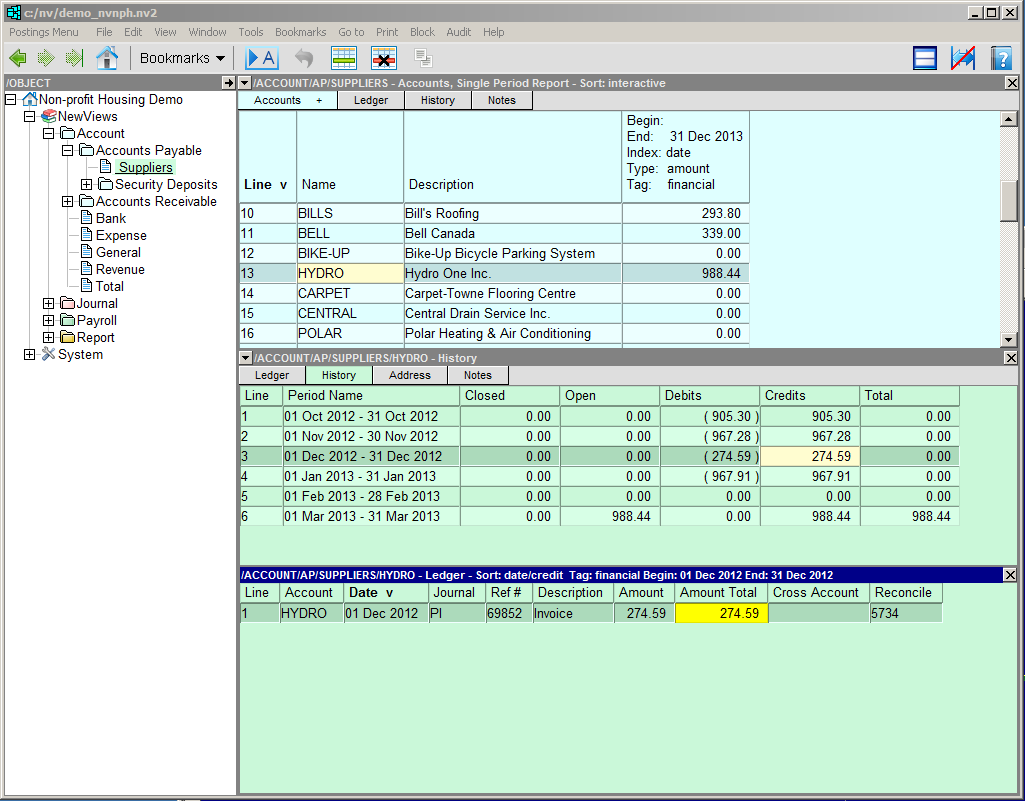
The History view respects the date range set for a Single Period Report or a Multiple Period Analysis. In the example below, we are looking at a Multiple Period Analysis for expense accounts showing quarterly account balances (top window). The account balance for the electricity account for the 1st quarter has been activated, and the bottom window is displaying the history view for that account. Note that the begin and end date for the history table is automatically controlled by the date range set for that column in the Multiple Period Analysis. We can still control the resolution, which is set to monthly in this example. We can also drill down to see posting detail for any amount in the history table.
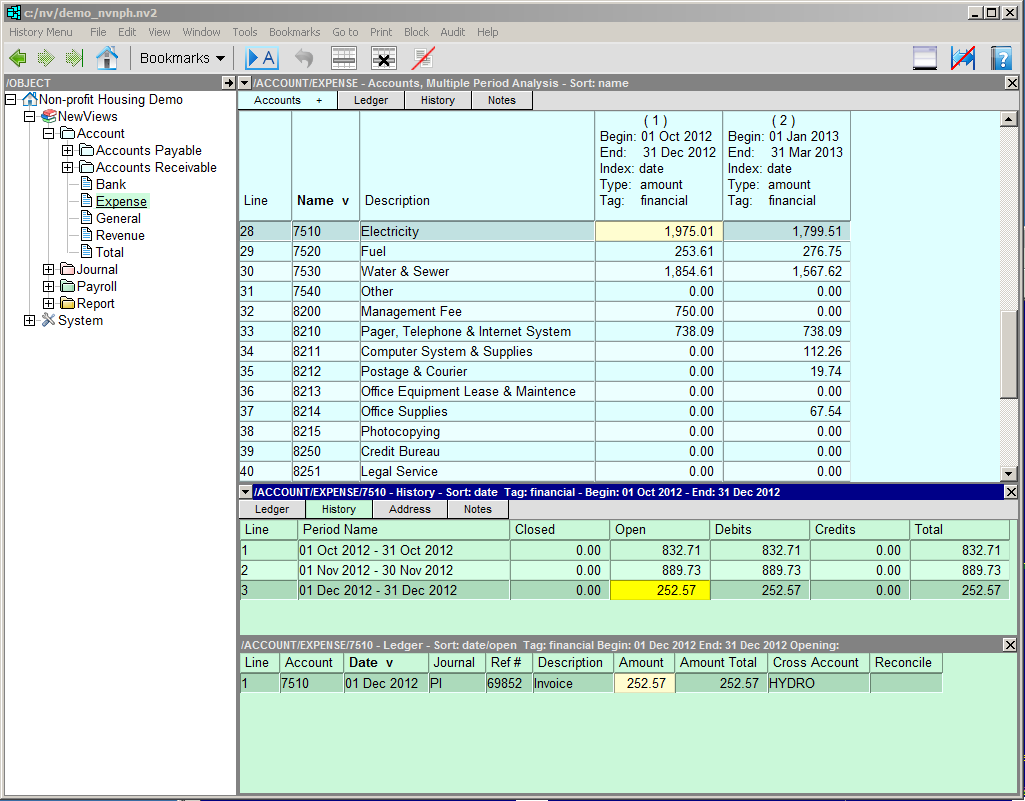
NOTE: Setting up the history window for one type of account does not affect other types of accounts. This enables you to have a customized history window for each type of account.
NOTE: You can only see posting detail for an account when its ledger index has been turned on. By default, the ledger index is turned on for all posting accounts and turned off for all total accounts. For more information, see Turning Account Ledger Indexes On/Off.
To access the History View of an account:
Click anywhere in the account table.
Click the History tab at the top of the table,
OR click on the Window List button on the far left of the title bar and choose History Explorer.
To change the settings for the History View of an account:
Display the History View of the account (as described above).
Issue the command View>Analysis Settings. The History Analysis Settings table will be displayed:
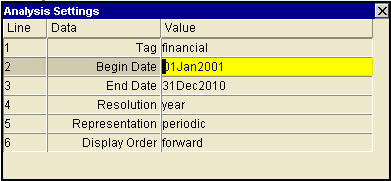
Change the settings as described below.
| Line | Data | Value | |
| 1 | Tag | 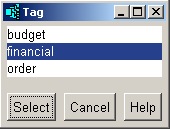 | Selects specific types of transactions (e.g. financial, budget). |
| 2 | Begin Date | The history Begin Date can be selected from a calendar by pressing <F3>. | |
| 3 | End Date | The history End Date can be selected from a calendar by pressing <F3>. | |
| 4 | Resolution | 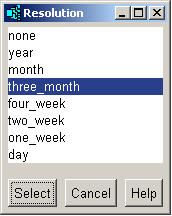 | Determines how many rows are to be displayed. For example, if the Begin Date is January 1, 2012 and the End Date is June 30, 2012, a monthly resolution would generate 6 rows. Press <F3> to choose one of the resolutions described below. none - no rows are displayed year - each row is one year month - each row is one month three_month - each row is one quarter four_week - each row is 28 days. two_week - each row is 14 days one_week - each row is 7 days day - each row is one day |
| 5 | Representation | 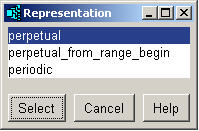 | Controls the begin date for each row in the history table. In general, this field is set to perpetual for Balance Sheet accounts and to periodic for Income Statement accounts. Press <F3> to choose the representation as described below. perpetual - displays account balances on a cumulative basis, starting from date 0. perpetual_from_range_begin - displays account balances on a cumulative basis, starting from the date specified in history Begin Date field. periodic - displays account balances generated by transactions in the date range set for each row. |
| 6 | Display Order | Controls the order of the rows. forward displays the rows from top to bottom in forward chronological order. reverse displays the rows in reverse chronological order. | |