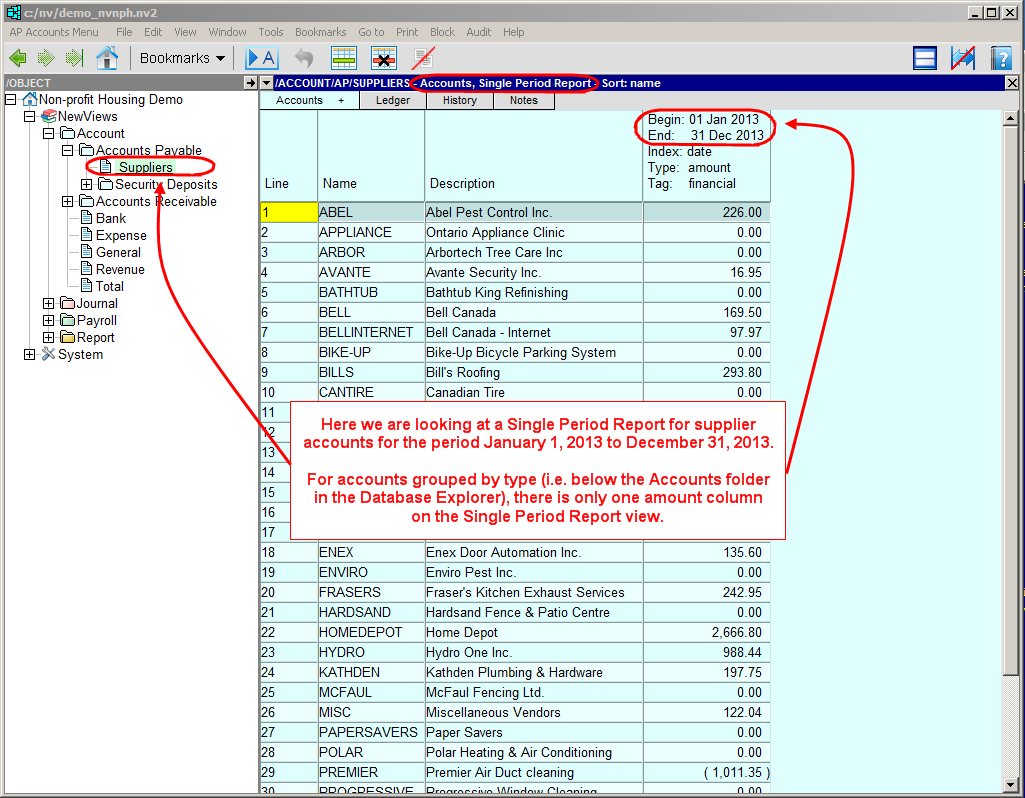
The Single Period Report view is used to display account balances for a specific period. You can set the date range, the type of amounts that are displayed, and how they are sorted. Below we are looking at a Single Period Report for a table of supplier accounts and an Income Statement.
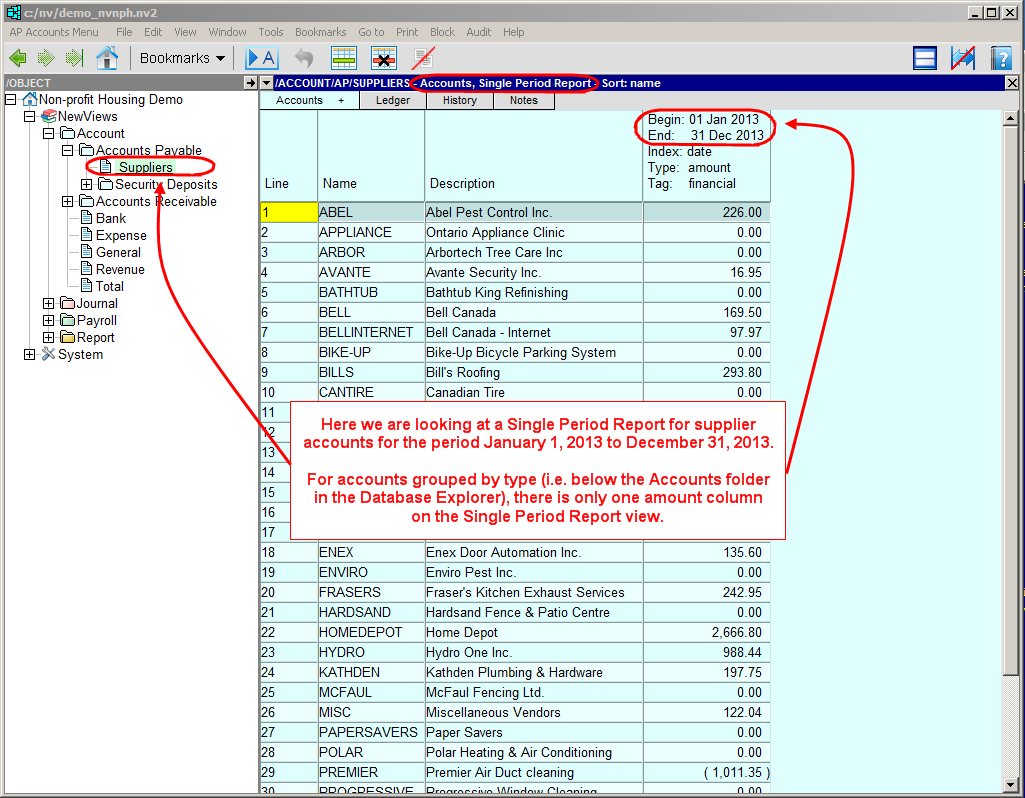
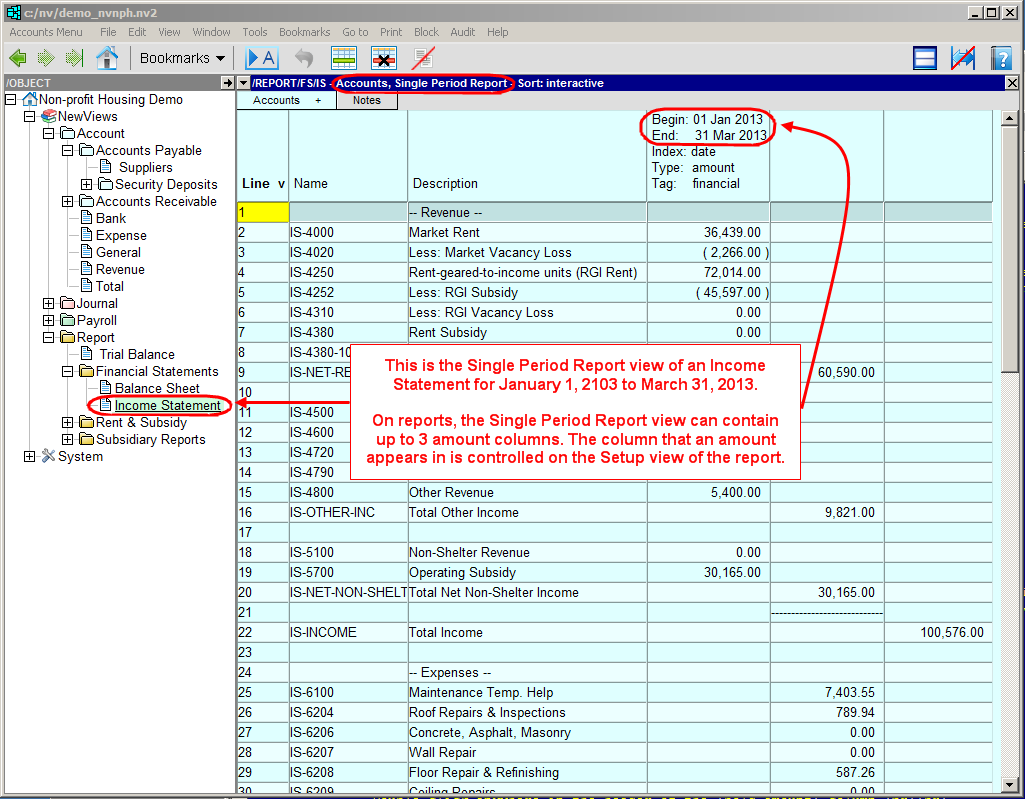
The settings for a Single Period Report can be changed as follows:
Double click anywhere in the header of the amount column,
OR click on any amount in the amount column and issue the Window>Define Columns command,
OR click on any amount in the amount column and press <F11>.
The Define Columns settings table will be displayed.

Modify the Define Columns settings table as described below. Note: For the most part, you will only be changing the Begin and End Date fields to set the date range for the report.
| Line | Data | Value | ||
| 1 | Column Number | This value is generated by NewViews and corresponds to the column position. This field cannot be edited. | ||
| 2 | Column Id | This value is generated by NewViews and cannot be edited. | ||
| 3 | Title | Used to enter a custom title for the amount column. If this field is blank, the default header displayed in the example above will be used. The title can contain any combination of letters and/or numbers. The following codes can also be used to insert specific information into the title: \n - starts a new line %_today - today's date %_begin - range begin date %_end - range end date %_index - index used to sort items (e.g. date, date/debit, etc.) %_type - type of amount (e.g. amount, quantity or count) %_tag - tag used to select items (e.g. financial or budget) %_Nrep - Respect Normal Rep value %_of_account - the name of the account on which a percentage value has been based | ||
| 4 | Justify | Aligns the amounts displayed in the report. Press <F3> to select between left and right justified. | ||
| 5 | Width | Adjusts the column width, measured in number of characters. Note: If a negative number is displayed in this field, it is because the column width has been adjusted using a mouse to drag the column borders. In this case, the negative value corresponds to the column width in pixels. | ||
| 6 | Format | Formats the amounts displayed in the report. Press <F3> to select between: dollar e.g. 1,000.00 dollar_minus_parentheses e.g. (1,000.00) dollar_minus_trailing e.g. 1,000.00- integer e.g. 1,000 integer_minus_parenthesis e.g. (1,000) integer_minus_trailing e.g. 1,000- none e.g. 1000 none_minus_parenthesis e.g. (1000) none_minus_trailing e.g. 1000- | ||
| 7 | Index | 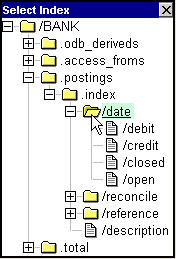 | Specifies the type of transaction used to generate amounts. Press <F3> to choose one of the date indexes described below. date - selects all transactions sorted by date debit - selects only debit transactions sorted by date credit - selects only credit transactions sorted by date closed - selects only closed (reconciled) transactions sorted by date open - selects only open (unreconciled) transactions sorted by date | |
| 8 | Amount Type | 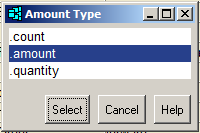 | Determines what type of amount is displayed. Press <F3> to choose one of the amount types described below. count - displays a count of the items (e.g. the number of transactions) amount - displays the currency amount quantity - displays the quantity | |
| 9 | Tag | Selects specific types of transactions (e.g. financial, budget). | ||
| 10 | Begin Date | The range Begin Date can be selected from a calendar by pressing <F3>. If this field is blank, transactions that contribute to the account balance from the day the books were started are used (up to and including the End Date). The interpretation of Begin Date can depend on the value of the Respect Normal Rep field (see below). | ||
| 11 | End Date | The range End Date can be selected from a calendar by pressing <F3>. | ||
| 12 | Respect Normal Rep | If Respect Normal Rep is set to no, the amounts displayed are the sums of postings within the date range specified for the report, regardless of the accounts' normal representation. If this field is left blank, the setting will default to no. It is necessary to set this field to yes for certain reports, like the Balance Sheet and/or the Trial Balance. For more information on Respect Normal Rep, see below. | ||
NewViews is based on a perpetual accounting model, i.e. income and expense accounts (which are periodic accounts) are not closed every accounting period.
This can make it difficult to display an account's opening balance (opening representation), change in the period (periodic representation) and closing balance (perpetual representation), all in one column. Typically, this is desirable for the Surplus/(Loss) - Prior Years, Surplus/(Loss) - Current Period and Net Surplus/(Loss) accounts on the Balance Sheet for Non-profit Housing Providers.
The Respect Normal Balance on the Single Period Report can be set to yes to address this issue.
When Respect Normal Rep is yes, the amount displayed depends on the account's normal representation as specified in the account's setup.
In this way, you can display account balances with mixed representations on a single report.