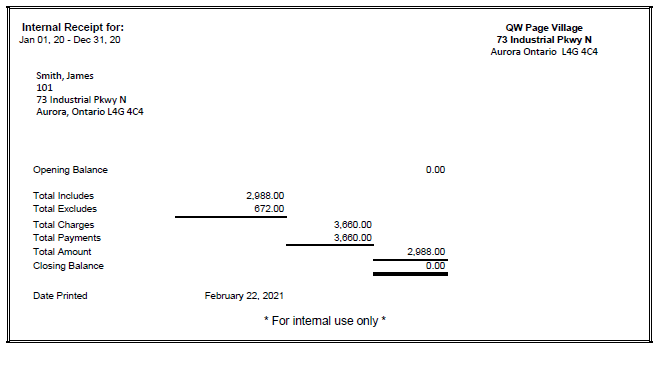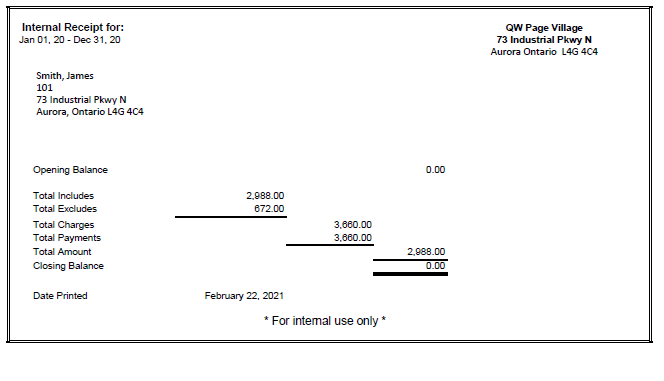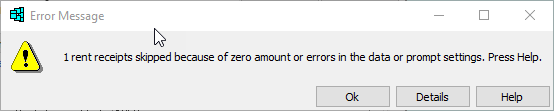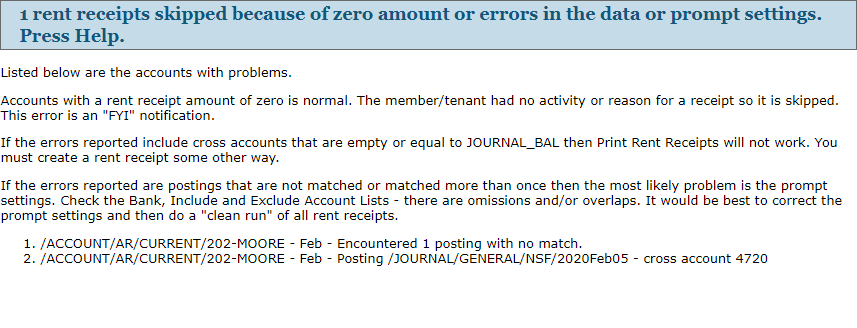In the Database Explorer, activate (click on) Current Member/Tenants, or Former Member/Tenants if you are printing receipts for members/tenants that moved out within the past year.
These folders can be found by expanding the following folders: Newviews/Account/Accounts Receivable.
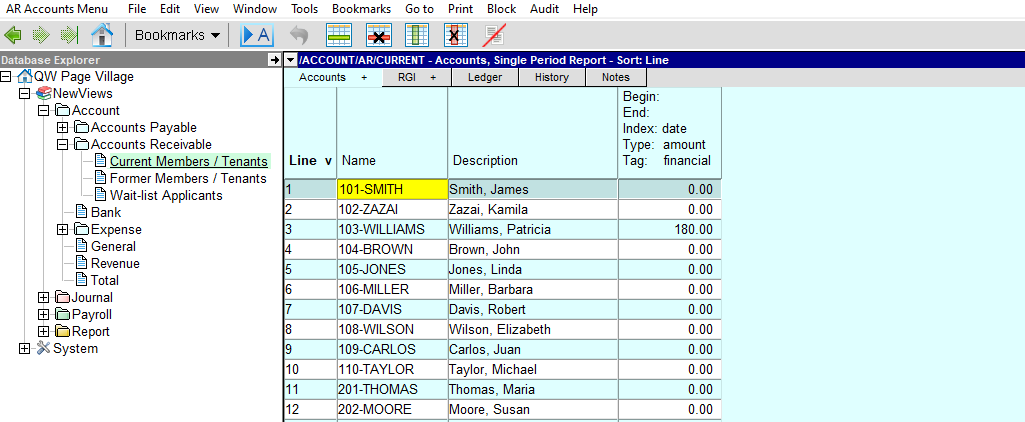
To generate a rent receipt for a single member/tenant, position on the member/tenant account. To generate rent receipts for a group of member/tenant accounts, mark the appropriate accounts in a block.
Use Block>All to mark all the member/tenant accounts in a block. Use Block>Start and Block>End to mark a continuous group of member/tenant accounts in a block. To mark select member/tenant accounts in a block, hold the <Ctrl> key and click the left mouse on each member/tenant account to be included in the block.
Issue the Print>Rent Receipts command and fill in the prompt as described below.

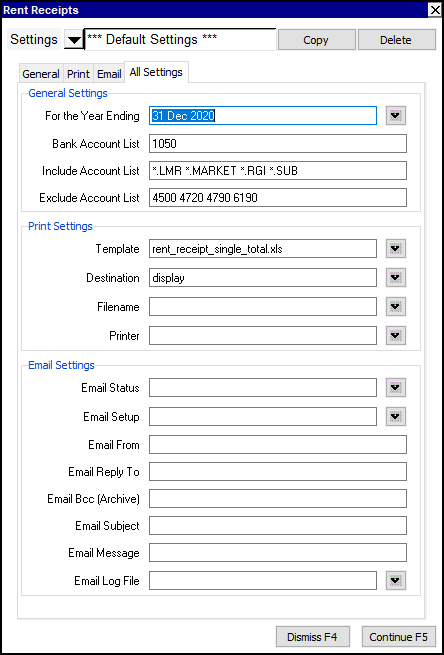
| Setting | Comments | |
| General Settings | ||
| For the Year Ending | Enter the year end date for which you are printing the rent receipt. Press <F3> to choose from a calendar. | |
| Bank Account | Enter the name(s) of the bank account(s) used to deposit member/tenant payments. If there is more than one account, separate the account names with a space. | |
| Include Account List | Enter the names of the housing charge revenue accounts that should be included in the rent receipt. Use an asterisk (*) to represent groups of accounts with a common suffix and separate the account names with a space. For example, you may have housing charge accounts that include market rent (*.MARKET), subsidized rent (*.SUB and *.RGI) and last month's rent deposits (*.LMR). When you use the asterisk as a wild card, the Print>Rent Receipts command can identify housing charge accounts with the specified suffix for any unit (e.g. 101.MARKET, 102.SUB, 102.RGI, etc.). The include account list may also include specific revenue accounts for sector support, parking, etc. NOTE: An asterisk (*) will match one or more charcters. For example, *.MARKET will match 101.MARKET or 1013.MARKET or ABC.MARKET, and so on; any pattern no matter how long. A question mark (?) will match only one character. For example, 1??.MARKET will match 101.MARKET or 103.MARKET or 1BC.MARKET, and so on; any pattern contains exactly two characters. | |
| Exclude Account List | Enter the names of accounts for charges to members/tenants that should NOT be included in a rent receipt. If there is more than one account, separate the account names with a space. Examples of accounts that might be excluded from a rent receipt: parking charges, cable charges, charges for damages, charges for NSF cheques, etc. NOTE: See NOTE above for Include Account List. Additionally, for users taking advantage of unit maintence tracking features, a tip for the Exclude Account List will be helpful. Since a question mark (?) will match only one character, the unit maintence expense accounts are typically recognized by a pattern like *.6* or *.6??? (i.e. anything followed by .6 followed by anything, or anything followed by .6 followed by anything that is exactly three characters). | |
| Print Settings | ||
| Template | The Excel template to be used to print the rent receipt(s). Three templates are provided: rent_receipt_single_total.xls prints a receipt showing the total amount received from each member/tenant marked in the block. rent_receipt_all_totals.xls is for internal use and prints the following information for each member/tenant marked in the block: opening balance of the account, total amount included in the receipt, total amount excluded from the rent receipt, total charges, total payments, total amount of the receipt, closing balance of the account. rent_receipt_statement.xls prints monthly amounts for each member/tenant marked in the block as follows: charges included in the rent receipt, charges excluded from the rent receipt, total charges (included and excluded), payment received, over/under amount and account balance. | |
| Destination | display file printer | display - exports to Excel and opens Excel for a preview. email - creates an email file for attachment. file - sends output to the file specified in Filename. printer - sends output to the printer identified by Printer. |
| Filename | The output file name if printing to a file. The file type must be .xls, .xlt or .pdf. Important: See Output File Names options. | |
| Printer | If Destination is printer then output is sent to the printer specified here. If this field is empty then output will be sent to the Windows default printer. Press <F3> to select from a list of available printers. NOTE: To clear the Printer field Press <F3> to select from the list of printers, and click on <Cancel> | |
| Email Settings | ||
| Email Settings | See Email Print Prompt Settings for details. | |
Click Continue (or press <F5>) to generate rent receipts for all member/tenants marked in the block. Below are examples of each type of rent receipt.
The Print>Rent Receipts command will display a warning if any errors occur during processing. This may happen if housing charges are found that do not correspond to any accounts specified in the bank, included or excluded account lists. An error will also occur if an account is found in more than one of these lists. If this happens, click Help to view the details in your web browser. See Print Rent Receipts Error Report for more information.