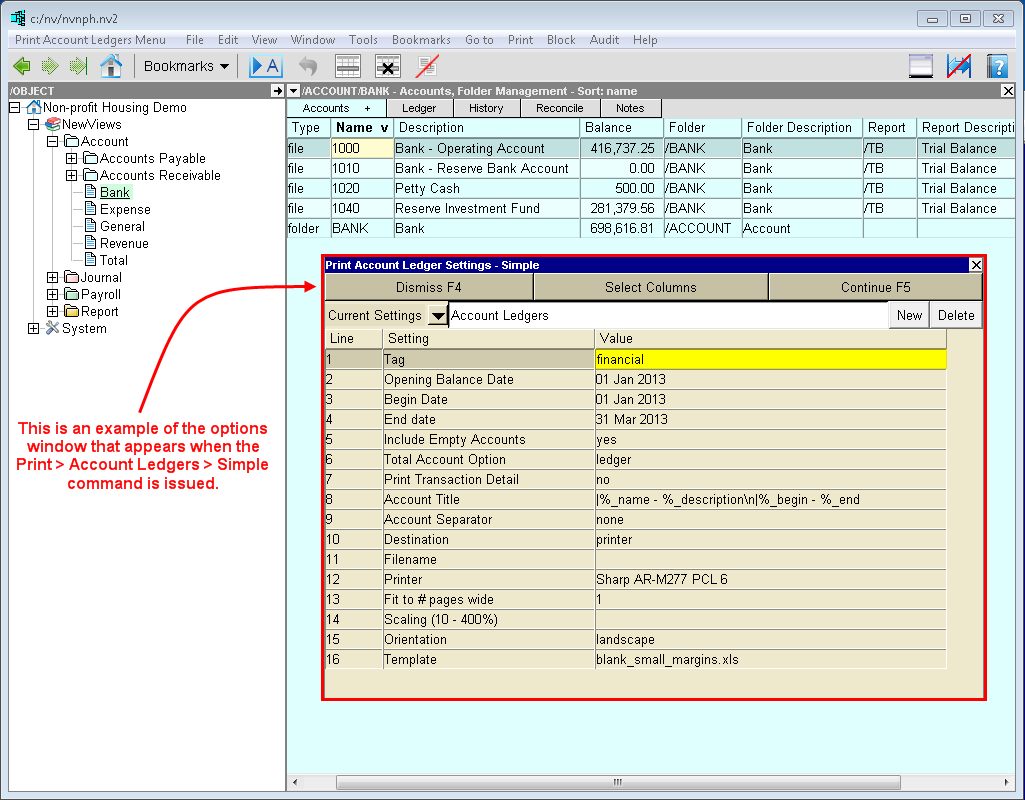
A number of NewViews commands launch a window that allows you to control options associated with that command.
Examples of when an option control window appears:
Below you will find an example that demonstrates how you can manage multiple option setups.
When the Print>Account Ledgers>Simple command is issued, an options window is displayed.
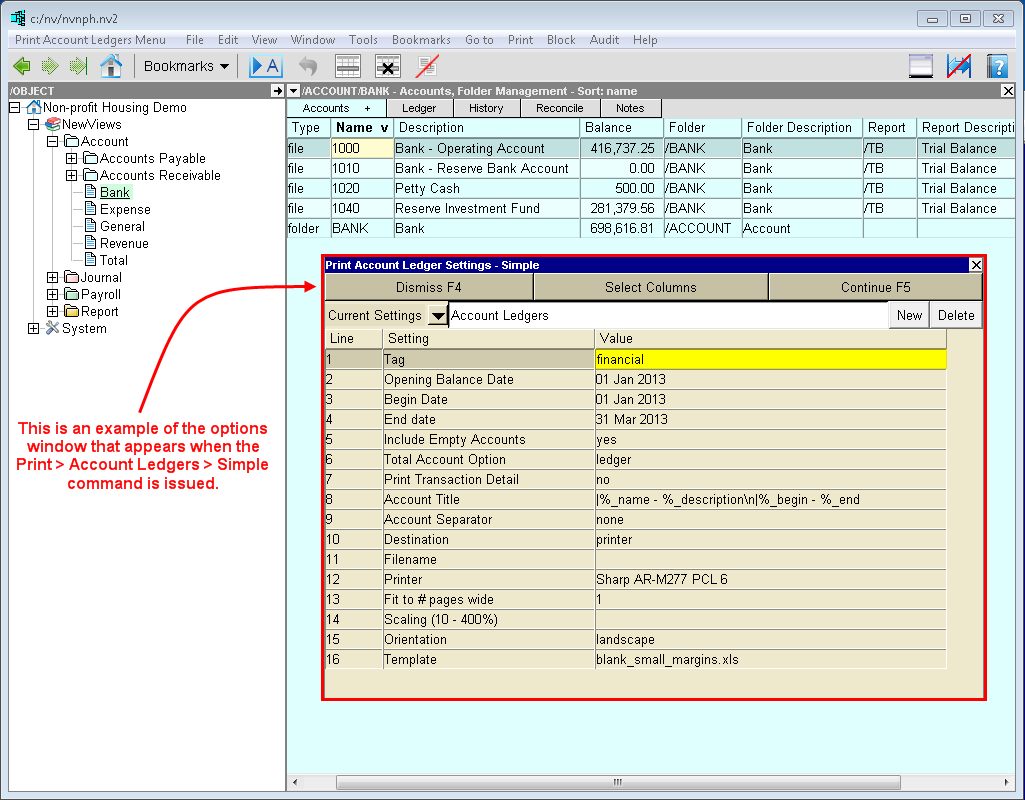
The pulldown button to the right of Current Settings is used to select option settings that have been saved previously. These options can be edited or used as they are.
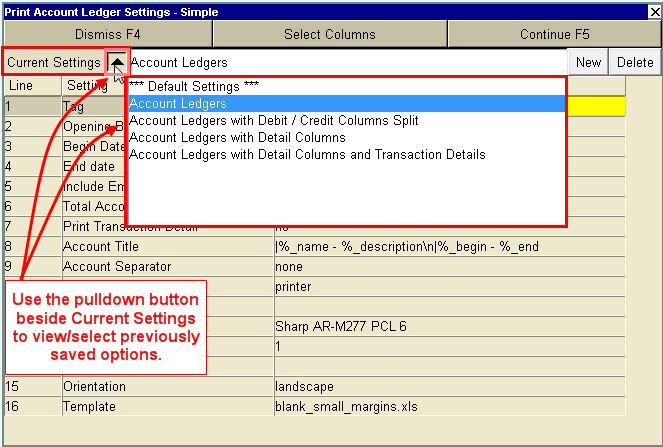
New setups can be based on any of the existing setups, including Default Settings. To create a new options setup:
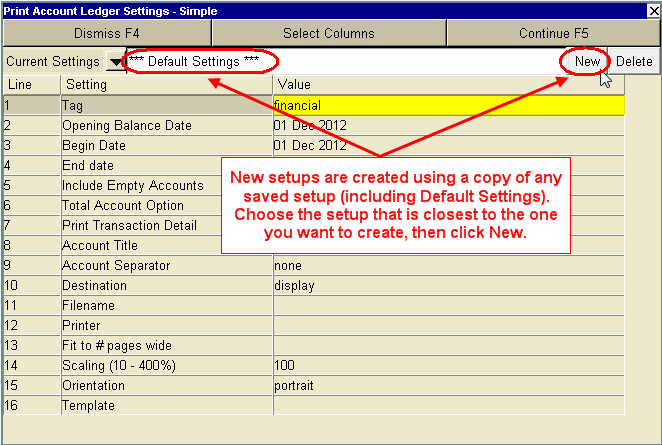
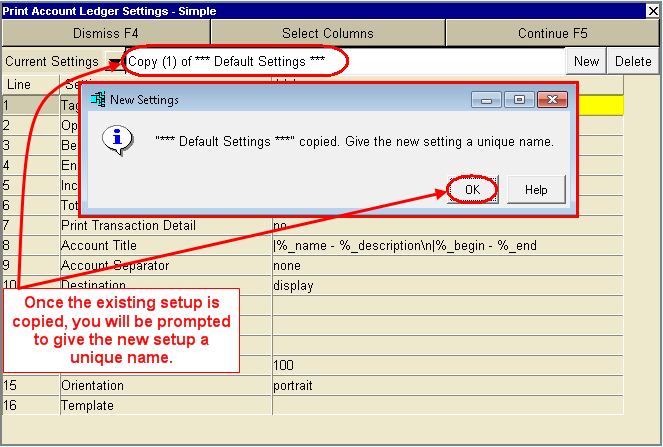
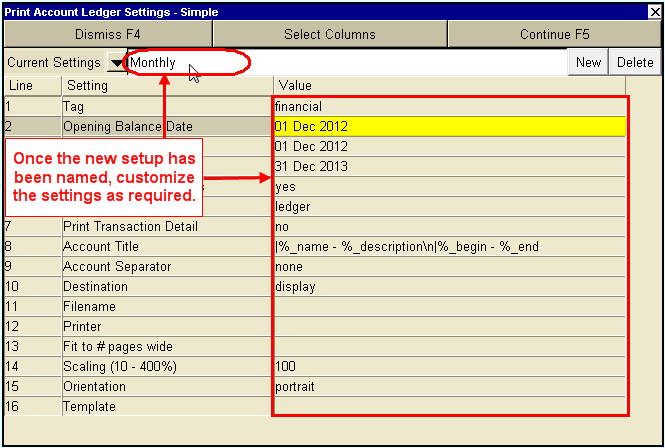
NOTE: You can edit the Default Settings to provide a common starting point for all new settings.
Deleting an options setup is straightforward.