The File>Backup command creates a backup copy of the currently open database. NewViews has the database open so this is a hot backup. File>Backup copies the database into the same folder that contains the active database. Therefore, for local application backups are created on the workstation computer but remote application database backups are created on the server computer.
Backup copies made using the File>Backup command can accumulate and eventually consume excessive disk space. Also, because these copies are on the same computer and disk as the database itself, they will not be available for recovery in the case of a catastrophic failure. Therefore, these backup copies should be transferred to a separate computer or external media on a regular basis.
Be aware that File>Backup backs up the database on which the command is issued. For example, when issued from a workstation window it backs up the workstation database, not an application database.
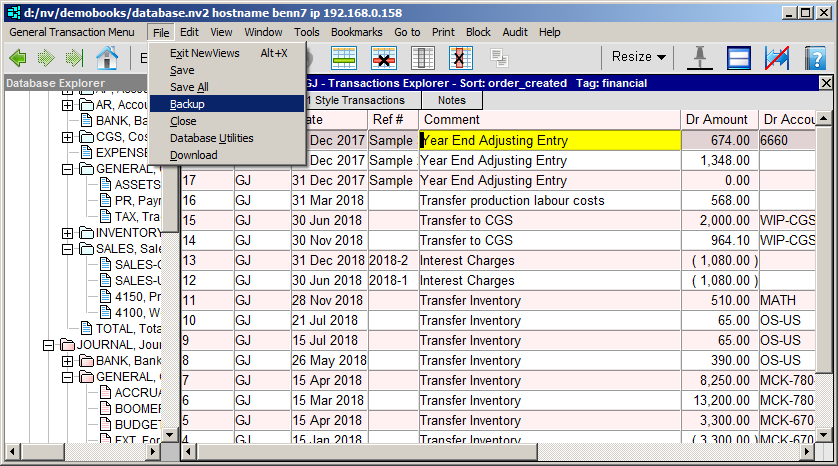
Generally, however, you issue File>Backup when working on a application database, i.e. containing a set of books, and in that case the set of books is backed up.
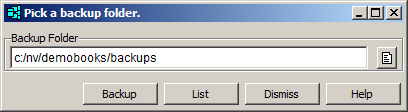
Permission to back up a local application database is controlled by the Single-user Backup field of the user's options in that application database. So the administrator of a database has control over which users can create backups of local databases using the File>Backup command.
Permission to back up a remote application database is controlled by the Multi-user Backup field of the user's options in that application database.
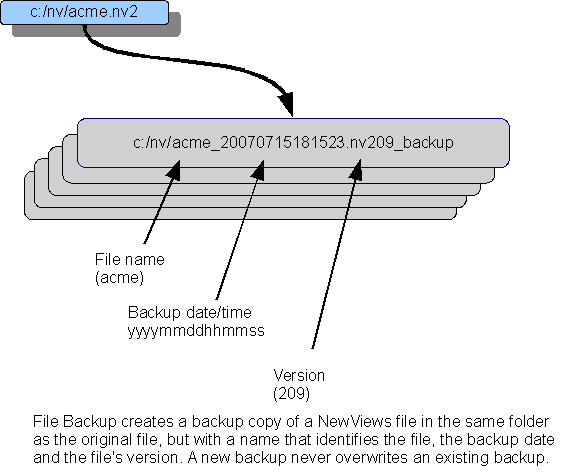
The name of a backup file is automatically generated to make it unique (see below). Each time you invoke File>Backup, a new backup copy is created, and existing backups are never overwritten.
In addition, the extension of the backup file is changed from .nv2 to another type (see below). This prevents you from accidentally selecting and opening a backup file from a workstation, since only files with extension .nv2 are offered for selection.
Suppose you use create a backup of file acme.nv2. A backup file with a name similar to the one shown below is created:
acme_20200715181523.nv231_backup
Notice that the file starts with the original name, i.e. acme, but the name is extended with a time-stamp. This time-stamp is in yyyymmddhhmmss format, so 20200715181523 represents date July 15th, 2020, and time 06:15:23 pm.
Furthermore, the file type was changed from .nv2 to .nv231_backup. Because the type is not .nv2, NewViews ignores backup files when you are selecting a file to open on a workstation.
Notice also, the 231 in the backup file type. This identifies the version of NewViews that last accessed the database. In this case the file, i.e. acme.nv2, was last accessed by NewViews version 2.31. The ability to identify the date and version from the file name and type can be especially convenient when reviewing older backups.
Using File>Backup to create backups of remote databases for several reasons. For example, since the backups are created on the same computer as the active database they don't save you from a catastophic loss of that computer. Also, since File>Backup always creates new backups, you might eventually fill up the server's disk space. If you don't have access to the server computer, you will not be able to clean up the disk by deleting or moving old backups. The File>Download command should be used to create backups of remote application databases. In this case the backup is created on a separate computer, providing greater data security, and the problem of filling up the server disk is also avoided.