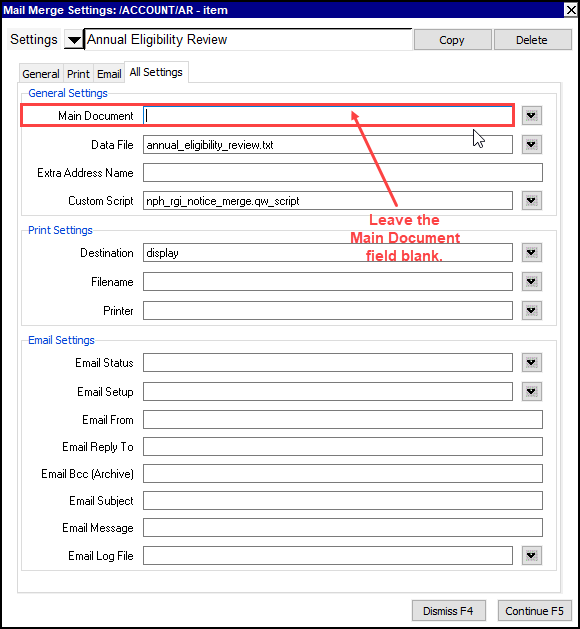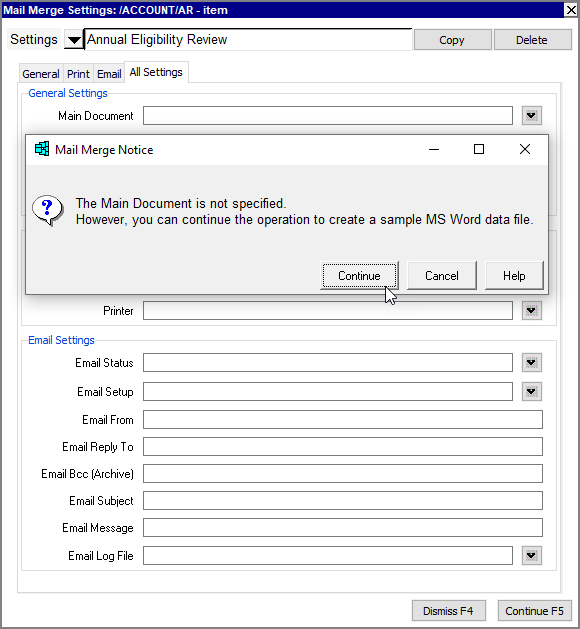Access the table from which the data source file is to be generated (e.g. a table of member/tenant accounts).
Important! In NewViews for Non-profit Housing, data source files that will be used to create/modify templates for RGI notices must be generated from the correct view of member/tenant accounts, using the custom script nph_rgi_notice_merge.qw_script. For more information on RGI views used for mail merge, see Merge Fields Associated with RGI Views.
Position on an item in the table (e.g. a member/tenant account).
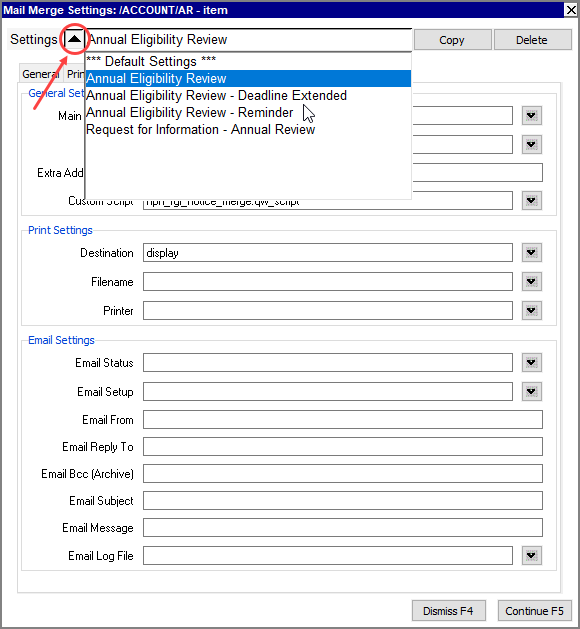
Issue the Tools>Mail Merge>Item command.
The Mail Merge Settings prompt will appear.
In the prompt, leave the Main Document (line 1) blank.
Enter the name of the Data File (extension .txt) that you will link to the Word template.
Make note of the name and location of this file. You will need to specify it when you want to insert merge fields into a template.
If the file does not exist, NewViews will create it. If the file already exists, it will be overwritten.
Set the Destination to display.
If the data source file is to be used to create a template for an RGI notice, the Custom Script must be set to nph_rgi_notice_merge.qw_script.
Press <F3> to find and select this script. NewViews scripts can generally be found in the directory c:/nv2_nph/nv2.dat/scripts (where nv2_nph is the directory in which NewViews is installed). If NewViews is installed in a directory other than nv2_nph, substitute the name of that directory in the path.
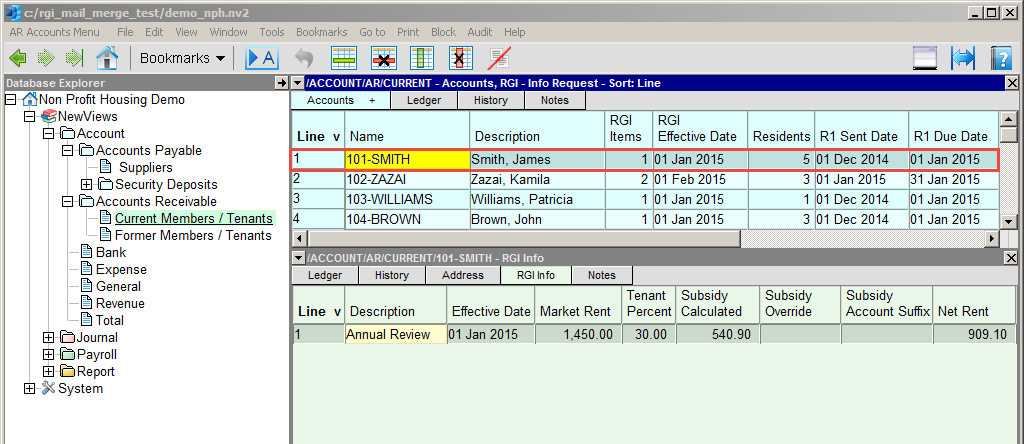
Click Continue or press <F5> to proceed.
When you receive the warning Main Document is not specified, click Continue.