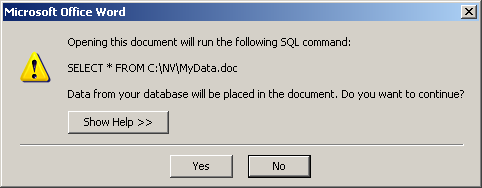Troubleshooting Mail Merge
If you are having trouble with the Mail Merge feature, the most common causes are:
Word is open
If Word is already open when you perform a Mail Merge, you will receive an error message. Close Word and
begin the Mail Merge again.
Running Mail Merge from the wrong view
Before performing a Mail Merge, you must be positioned on a view that can provide the data to be incorporated
into the merged documents. If you receive the error Main Document contains merge fields that are not in the data file,
you probably did not switch to the correct view for that template.
To remedy the situation, close the Word template that was opened automatically,
then switch to the correct view and try the Mail Merge again.
For a list of views that correspond to the sample templates provided by NewViews for Non-Profit Housing,
see Sample Mail Merge Templates.
Missing data source
When creating a Word template for use with Mail Merge, the last step should be to save that
template as a normal Word document. If this is not done, the data source file that was used
to create the template remains linked to it.
If you then try opening that file on another computer, or if the data source file is
deleted, you will receive an error saying that the data source file is missing.
The easiest way to correct this situation is to remove the link to the data file or resave the
template as a normal Word document.
Removing a linked data file in Word 2007/2010
-
Open the template. You will see the following error (or something similar):
Opening the document will run the following SQL command:
SELECT *FROM (name of data source file)
Data from your database will be placed in the document. Do you want to continue?
Click Yes
-
You will see the following error:
(name of Word template) is a mail merge main document.
Word cannot find its data source (path to data source file).
Click Options
-
Click Remove Data/Header Source
-
Click the Mailings tab.
-
Click Start Mail Merge and choose Normal Word Document.
-
Save the document.
Removing a linked data file in Word 2003
-
Open the template. You will see the following error (or something similar):
Opening the document will run the following SQL command:
SELECT *FROM (name of data source file)
Data from your database will be placed in the document. Do you want to continue?
Click Yes
-
You will see the following error:
(name of Word template) is a mail merge main document.
Word cannot find its data source (path to data source file).
Click Options
-
Click Remove Data/Header Source
-
Issue the command Tools>Letters and Mailings>Mail Merge and
make sure the Show Mail Merge Toolbar option is selected.
-
Click Main Document Setup icon at the far left of the Mail Merge Toolbar.
-
Select Normal Word document and click OK.
-
Save the document.
Spaces in file names or directories
Using spaces in file names (i.e. Word template files or data source files) or the directories that
contain those files may result in problems. Rename the files/directories, removing the spaces or replacing
them with an underscore (_).
Using \ in file paths
Using \ in file paths may result in problem. When specifying the path to a file in the
Merge Settings prompt, use / instead.
Vista & Windows 7 - UAC User Account Control
Microsoft added a new security feature in Windows 7 and Windows Vista - User Account Control.
Because of the new UAC security feature, programs can no longer send scripts from one program to
another without being validated by the administrator.
These security features can be troublesome when performing mail merges in NewViews.
One way to overcome this problem is to turn off that validation procedure in Windows.
However, turning of the validation is NOT recommended by Microsoft.
To correct the problem:
-
Open Word and create a blank document (do not save it, just leave it open).
-
Perform the mail merge.
You will be prompted to run an SQL command.
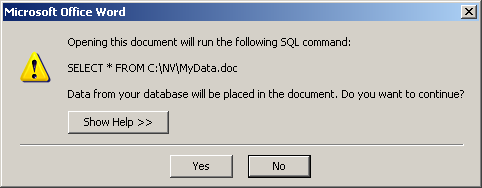
-
Click Yes to continue.
Note that Word might close and reopen. This is not an error, it is simply reordering the documents.
Copyright (c) 2003-2025 Q.W.Page Associates Inc., All Rights Reserved.