Below are common email print prompt settings found on:
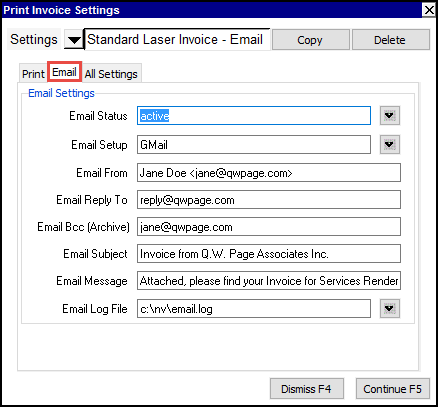
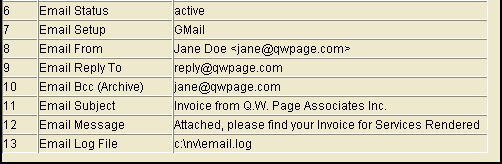
| Email Print Settings | |||
| Line | Field | Values | Comments |
| 2 | Template | The Microsoft Excel templates used for printing to paper documents can and should be used for email. | |
| 3 | Destination | display file printer | email - creates an attachment file for email. |
| 4 | Filename | The output file type can be {".pdf"} or {".xls"}. Important! See notes on Email/Mail Merge File Name Extensions in Output File Names. | |
| 6 | Email Status | Controls output based on the Email Status of accounts/employees (i.e. whether an email address is specified for the account/employee). | |
| blank | Include every item, regardless of whether an email address has been entered for the account/employee. | ||
| inactive | Include only items that have no email address. | ||
| active | Include only items that have an email address. | ||
| 7 | Email Setup | Press <F3> to choose from a list of all email SMTP server setups. The Tools>Email Setup command provides the settings table to enter your SMTP server settings. | |
| 8 | Email From | The name (or text) that will appear as the sender of the email. | |
| 9 | Email Reply To | The email address that will receive reply emails. | |
| 10 | Email Bcc (Archive) | Optional list of blind carbon copy (bcc) recipients. These are additional email recipients similar to carbon copy (cc), but the names do not appear in the recipient's message. | |
| 11 | Email Subject | Text that will appear as the subject of the email. | |
| 12 | Email Message | Text that will appear in the body of the email. This text may contain a url to your website (you must include a trailing space). To send a message in HTML, type only the text "filename.%_html". This special file extension is necessary to load the HTML file, and the %_ will be removed prior to opening the file. (Note that body text could contain the name of an HTML file, but it will not be loaded.) | |
| 13 | Email Log File | That name of the file that contains email communication success/failure information. | |