Releve 1 Slips are printed from the Releve 1 List window:
To print one employee's Releve 1 slip, simply click on the appropriate employee line.
To print Releve 1 slips for multiple employees, use the menu commands Block>Start and Block>End to block the employees. (Note: Employees in the block that have "no" in the "Print Releve 1" column are skipped.)
Issue the menu command Print>Releve>1s
Fill in the print settings window as described below.
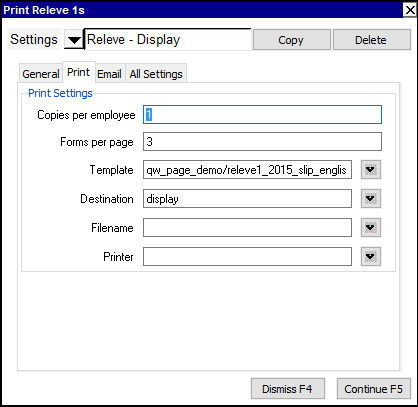
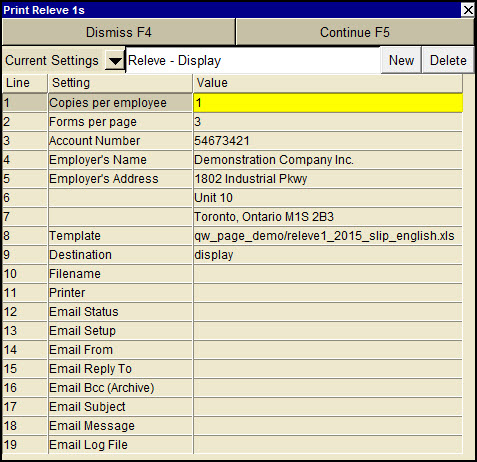
| Print Releve 1s | |||
| Line | Field | Value | |
| 1 | Copies per employee | This sets the number of times each employee's Releve 1 information is printed. Please see the How Many Copies & Forms To Set? for a full explanation of this. | |
| 2 | Forms per page | This sets the number of Releve 1 forms on each Releve 1 page. (As of 2005 there are 2 forms per page.) Please see the How Many Copies & Forms To Set? for a full explanation of this. | |
| 3 | Account number | Enter the account number you remit Quebec deductions under. | |
| 4 | Employer's Name | Enter the employer name to be printed on each slip. | |
| 5, 6 & 7 | Employer's Address | Enter the employer address to be printed on each slip. | |
| 8 | Template | The template to be used to print the Releve 1(s). Press <F3> to select the template from an explorer (double click to select). | |
| 9 | Destination | display file printer | display - exports to Excel and opens Excel for a preview. file - sends output to the file specified in Filename. printer - sends output to the printer identified by Printer. |
| 10 | Filename | The output file name. The file type must be {".xls"}, {".xlt"} or {".pdf"}. Important see note on Output File Names options. | |
| 11 | Printer | If Destination is printer then output is sent to the printer specified here. If this field is empty then output will be sent to the Windows default printer. Press <F3> to select from a list of available printers. NOTE: To clear the Printer field Press <F3> to select from the list of printers, and click on <Cancel> | |
At the present, there are 3 Releve 1 forms per page on the forms provided by the Quebec government, and you are required to:
This is easily accomplished by following these steps:
Print the employees' (2) copies and the government's (1) copy: Set "Copies per employee" to 3 and print all employees Releve 1s.
This will result in one page per employee, with the Releve 1 information for that employee repeated on each of the three Releve 1 forms.
The bottom copy from each page is removed and sent to the government, and the top two copies are given to the employee.
Print your (1) copy: Set "Copies per employee" to 1 and print all employees Releve 1s.
This will result in each page containing the Releve 1 information for three employees.