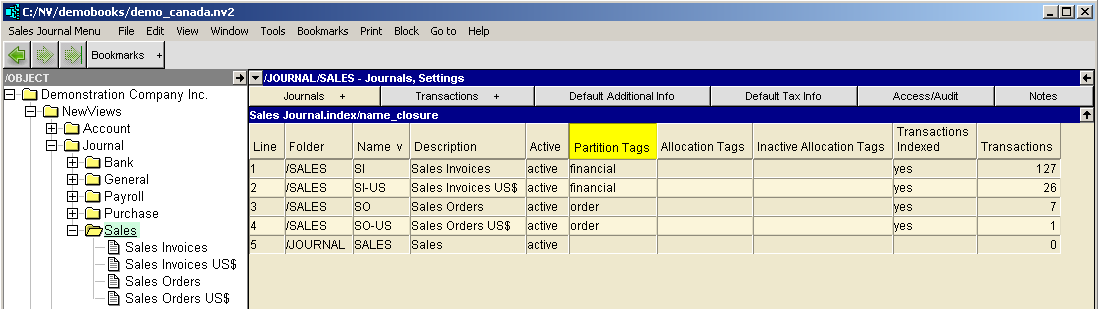In the NV2 Database Explorer, click the type of journal that corresponds to the sub-journal to be added (refer to the list above). For example, if you want to add a purchase journal, click NewViews/Journal/Purchase. If you want to add a bank deposits journal, click NewViews/Journal/Bank/Deposit.
Use the window list button at the left of the outermost title bar on the journal desktop (right window) to choose the Sub-journals window.
Activate the line above or below where you want to add the new journal. (This step is not crucial as the journal can always be moved later; see Moving Accounts for more information.)
Issue the command Edit>Insert to add the new journal above the active line or Edit>Append to add the new journal below the active line. NOTE: The positioning of the new journal is only an issue if the journal table is in line (interactive) order. If the journal table is in journal description or name order, the Edit>Insert and Edit>Append commands can be used interchangeably since the journal will automatically be placed in the proper position.
Fill in the journal name and description fields. The partition tag field is used to identify a journal that is used in a non-financial manner (e.g. does not affect any financial statements), such as those used for budgets, purchase orders and sales orders.