Control over the column layouts available is managed using the Setup Columns window. On any table, press the <Ctrl+F11> key or issue the Window>Define Columns command to display the Setup Columns window. An example is shown below.

The Setup Columns window is split in half. The left side has a row for every column in the target table, and the right side displays all settings for a selected column. See Setting Up Columns for the basics.

The New button will copy the active column layout, and remind you to give it a name. Each column setup must have a unique name. The Delete button will delete the active column layout, after prompting you for permission to do so. Once a column setup has been given a name, the table setup/layout can be edited as required.
IMPORTANT NOTE: There are two possible approaches to saving column setups:
Save all setup data automatically as it changes.
Work on an internal copy of the setup data, and prompt you to save (save as) when you "leave" to go do something else.
This version uses the first approach. It most closely resembles how NewViews operates on application data (i.e. changes to the database are most often recorded automatically as you move around).
This example is creating a new Custom Analysis (i.e. a copy of the active column setup).
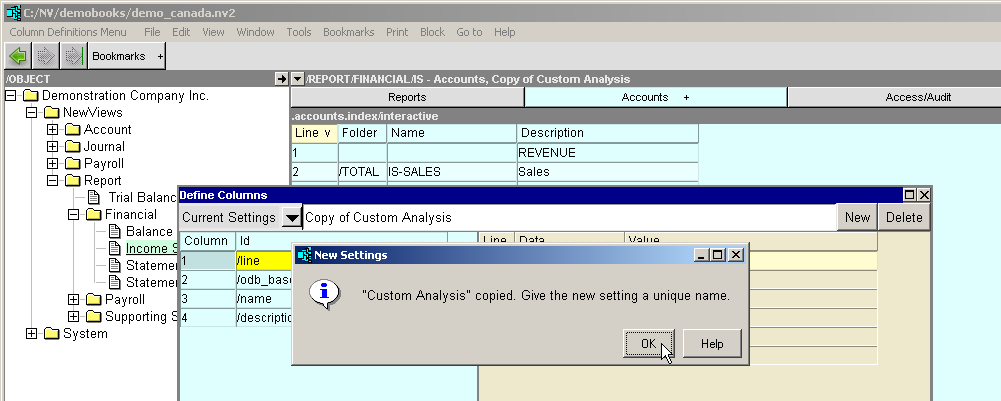
Normally, you will be creating a variation of an existing column setup. Select the column setup that is most like what you want to create, copy it with the new button, and then add, move, delete and configure columns.
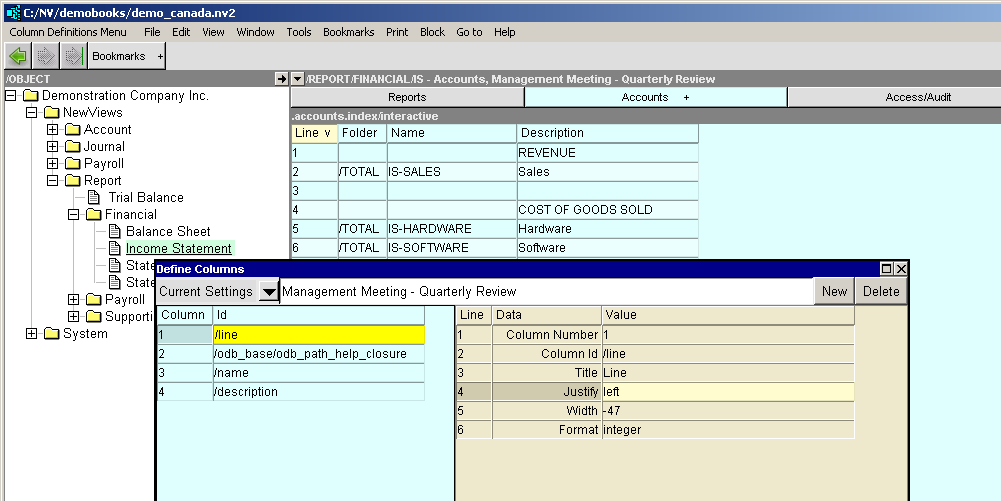
This new setting has been created, and given the unique name "Management Meeting - Quarterly Review". The active table can now be edited. For example, dismiss the Setup Columns window...
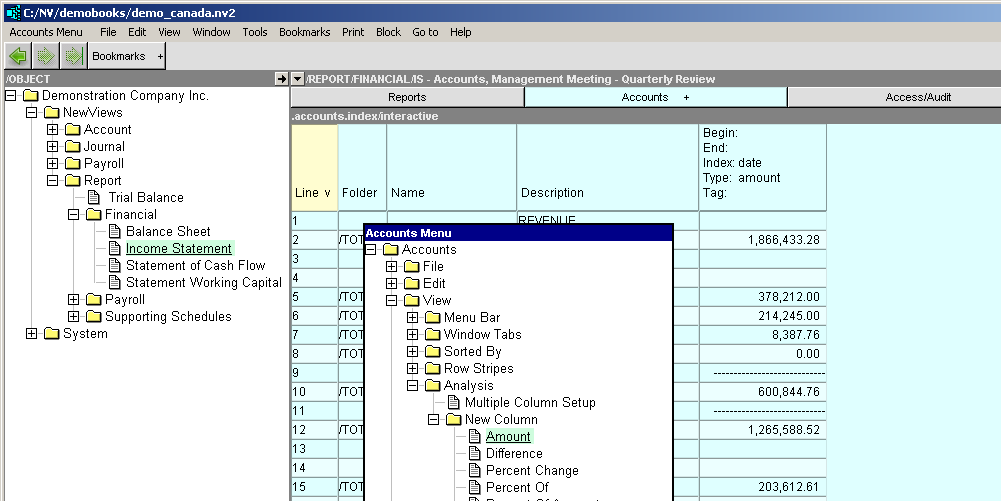
... and create new amount columns. After creating new columns, moving columns, and deleting columns, you can re-issue the Window>Define Columns command to finish editing the settings that control the information displayed in the columns.
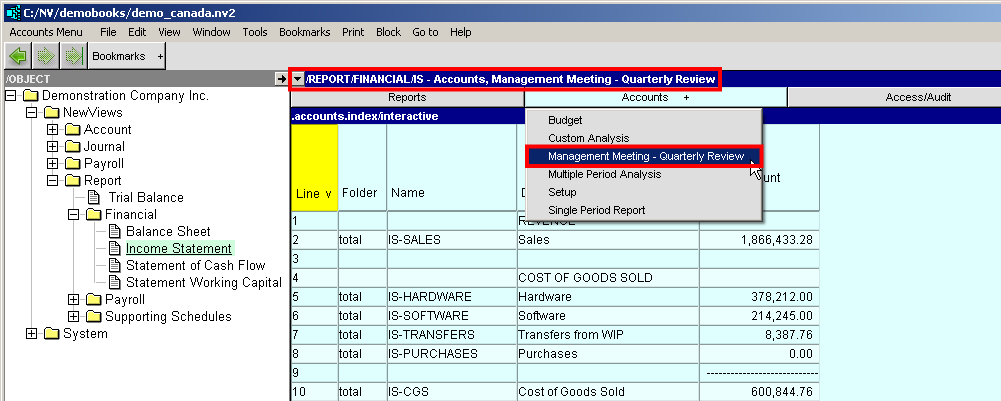
This screen shows that the new setting name will appear in the window title, and in the window tab list.
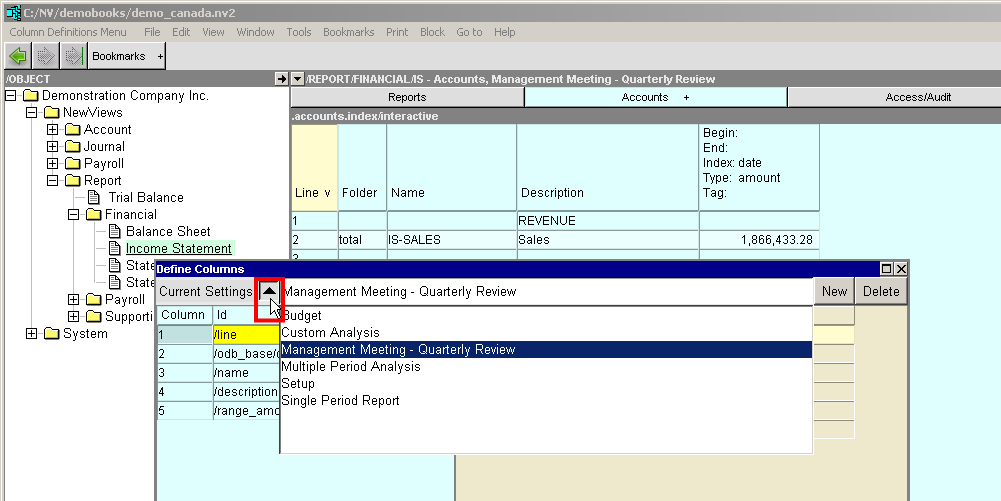
And this screen shows how you how to access all column setups using the Current Settings selection button.
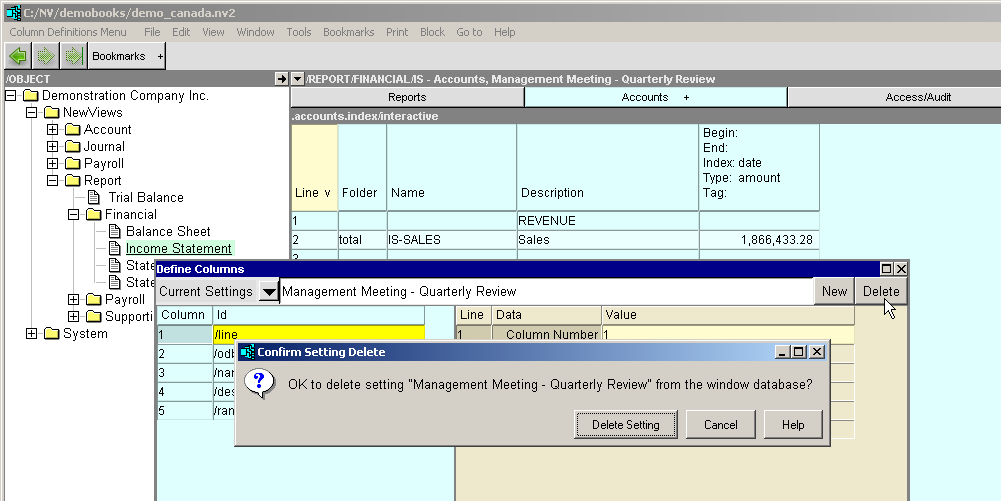
The Delete button will delete the active column setup, after prompting you for permission to do so.
NOTE: Several column setups are installed automatically when you first open a database and allow a "Window Default Setup" to occur. These column setups cannot be deleted.
Each view of a table stores enough information about the view so that returning to it is "familiar"". For example, the list of column names and column definitions is saved for each view (i.e. column layout).
Some information is intentionally shared. For example, the sort order used to display the items is shared, the theory being that you want to stay on the same item, sorted the same way, but just see different columns for the item.
Below are lists of the information specific to each view, and the information shared by each view.
Saved for each view:
Shared among all views:
Saved for each view:
Saved for each Multiple Period Analysis view: