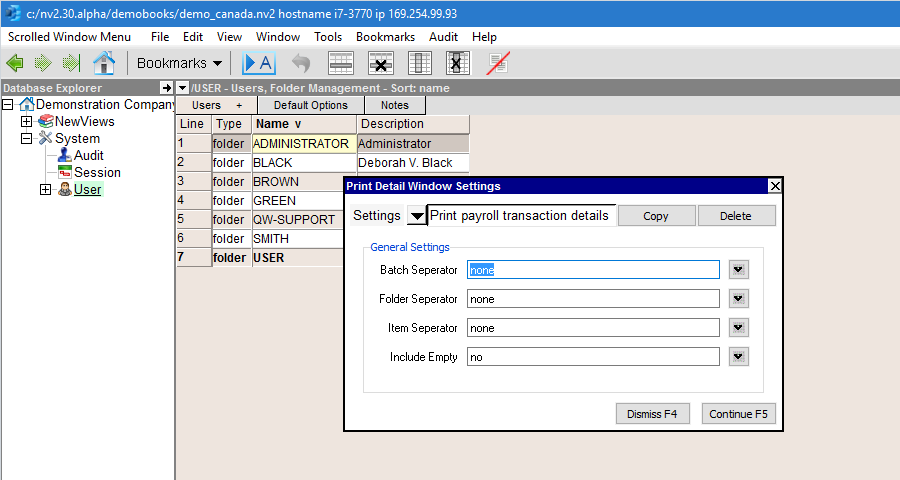A common task is to print many tables (e.g. reports) in one "batch". Although any table can be printed using commands such as Print>All, printing multiple tables can be tedious. The Print>Detail Windows command is used to print many tables with one operation.
The current release of this feature is restricted to one level of detail (you can't print the details of the details, and so on).
Print>Detail Windows operates wherever there is a table in the top window and a table in the bottom window.
Navigate a database explorer to the data you wish to print. For example, to print reports activate the Report folder and choose the Reports window tab.
In the top window, select one or more blocks of reports.
In the bottom window choose the table tab/view you wish to print. For example, to print the Multiple Period Analysis for each report choose Accounts/Multiple Period Analysis. Make certain the bottom window table is configured as you wish all reports to appear.
In the bottom window execute a Print>All command, select the print settings to be used and dismiss the prompt.
In the top window, issue the menu command Print>Detail Windows
Fill in the Print Detail Window settings as described below.
When the Print>Detail Windows command is issued, the prompt shown below appears.

| Print Detail Window Settings | |||
| Line | Setting | Value | |
| 1 | Batch Separator | workbook sheet page none | workbook - batches will be separated by individual workbooks sheet - batches will be separated by individual sheets page - batches will be separated by individual pages, appended to the active sheet none - batches will append to the active sheet |
| 2 | Folder Separator | workbook sheet page none | workbook - folders will be separated by individual workbooks sheet - folders will be separated by individual sheets page - folders will be separated by individual pages, appended to the active sheet none - folders will append to the active sheet |
| 3 | Item Separator | workbook sheet page none | workbook - items will be separated by individual workbooks sheet - items will be separated by individual sheets page - items will be separated by individual pages, appended to the active sheet none - items will append to the active sheet |
| 4 | Include Empty | yes no | yes - include empty items. no - do not include empty items.. |
A separator value of workbook, worksheet or page can each only appear once, per setting, and since workbooks contain worksheets, the separator workbook must appear above the separator worksheet, if both are used. Also, since worksheets contain pages, the separator worksheet must appear above the separator page, if both are used. The separator none can appear any number of times.
When a folder separator value other than none is selected, the table in the top window must be sorted by folder. This way each folder appears as a block of contiguous rows.
If Excel is not running when a Print>Detail Windows command is issued, it will be booted with a new workbook and a new sheet to get started.
NOTE: There are no limitations regarding where this command works. If there is a table in the top window and a table in the bottom window, the command works. Examples include printing: paylists for many payruns, accounts for many employees, access rights for many users, audit details of many audit records, etc.
The current release of this feature is restricted to one level of detail (you can't print the details of the details, and so on). For example, you can print a batch of reports (blue tables), but you can't print the ledgers of the accounts on those reports, in the same operation. To do this you must perform many (tedious) Print>Detail Windows operations. A future release will address this limitation.
The current release of this feature is not recursive. This is similar to the above limitation, but slightly different. Consider a hierarchy of reports. Selecting one row for a branch folder of "Schedules" will not recursively print the schedules below. It will print the accounts of the "Schedules" report (probably none). To overcome this, choose an index (e.g. Folder) that displays all reports (i.e. a double chevron in the column title), and manually select the schedules. A future release might address this limitation.
The current release of this feature does not support causing the view to change on an item by item basis, or print multiple views of the each item. For example, you might like to print the Single Period Report view of the financial statements, and the Multiple Period Analysis view of the schedules. You can't do this in one operation. It takes two. You might also like to print several views of the reports. You can't do this in one operation. It takes one operation per view. A future release will address this limitation.
UPDATE NOTE: There is a temporary "kludge" workaround to the view problem. In the notes window of each object which will be included in a Print>Detail Windows operation, place view directives of the form:
print_batch_view="window tab name" "window view"
Examples:
print_batch_view=Accounts Setup
print_batch_view=Accounts "Multiple Period Analysis"
print_batch_view="Trial Balance"
Notice the view is described by a full path, and the quotes on the multi-word pieces are necessary. Any number of directives are allowed, one per line (any line - all will be found), and they must begin in character position zero. Once directives are used for one object, they likely must be used for all. Otherwise the objects that have no directives in the notes will print the last view a directive selected. Finally, there is no provision for a "View Separator".
This workaround solves the specific needs of several users. A more general approach will be provided in a future release, and support for this kludge will be discontinued without notice.
To print a block of reports with details, block the reports (this example shown discontiguous blocks). and in the top window, issue the menu command Print>Detail Windows. Set the Print Detail Window Settings as shown below.

To print a block of transactions with details, block the transactions and in the top window, issue the menu command Print>Detail Windows. Set the Print Detail Window Settings as shown below.

To print a block of users with access details, block the users and in the top window, issue the menu command Print>Detail Windows. Set the Print Detail Window Settings as shown below.