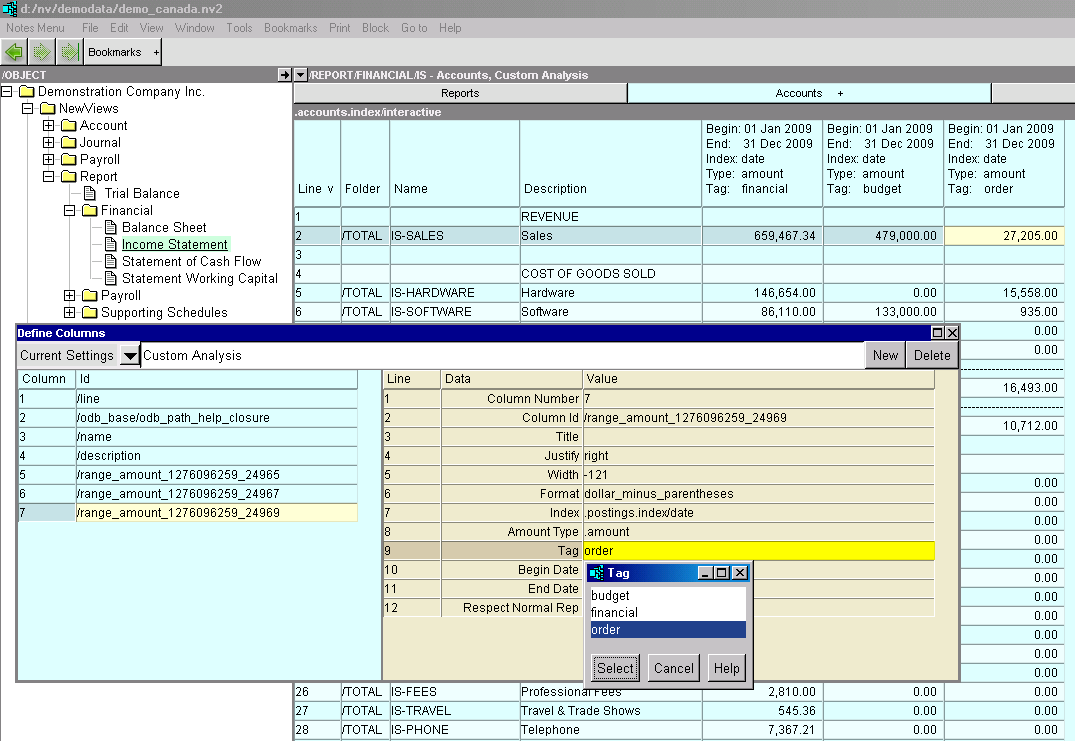To help you quickly understand the big picture we're going to show you, with screen shots and brief explanations, the end objective and how you get there.
You will see below:
Shown below is a sample that displays three partitions. You can see that a single set of accounts can track financial (invoices), budgets and orders. There is no limit to the number of partitions.
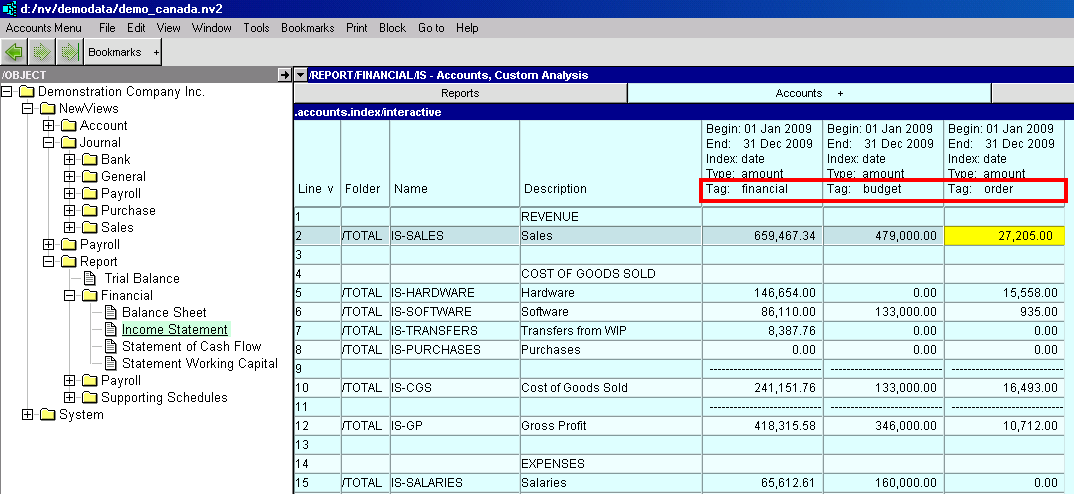
Shown below is the same window, with the postings window exposed. When you activate an amount cell in the account table, the companion ledger window displays only postings for the column's tag.
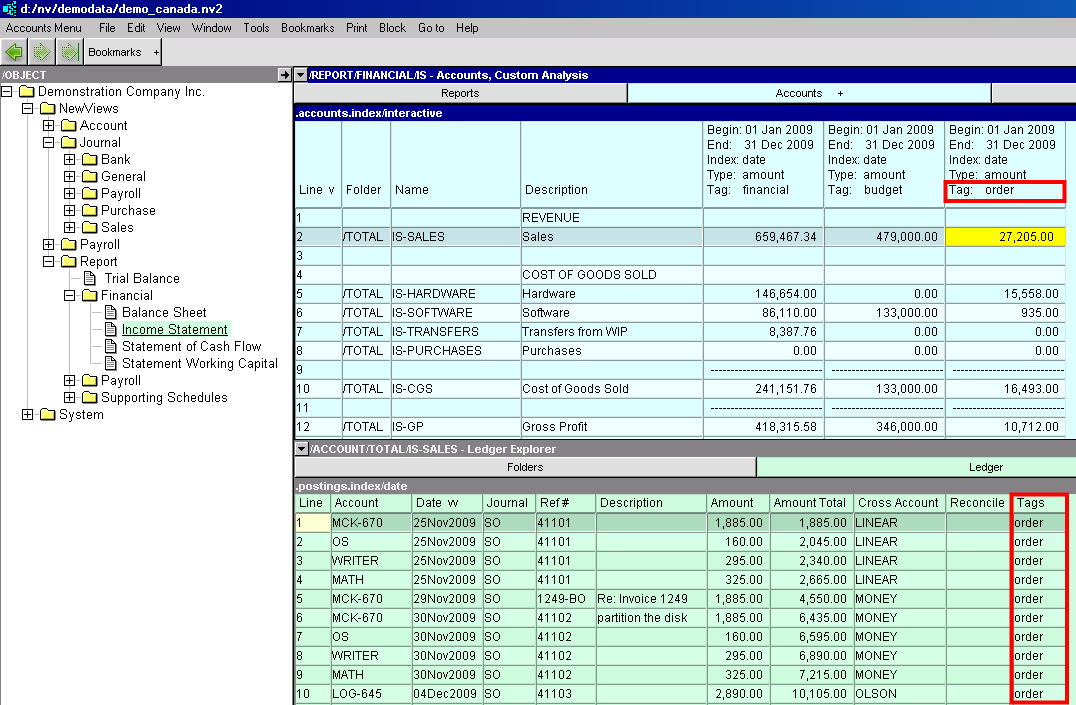
Shown below is a table of sales journal settings, with the transaction and transaction detail windows exposed. You can see the Partition Tags column (with value order for the active row). All transactions, and transaction detail items, will be automatically tagged with order.
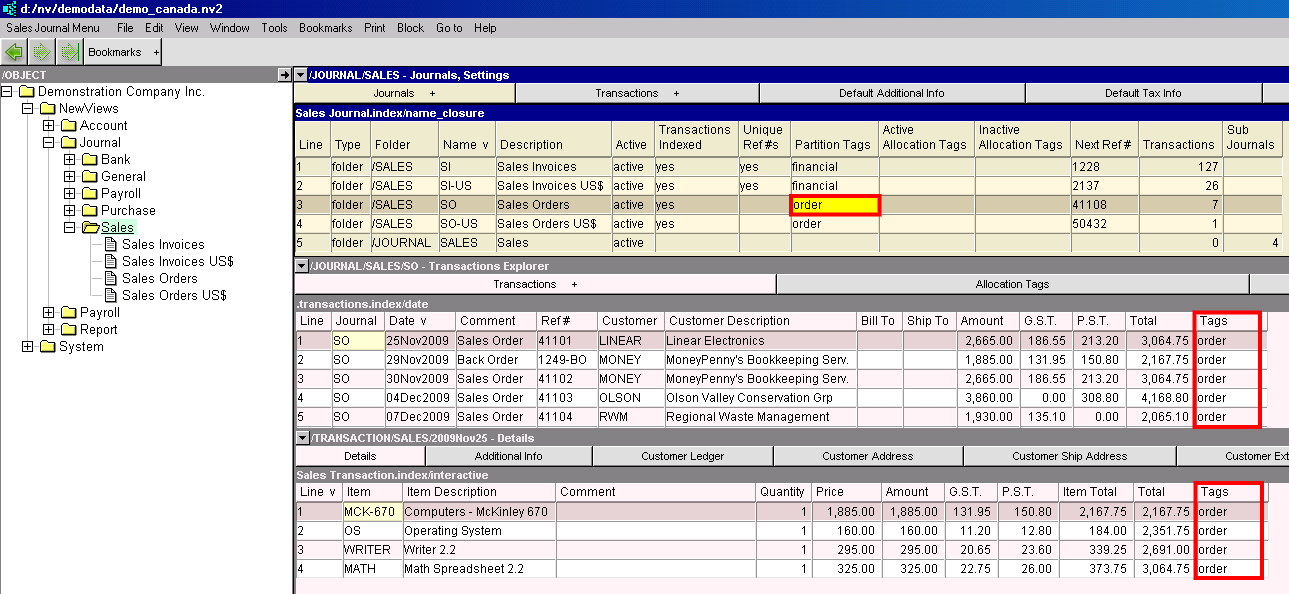
Shown below is the first report window, repeated to demonstrate selecting a tag for a column. The Window>Define Columns command (or shortcut <F11>) will display the overlapped window shown. Select the column to configure, position in the tag field and press the <F3> key to choose a tag. All tags defined for all journals will appear in the list.