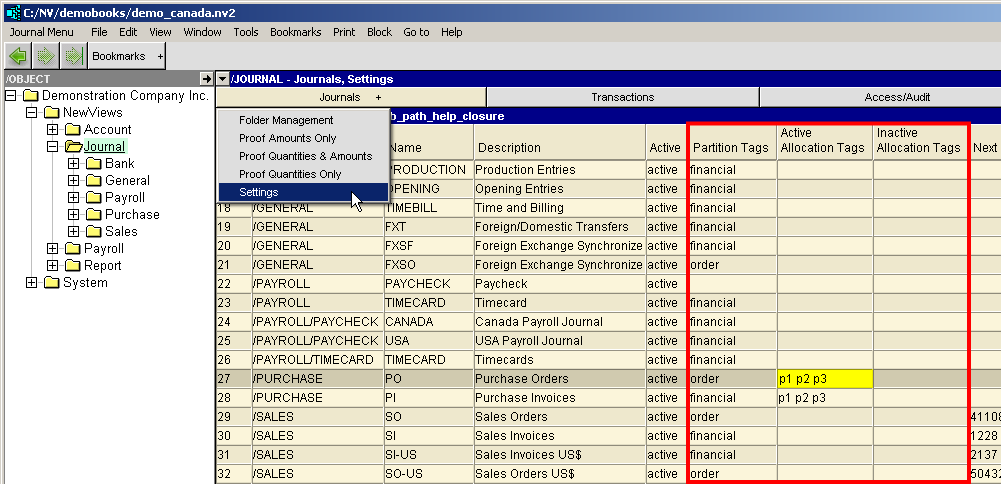To help you quickly understand the big picture we're going to show you, with screen shots and brief explanations, the end objective and how you get there.
You will see below:
Shown below is a sample that displays project allocations. You can see a single set of accounts is tracking many similar projects.
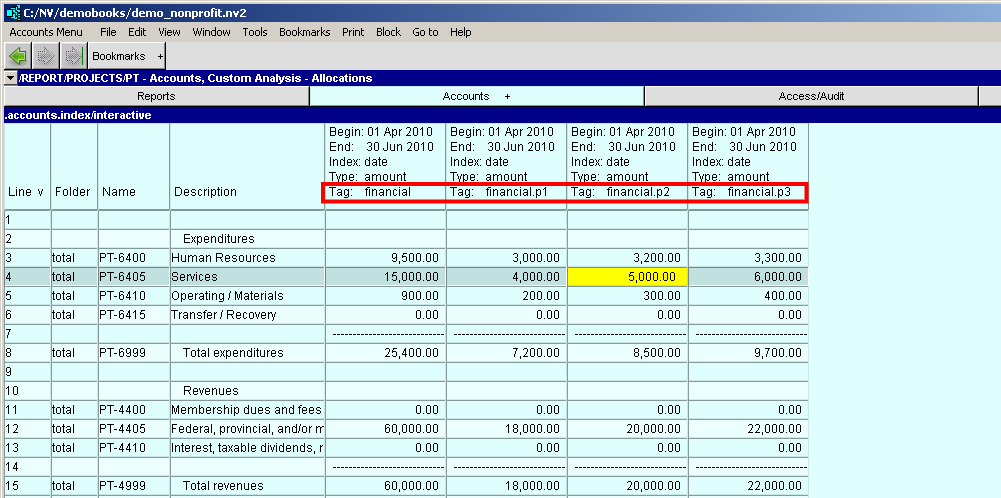
Shown below is the same window, with the postings window exposed. When you activate an amount cell in the account table, the companion ledger window displays only postings for the column's tag.
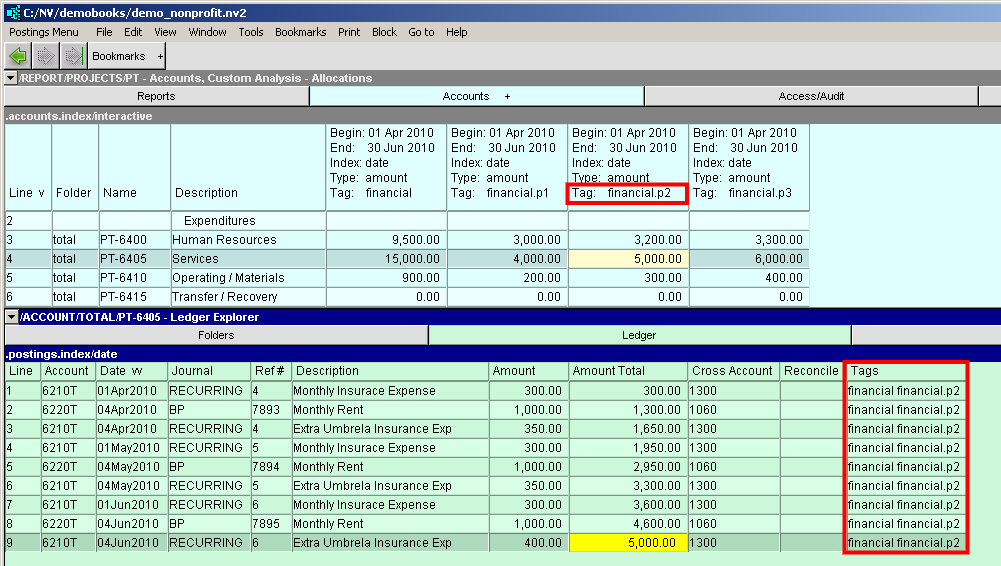
Shown below is a Journal Settings table, with the Allocations Tag window exposed. Any number of allocation tags can be added to a journal and they can be copied to other journals. For example, you may have project allocation tags for purchases and sales (revenue), but you don't want these tags used for banking transactions. You would add the tags to a purchase journal, and copy them to the purchase and sales journals that you want allocations to happen from. Notice that allocation tags can be active or inactive. Deactivating a tag permits continued reporting for the tag, but it will disallow any new transaction allocations.
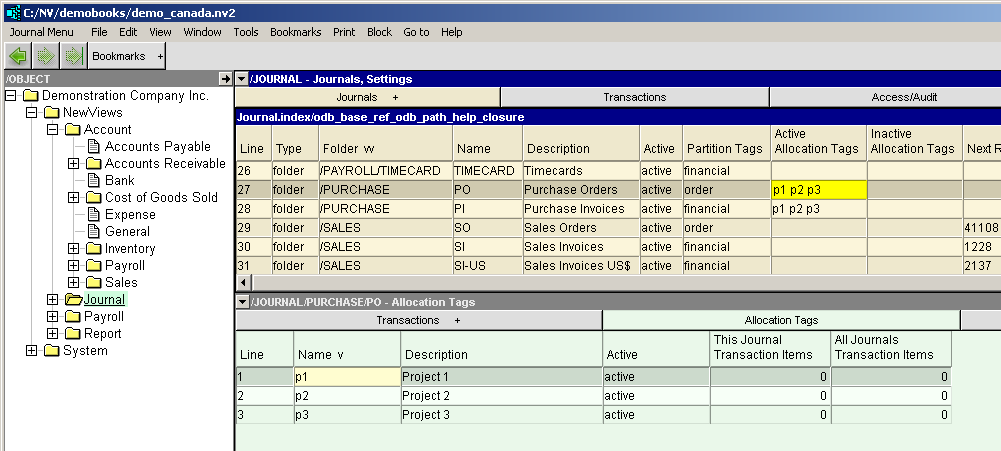
At the time of transaction entry, allocation tags are selected from the list you created for the journal. In the example shown below, a telephone bill's line charge is partially allocated to Project 1 and the remainder is being allocated to Project 2. Notice the detail item Tags column displays the partition tag(s) and the allocation tag(s) as a list.
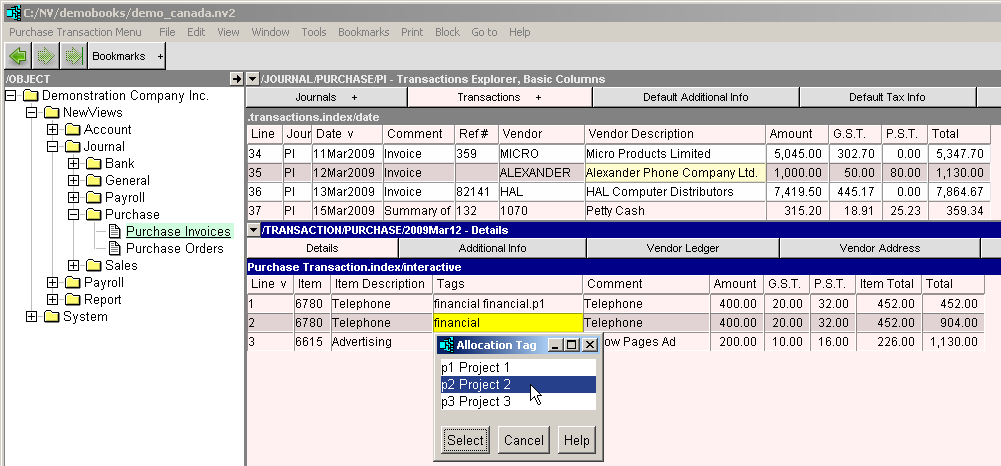
At the time of reporting, tags are selected from a list of all tags in the database.
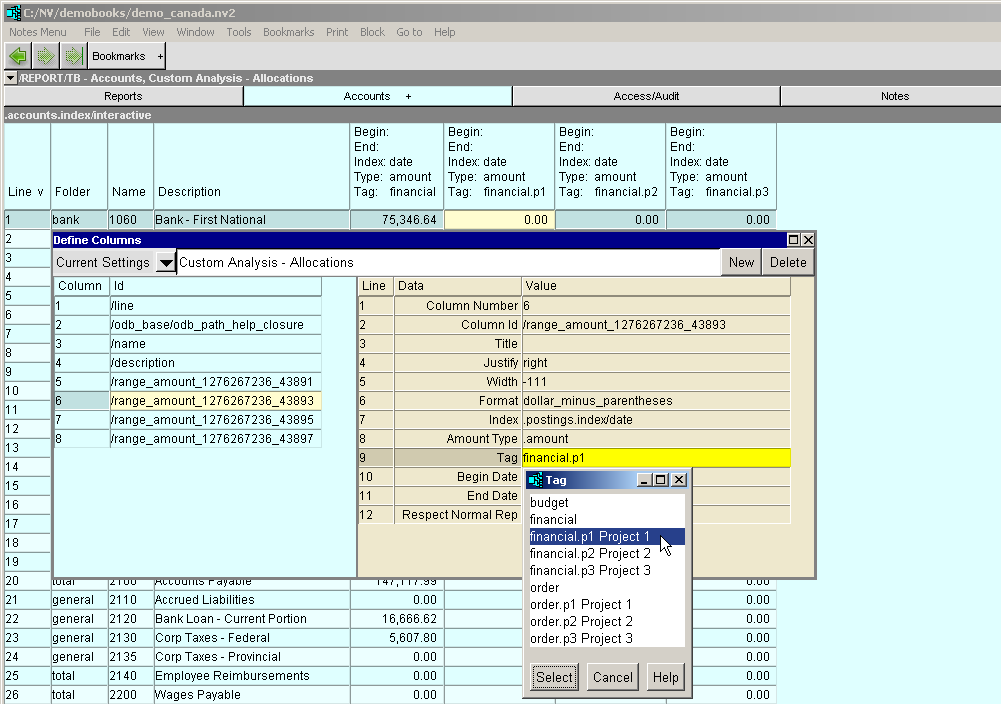
You can see at a glance all tags in an application database by positioning your explorer as shown below.