After defining names for cells or ranges of cells, the formatting of the cells should also be set. Excel has several formats, general, number, currency, date, text, etc
For one cell, activate (click on) the cell whose format you wish to set. For a range of cells, left-click on one corner of the range and "drag" the selection to include the remainder of the range.
Click on Format command on the Excel menu then click on the Cell command in the drop down .
A window with 6 tabs appears, select the Number tab. Select the format category most appropriate for the cell or range of cells for example, for general numbers, select number.
Here are some images to illustrate the above:
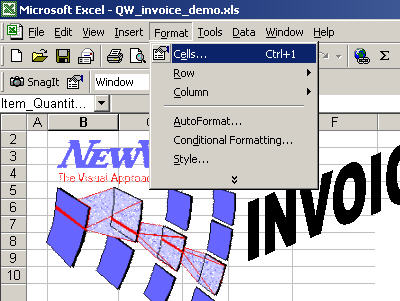
This is the Format Cell command
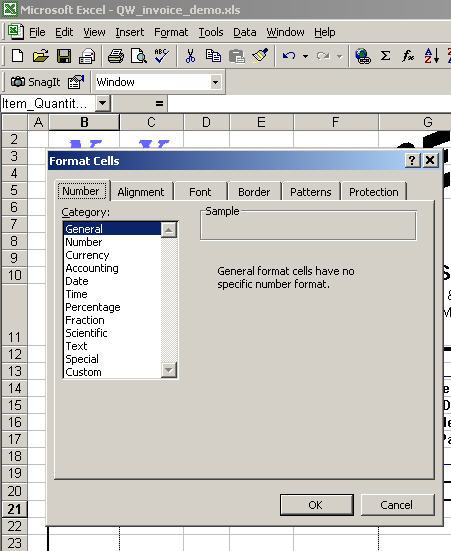
This is the format window with the number tab activated.
The default Excel format is general.
When a number greater than 11 characters is printed to Excel the number may be displayed in exponential format.
| Sample Excel Number Formats | |||
| Excel Format | Excel's description | NewViews displays | Excel displays |
| General | General format cells have no specific number format. | 10,000.00 | 10000 |
| General | General format cells have no specific number format. | 112,233,445,566.00 | 1.12233E+11 |
| Number | Option to set the number of decimal places and the use of 1000 separate character. | 10,000.00 | 10000 |
| Number | Option to set the number of decimal places and the use of 1000 separate character. | 112,233,445,566.00 | 112,233,445,566.00 |
| Currency | Option to set a currency symbol in front of the number. | 10,000.00 | $10,000.00 |
| Text | Text format cells are treated as text even when a number is in the cell. The cell is displayed exactly as entered. | 10,000.00 | 10000 |
| Text | Text format cells are treated as text even when a number is in the cell. The cell is displayed exactly as entered. | 112233445566 | 112233445566 |
| Date | Various date formats can be selected. | Dec 31, 2007 | 31-Dec-07 |
The Text format should be used when large strings of numbers are printed (i.e. bank account #'s 0012307893022).
Note" Excel does not recognize 31122007 as a valid date, the cell will display
############## in place of the 31122007.
To have Excel recognize 31122007 as a date, type 31-12-2007