EFT Payments lets your organization forward payments intended for vendors electronically and directly into their bank accounts in any financial institution. EFT Payments is a batch processing, store-and-forward system. In this documentation such a file is called an EFT file.
For Canadian business to business payments, NewViews creates a plain text (ASCII) file complying to the CPA-005 format of the Canadian Payments Association.
For USA business to business payments, NewViews creates a plain text (ASCII) file containing ACH transactions complying to the CCD format of NACHA.
In this section we describe how you pay vendors electronically. But before you actually use EFT, you must set it up. You must set up your organization's bank account from which you intend to pay the vendors, see "Setting up a Canadian Bank for EFT" or "Setting up a USA Bank for EFT", and you must set up each vendor for EFT payments, see "Setting up a Vendor for EFT".
Note: for cross border EFT transactions (NACHA International ACH Transactions), the "Company name and complete address" (street, city, province and postal code) must be entered on the Company address screen.
Using EFT for vendor payments is much like printing. You generate vendor checks as usual but instead of printing the checks, you send a marked block of checks to an EFT file. You subsequently transmit the EFT file to your organization's bank.
After you produce and transmit your vendor EFT file, you may wish to print the EFT payments detail advisory containing the invoices paid information. See "Printing EFT Payments Detail Advisory".
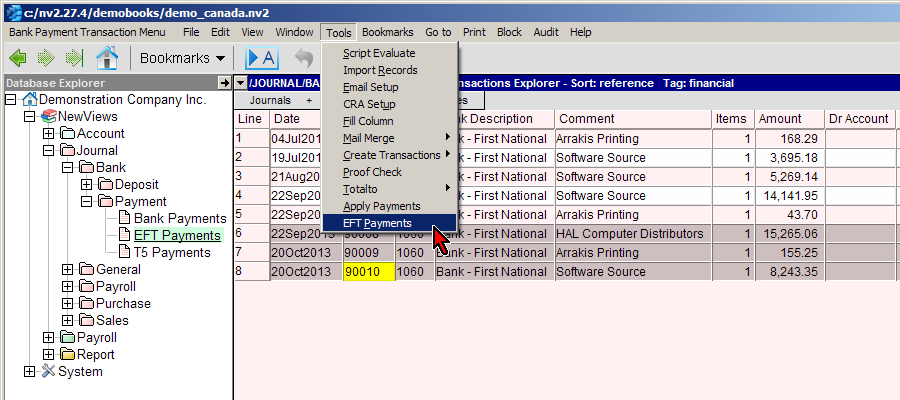
Shown above, a block of vendor checks has been marked on a journal. The Tools>EFT Payments command is about to be issued.
NOTE: As an alternative, the Tools>EFT Payments command can be issued from any vendor ledger set to View>Debits. It may also be convenient to activate an Accounts Payable folder and issue the command on the ledger of payments to all vendors in the folder.
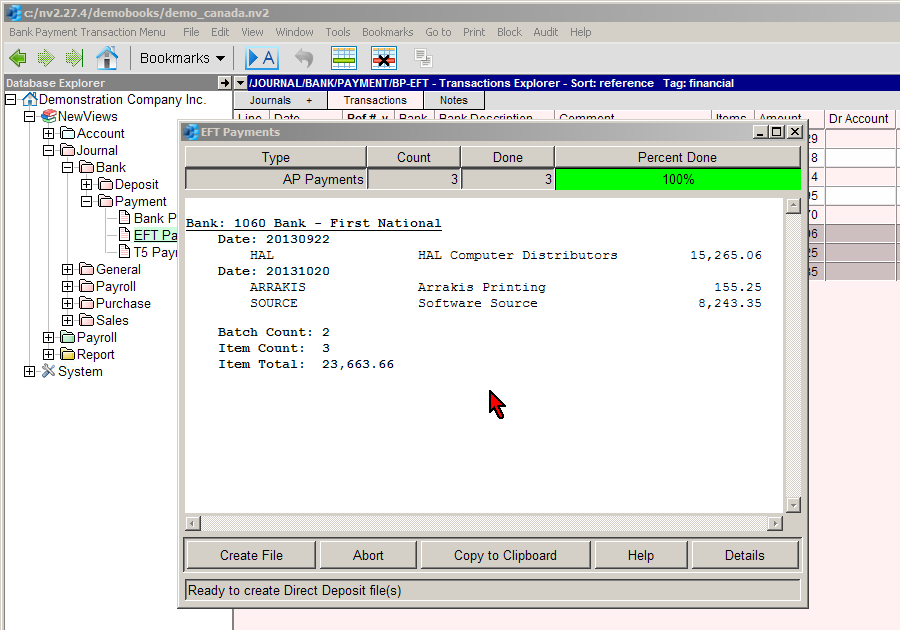
When you issue the Tools>EFT Payments command, before the EFT file is created, you are given a chance to review all information in a preview window as shown above. The preview displays the net amounts that will be paid for each vendor, as well as totals and counts.
When you are satisfied with the preview, click <Create File> to create the EFT file.
You must then transmit the EFT file to your bank using the method prescribed by your bank.
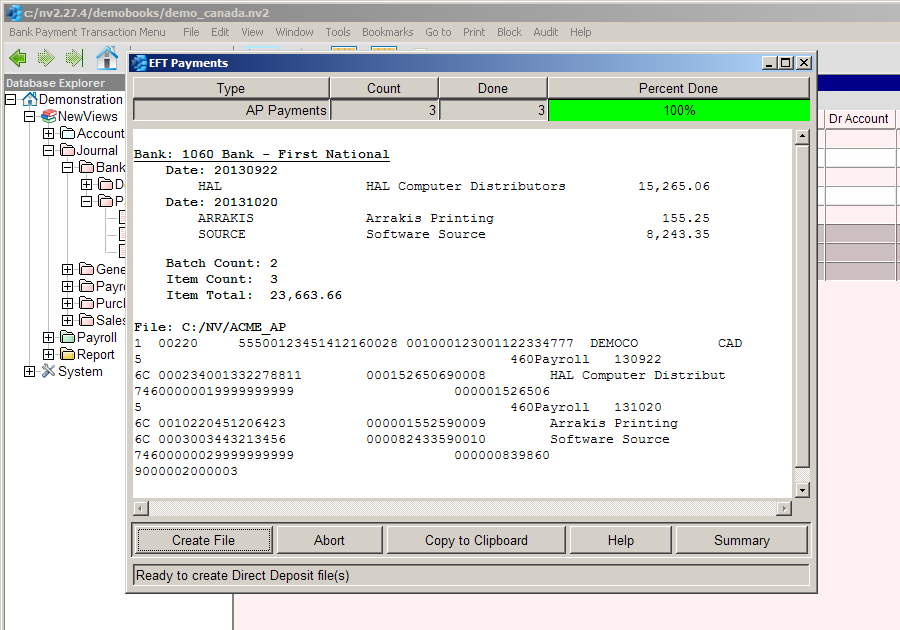
You can display a more detailed preview by clicking the <Details> button. In addition to the summary information, the actual text (ASCII) of the EFT file that will be created is displayed.
When you are satisfied with the preview, click <Create File> to create the EFT file.
You must then transmit the EFT file to your bank using the method prescribed by your bank.
After you produce and transmit your vendor EFT file, you may wish to print the EFT payments detail advisory containing the invoices paid information. See "Printing EFT Payments Detail Advisory".
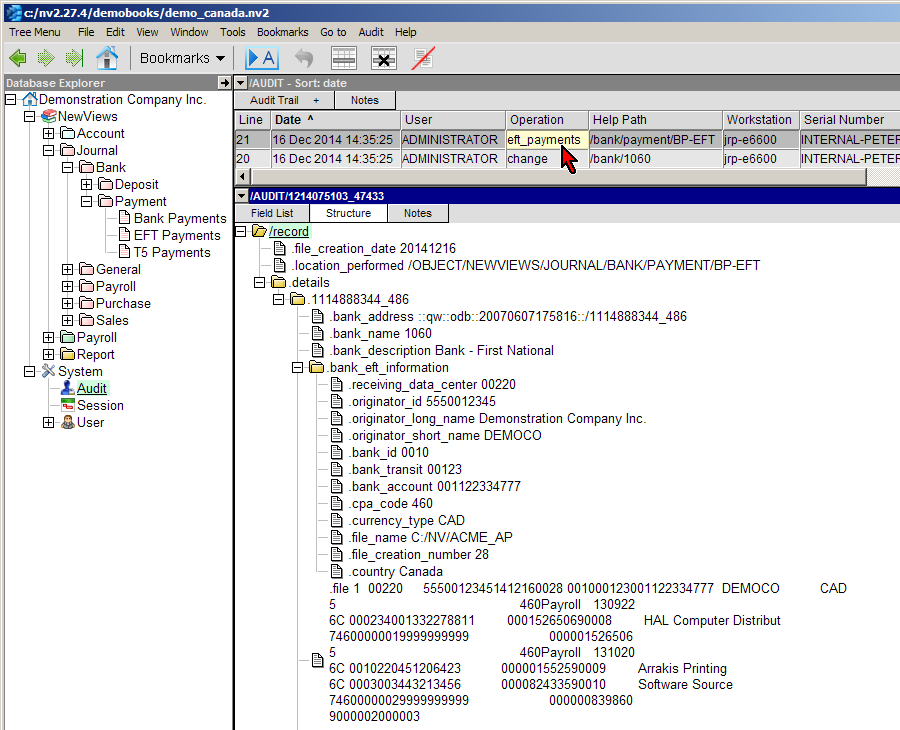
Shown above is the audit record for a EFT payments. Note in the top pane (grey) that the audit operation is eft_payments. The bottom pane shows the detailed audit record, identifying the bank, and providing the complete bank information for the EFT payments. In addition, the audit record displays the actual text that was created for the EFT file. This should help with any discrepancies between your organization and the bank, should problems arise.
As usual for any operation, the exact time the operation was performed, and the user, computer, etc., involved, are all displayed. In addition, the Path column in the top pane identifies the location in the set of books that contained the marked block of checks used to create the EFT file.
An EFT file can contain transactions payable on different dates as long as the delivery times specified by your organization's bank are respected. Most banks will not accept transactions dated more than thirty (30) days after the date of creation of your EFT file. Each transaction within the EFT file will actually be transferred by your organization's bank on the date specified for that individual transaction.
If the EFT file transmitted to your company bank cannot be processed by the bank, the entire EFT file transmitted to your bank, may be rejected. In Canada you will be notified by your bank, typically within an hour, that the payment was rejected. In the USA you will be notified by your bank, typically no later than one business day, that the payment was rejected.
In Canada your organization's bank will validate the financial institutions, branch numbers, and bank account numbers for each transaction in your EFT files.
In the USA the ACH network will validate the financial institutions, immediate destination, immediate origin, transit routing numbers, and bank account numbers for each transaction in your EFT files.
Please note that you are responsible for the banking information that you enter in NewViews. Such problems are usually addressed by correcting the information for one or more accounts, and then re-trying after generating a new EFT file with the corrected information.