Although you don't print checks when you use EFT payments, you may still wish to issue the advisory to vendors. In EFT terminology a check stub used for this purpose is often called a EFT Payments Detail Advisory slip. For printing the EFT Payments advisory, the eft_payment_detail_advisory.xls template is provided. This template is used to print details of each vendor's EFT payments.
EFT Payments Detail Advisory may also be created as an email attachment and send directly from NewViews. When NewViews prints directly to PDF, you are no longer required to send your document to the printer, then to the scanner and then manually attaching the document to an email in a third party program like Microsoft Outlook. See email Print Settings for more.
To print the advisory for EFT vendors:
Generate the checks/transaction as usual.
You may create the checks by using PAY ACCOUNT. See "Paying Vendors". This is done the same way whether you are using EFT Payments or not.
Mark a block of checks on the Journal's collection of checks.
Usually you will mark the most recent vendor payments created. The block can include checks for both EFT vendors (EFT active), non-EFT (EFT inactive) vendors and NON vendor accounts, i.e. non-accrual transactions such direct expense checks. Regardless, advisory slips will be produced only for the EFT active vendors, skipping the others.
Issue the Print>AP Checks command.
Note: this command must of course be issued from the window containing the marked block of checks.
Set the Template field in the Print Checks Settings prompt to eft_payment_detail_advisory.xls.
The EFT advisory slips use the eft_payment_detail_advisory.xls template. You can pick this file from a file explorer by pressing <F3> while positioned on the template field, or you can just type it in.
Set the EFT Status field in the Print Checks Settings prompt to active.
When set to active, only advisory slips for EFT active vendors are printed. When set to inactive, checks for the non-EFT active vendors are printed, so be careful to set both the Template and EFT Status fields consistently.
It is always a good idea to save the settings under a suitable name if you have just changed them. You can do this by click the "new" button and entering a name in the current settings box. The next time you print the advisory slips you can just select that name in the print settings prompt, and therefore skip several of the steps above.
Press the <Continue> button.
The advisory slips will either be displayed or printed according the destination setting in the print settings prompt box.
Although you may some vendors using EFT Payment, there are times when it is still necessary to print a block of checks to paper. For example, several new vendors may not have provided you the information necessary for EFT Payments. Without correct banking information a company check is still required. These vendors will not be active for EFT Payment purposes.
For example, suppose 50 vendors are set up for EFT Payments. Three new vendors accounts have been added and you have not received their proper banking information for EFT Payments. The payment transactions (checks) for all 53 vendors are generated using PAY ACCOUNT, as usual. However, you will have to issue the Print>AP Checks command twice.
Suppose you print the EFT Payments Detail Advisory slips for EFT Payment vendors first. After generating the payment transactions (checks) for all 53 vendors, mark all the checks in a block and issue the Print>AP Checks command and use the print settings for the advisory slip exactly as described above. The advisory slips are produced for the 50 EFT Payment vendors.
Then issue the Print>AP Checks command again, this time setting up the Print Check Settings for a paper check, and setting the EFT Active field to inactive. When you press <Continue> full paper checks for the three new vendors will be printed.
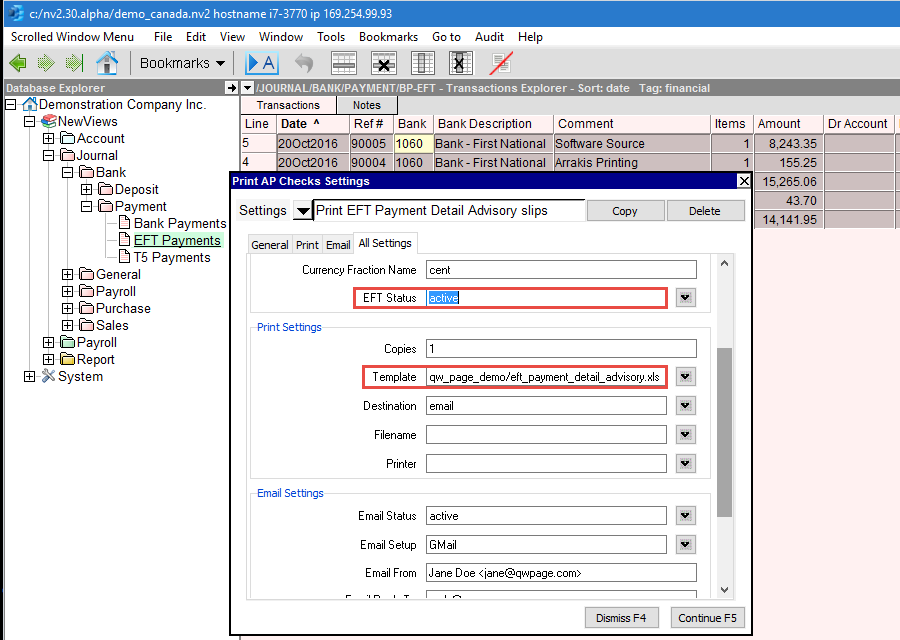
Shown above are the Print AP Check Settings ready to produce advisory slips for EFT Payment vendors. Note that the object/newviews/eft_payment_detail_advisory.xls template has been selected for the Template field and the EFT Status is set to active. Any advisory slips in the marked block for non-EFT Payment vendors will be skipped.