See installing PDFCreator for more.

Printing can now be done through Microsoft Office 2007 or later, which means there is no longer a need for PDFCreator. All Newviews documents can be printed to PDF, just set the destination to "file", then in the filename make sure the extension is ".pdf".
Additional software needs to installed on your computer to make this feature active
if you have Microsoft Office 2003 or older.
See installing PDFCreator for more.

PDF is an acronym for "Portable Document Format" a file format created by Adobe Systems.
Formerly a proprietary format, PDF was officially released as an open standard on July 1, 2008.
All NewViews documents, tables and reports can be printed to PDF, see Print anything to PDF for more.
In NewViews the following documents can be printed directly to PDF.
See Print Settings for more.
The same Excel templates used for printing to paper can be used to print to PDF.
Note: PDF Creator must be running when printing to a pdf if PDF Creator in installed.
When NewViews prints directly to PDF (or Excel file format), you are no longer required to send your document to the printer, then to the scanner and then manually attaching the document to an email in a third party program like Microsoft Outlook.
Below are sample print document prompts, the first five prompt rows deal with standard settings to print to display, email, file or printer.
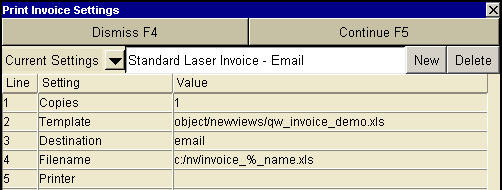
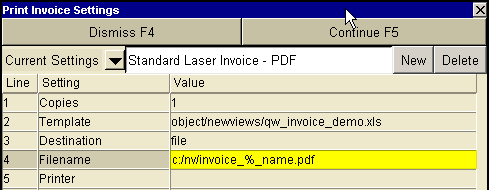
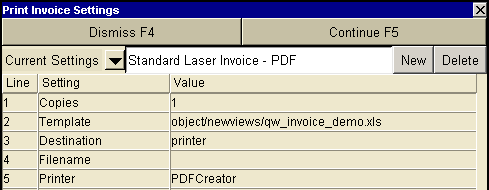
For additional information on print prompt boxes settings when the destination is file see below.
The table below list six variations of a printing prompt.
Columns A - B are for output to display or (paper) printer.
Columns C - D are for output to file in Excel or PDF format.
Columns E - F are for output to email (attachment) in Excel or PDF format.
| Print Prompt Settings options | |||||||
| | A | B | C | D | E | F | |
| | Print to | ||||||
| Line | Field | display | printer | file type Excel | file type | email attachment Excel | email attachment |
| 1 | Copies | 1 | 1 | 1 | 1 | 1 | 1 |
| 2 | Template | invoice.xls | invoice.xls | invoice.xls | invoice.xls | invoice.xls | invoice.xls |
| 3 | Destination | display | printer | file | file | email | email |
| 4 | Filename | | | .xls Output File Name options | .pdf Output File Name options | .xls Output File Name options | .pdf Output File Name options |
| 5 | Printer | | HP Laser | see below | see below | see below | see below |
| 6 | Email Status | | | | | active | active |
| 7 | Email Setup | | | | | see Outgoing Server settings | see Outgoing Server settings |
| 8 | Email From | | | | | email address of the Sender of the emails | |
| 9 | Email Reply To | | | | | The account that will receive reply emails. | |
| 10 | Email Bcc List | | | | | Optional list of Blind carbon copy (Bcc) recipients. see Common Email print prompt settings | |
| 11 | Email Subject | | | | | Text that will appear in the subject field of the email. e.g. Invoice from ACME Corporation | |
| 12 | Email Message | | | | | Text that will appear in the body of the email. e.g. Thanks for your business. | |
| 13 | Email Log File | | | | | File that contains email communication success/failure information. c:/nv/email.log | |
The table below lists three variations with the destination set to a .pdf file and the printer field set differently.
| Printing Prompt - Destination File | |||||
| Line | Field | A | B | C | When printing to file, in Excel or .pdf format, the printer setting is ignored. All output will be to the file name specified regardless of the name of the printer driver used. |
| 2 | Template | invoice.xls | invoice.xls | invoice.xls | |
| 3 | Destination | file | file | file | |
| 4 | Filename | invoice_%_clock.pdf Important see note on Output File Names options. | |||
| 5 | Printer | | HP Laser | PDFCreator | |
The table below list three variations with the destination set to printer
and the printer field set differently.
When printing directly to a printer, the printer setting will affect the output.
If the printer setting is set to PDFCreator with Auto-save on the document will be spooled to PDFCreater printer driver, which in turn will save the document to disk.
| Printing Prompt - Destination Printer | ||||
| Line | Field | A | B | C |
| 2 | Template | invoice.xls | invoice.xls | invoice.xls |
| 3 | Destination | printer | printer | printer |
| 5 | Printer | | HP Laser | PDFCreator with Auto-save on |
| PDFCreator with Auto-save off | ||||
When the printer is set to PDFCreator in the printing prompt, the result will be one of the following;
We recommend at all times that PDFCreator is set with Auto-save on. The purpose of PDFCreator is to act as a back ground print spooler converting documents to PDF format. This is normally achieved with Destination - File. However advanced users may wish to use PDFCreator in other ways with Destination - Printer and Printer - PDFCreator other options are available.
