Each journal specifies the partitions that it uses. When any transaction in a journal posts to an account, an identical posting is added for each partition.
Partitions therefore effectively partition the transactions of a set of books into disjoint sets. For example, financial information is accessed using the financial partition, but a completely equivalent and separate set of information, using the same reports and accounts, can be created by adding a new partition.
Budgeting is a good example of the use of a partition. By using a budget partition, you can keep budget information separate from financial information, while at the same time, the budgets can use the same reports and accounts as the financials. The budgets and financials do not interfere with each other in any way. In the same way, you can have any number of separate and independent budgets by adding new partitions and configuring journals to use them.
Another example is the separation of order information using an order partition. Order information is again separate from financial or budget information, but shares the same reports and accounts.
When you select a partition for a report column, the column displays information for that partition.
When you create a new set of books, NewViews installs a basic set of journals configured for three partitions as shown below. They provide a starting point for understanding the purpose of partitions and for appreciating their simplicity, flexibility, and usefulness.
The financial partition is used for financial accounting, and it is the partition used when producing official financial reports such as the balance sheet and income statement, and when reviewing actual amounts owed to vendors or by customers. The financial partition is used by journals that affect the financial information of the set of books.
General journals, purchase and sales invoice journals, cash receipt and disbursement journals, and so on, all use the financial partition.
The order partition is used for order entry.
NewViews installs a purchase order journal and a sales order journal that use the order partition and you can add additional purchase and sales order journals that use the order partition.
In a simple order entry application, it is typically sufficient for the purchase and sales order journals to use the order partition. However, you should be aware that in general, other journals can use the order partition. For example, you could add a separate sales backorder journal that uses the order partition. Or you might add cash receipt and disbursement order journals that use the order partition for purposes such as cash flow forecasting.
The budget partition is used for budgeting.
NewViews also automatically installs a budget journal that uses the budget partition. The budget journal is a general journal, meaning it is used to post debits and credits to any account(s).
You can add any number of completely separate budgets to a set of books by adding new budget partitions and journals that use them.
The three partitions above provide a wide range of accounting functionality that may be sufficient to address your accounting requirements without the need for additional partitions.
You may want to add new partitions for a number of reasons. Here we show you how you add and use a new partition. Suppose a single budget is not sufficient for your purposes and you would like to be able to work with an entirely separate budget for your office Manager. We will add a new partition called budget_manager and a new journal that uses it.
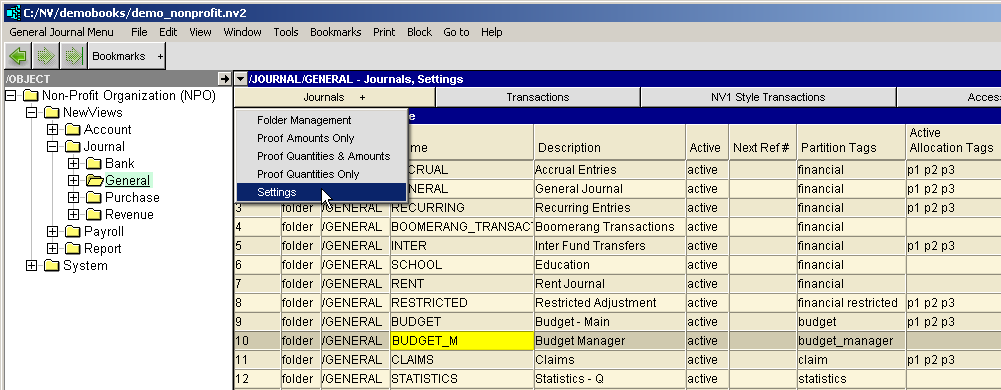
To add the new partition do the following
Above is shown the new row Line 10 with name BUDGET_M description Budget Manager and the new partition budget_manager
Note: in NewViews all names are displayed in UPPER CASE, tags are displayed in lower case.
When you add a transaction in a journal, the transaction posts to a number of accounts. An index record for the posting is added to each account for each of the journal's tags.
Many, if not most, journals have only one tag.
Whenever you add, rename or delete tags, all transactions in the journal will be reprocessed. If there are large number of transactions then this processing may take a while.
Note: a journal with transactions must have at least one tag.