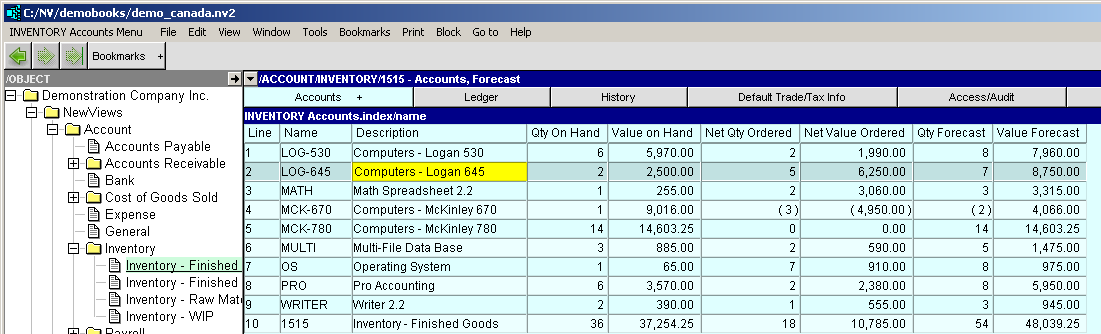The use of partition tags is mandatory in NewViews and three are pre-installed for you (i.e. financial, order and budget). So even if you never add new tags, you need to understand how they are used on reports.
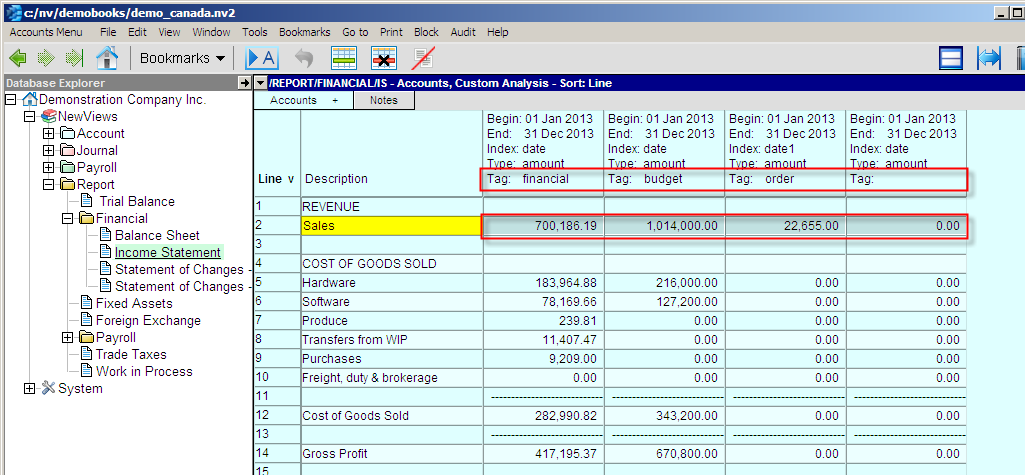
Shown above is an income statement with four columns. The same begin and end dates, index and amount type are used for each column setup. Only the tag is changing. This demonstrates that even though transactions with different partition tags do not intersect or interfere with each other, they can be compared in useful ways.
This column uses the financial tag and the date index so it displays the financial amounts for the year 2009.
This column uses the budget tag and the date index so it displays the budget amounts for the year 2009.
This column uses the order tag and the date index so it displays the order amounts for the year 2009.
This column has no tag specified but has a date range set, so it displays no amounts.
Shown below is an example to demonstrate selecting a tag for a column. The Window>Define Columns command (or shortcut <F11>) will display the overlapped window shown. Select the column to configure, position in the tag field and press the <F3> key to choose a tag. All tags defined for all journals will appear in the list.
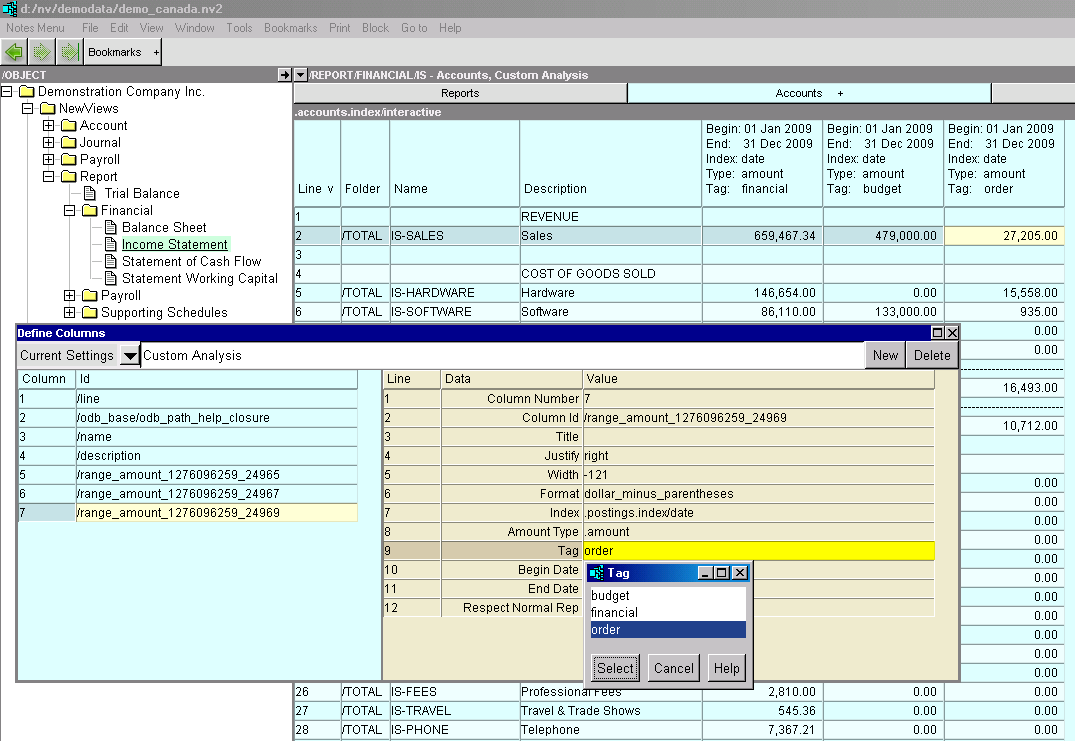
Shown below is an example of configuring a column to display values for an allocation tag. It is the same process as selecting a partition tag.
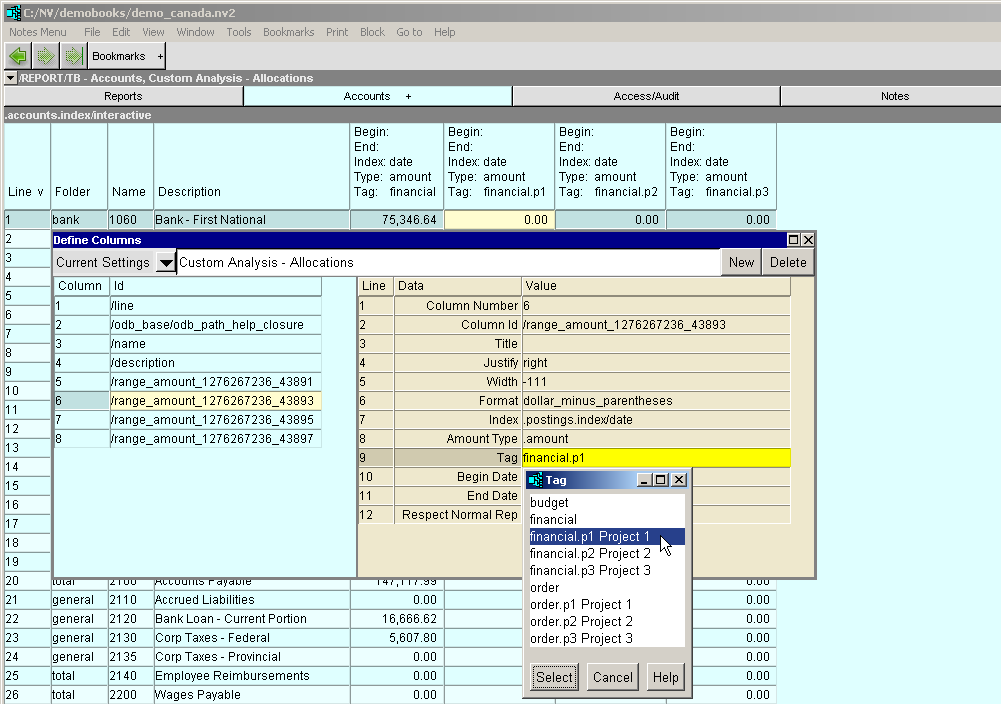
Shown below is a sample report which displays, following the description, financial information (the first two columns), net purchase and sales order information (the middle two columns), and forecasted inventory values (the last two columns).