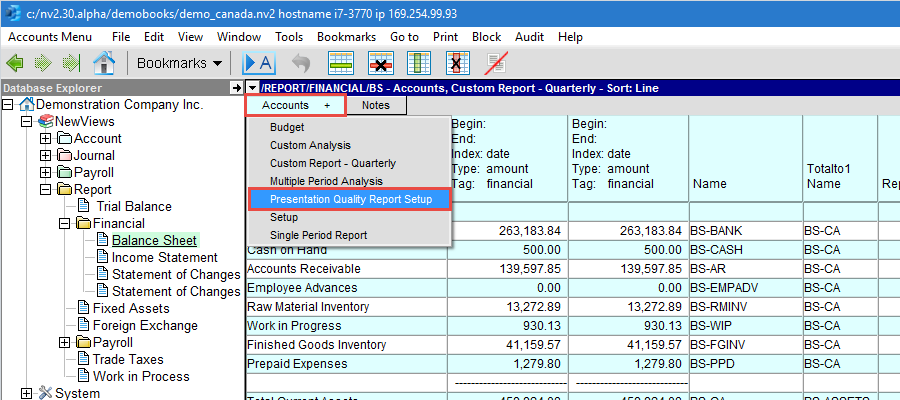Before you can print presentation quality reports, you need to install the Presentation Quality Setup view.
Navigate to any report's table of accounts.
Activate the table of accounts and issue the View>Install>Presentation Quality Setup command, as shown below.
Once installed, this view is available for all reports. Note: if you print batches of reports as a single financial statements "package", you will also need to install this view in a second location. (see Batch Printing Reports to One File)
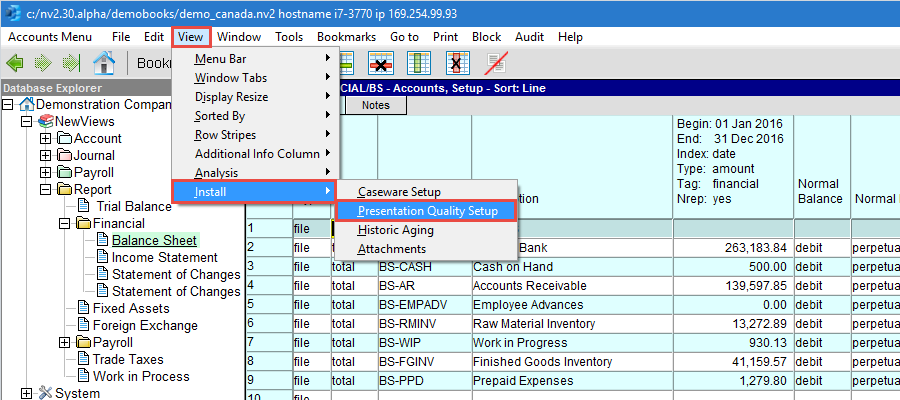
Shown below is an example of the resulting column layout. The leftmost columns will be printed, and the rightmost columns display useful information. Notice the column titled Report Tag. The value of this column is (usually) filled in automatically and it controls the grouping of accounts (see Custom HTML Reports for more on this).
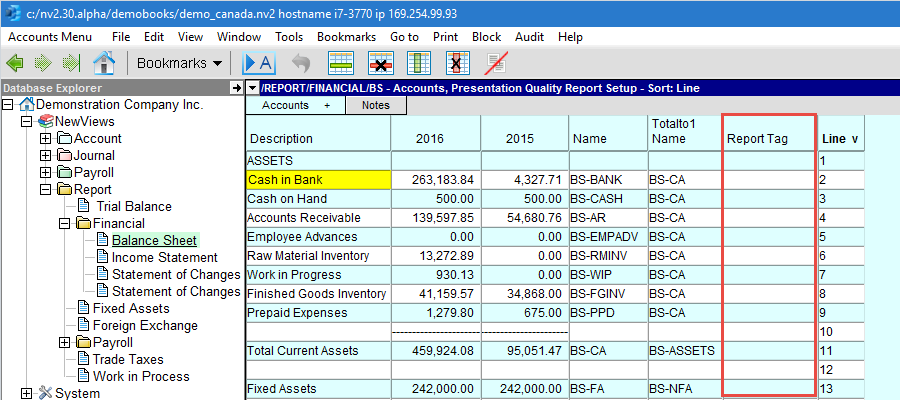
It is important to remember that the new view you just installed is available on the Accounts window tab, as shown below.