Printing several reports as a "package" to a single file is done with the Print>Presentation Quality command for a table of reports. Before you can print presentation quality reports as a batch to one file, you need to install the Presentation Quality Setup view in the table of accounts that accompanies the table of reports.
Navigate to any table of reports.
Activate the detail pane (i.e. a table of accounts) and issue the View>Install>Presentation Quality Setup command, as shown below.
NOTICE: the position in the database is different than setup to print an individual report. Here we are located below a (brown) table of reports, since the intention is to print many reports at one time.
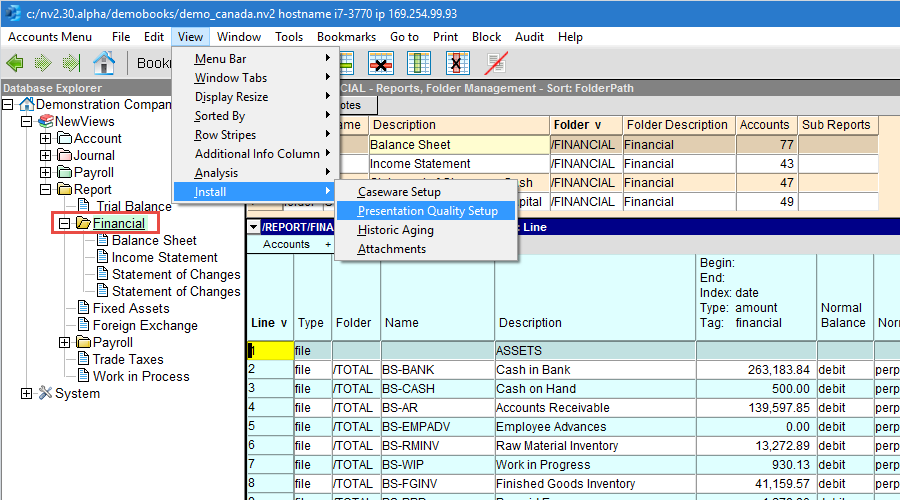
Printing a batch of many reports is a variant of Printing a batch of many tables, which is available everywhere in NewViews. Here we print only reports, but the gist is the same.
Navigate to the table of reports that includes all reports to be printed.
Next, in the detail pane, select the "Presentation Quality" view from the Accounts window tab.
Activate the table of accounts and configure the columns.
Set the date ranges and the titles of the amount columns. This may be done by pressing <F11>. When the column configure window appears, select the corresponding row to edit and set the Title and date range. See Introduction to Reports for details on how to set dates.
Issue the Print>Presentation Quality menu command and setup/check the options you want to use.
Dismiss the options prompt - the settings will be used later as each report in the batch is printed.
Finally, activate the table of reports, select the reports to print and issue the Print>Presentation Quality command.
Shown below is the confirm prompt that appears.
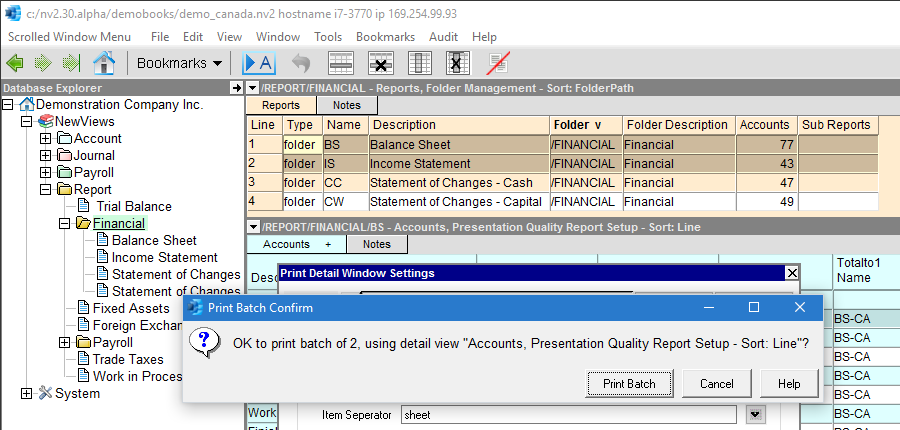
Each of the selected reports is processed in the order encountered (as determined by the sort order selected for the reports). For each report, the detail pane is activated and a Print>Presentation Quality command is issued (this is the reason you configured the options).
A final point of interest is the concept of a "page break". The output of Print>Presentation Quality is an HTML formatted text file. Page breaks are inserted in the file between reports. Many browsers and HTML file viewers (including email programs) will ignore the page break when displaying the reports. However, in most cases, each report will begin on a new page when printed.