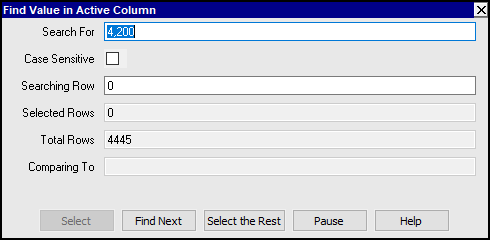
The Find Column Value command is useful for finding a specified sequence of characters in the active column. It is also very useful for marking a selection of rows which all contain a specified sequence of characters in the active column.
The ability to find values in a column is useful but the ability to select all matches is especially useful because many commands operate on groups of selected items. For example, a Print>Block command will isolate the selected items in an Excel spreadsheet, or a Tools>Fill Column command can set a value in every selected item, etc.
Find Column Value can be accessed from the menu under Go to>Find Column Value or with the keyboard short cut <Ctrl+QF>. A prompt window will appear, as shown below:
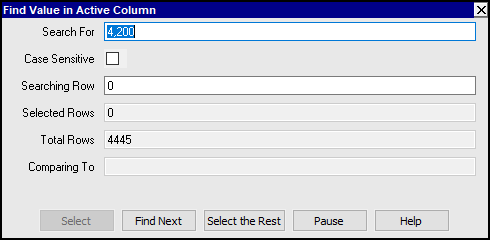
The characters entered in the Search For field will match if they exist anywhere in the active column. For example searching for "deposit" with match "Funds deposited in trust".
You can manually approve each item found with the <Select> button, and you can let it run on at any time without individual item approval by pressing the <Select the Rest> button. Selecting the rest will run from the active row to the end of the table. To find backwards just reverse the sort order.
The <Pause> button will stop at the current search row and refresh the display. It can be useful to pause and see the current neighborhood of the data. For example, you might notice you have shot past the point of interest and abandon the search.
The Searching Row field is enabled for entry so you can manually enter it. For example, you could pause a search and restart it at row 1, or advance the search 5,000 rows.
The Selected Rows field displays the number of items selected. When the prompt is first launched, the number of items currently selected is displayed, and then updated as find operations are executed to find and select matching rows. Note that it is good practice to execute a Block>Clear before you begin any selection operation. Failure to do so could cause you to unintentionally process items you selected in a previous search for some unrelated operation. (This is one reason the field was added. On a fresh run, check that it is zero.)
Closing the prompt window will dismiss it, and if a find operation is in progress it will be aborted. Pressing the <Esc> key or clicking away to another window will also dismiss the prompt, and if a find operation is in progress it will be aborted.
One important tip is to use a sort order when appropriate instead of a much slower find command. For example, to see all items with a description that begins with "Deposit", do not look for them with a find operation. Click the description or comment column title to sort and then position on first "Deposit" (by scrolling or using the Go to>Item command). Now you can quickly select the items that are already grouped.