Referenced fields provide one extra option used to control the select box, called the Pick Root. All columns that display data retrieved through a reference support the <F3> key for a select box, or just start typing and the select box appears automatically. The objects displayed in the select box can be controlled by changing the Pick Root.
A typical example of a referenced field is the name of the cross account on a purchase invoice. To restrict the list of accounts that can be selected, to expenses only for example, change the Pick Root from Account to Expense.
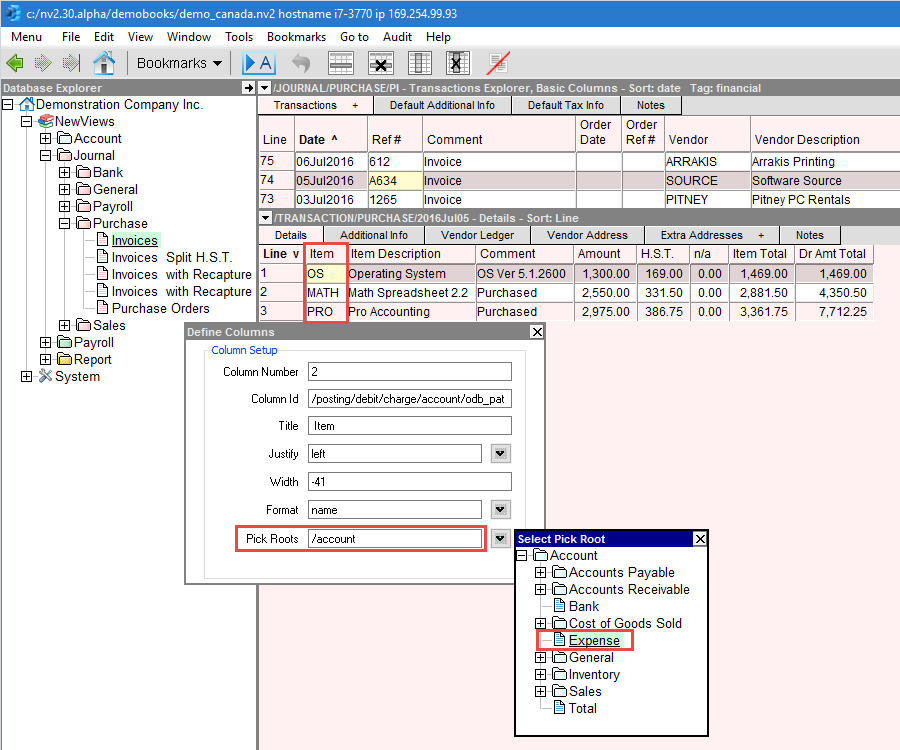
Multiple pick roots may to set. On a purchase invoice you may wish to restrict the cross accounts to only expenses and inventory. Change the Pick Root from Account to Expense Inventory.
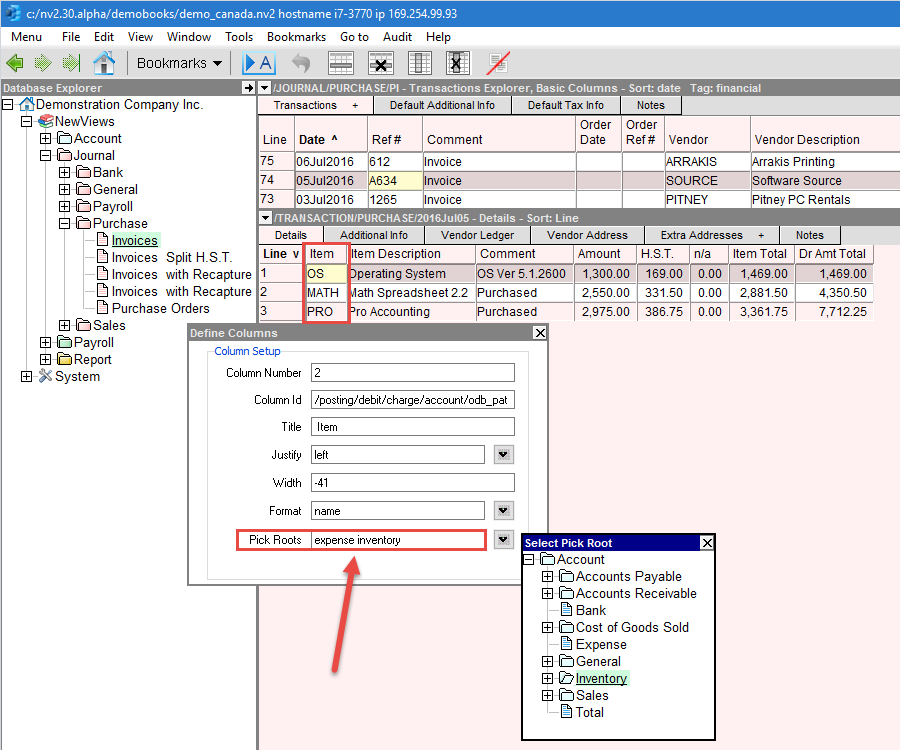
Activate the referenced field you wish to change the Pick Root option for.
Press <F11> (or issue the command Window>Define Columns) to open the Setup Columns window.
In the Setup Columns window, on the right side, select the Pick Root field.
Press <F3>. This will open a menu tree for you to select from.
Select the new Pick Root by double-clicking on the new folder.
I.e. to be able to select from a list of all accounts in the database you would select the Accounts folder, or to select from the Accounts Receivable accounts only, select the Accounts Receivable folder, etc.
After you have set the new Pick Root, close the Setup Columns window.
From this point forward, the accounts offered for selection will respect the Pick Root.