Running Balance fields provide one extra option used to control the number displayed, called the Amount Type. Running balances are kept for a variety numbers (e.g. quantity and currency amount). A running balance column must be configured to display one of the available numbers.
The example below shows the Setup Columns window for a currency amount on a ledger.
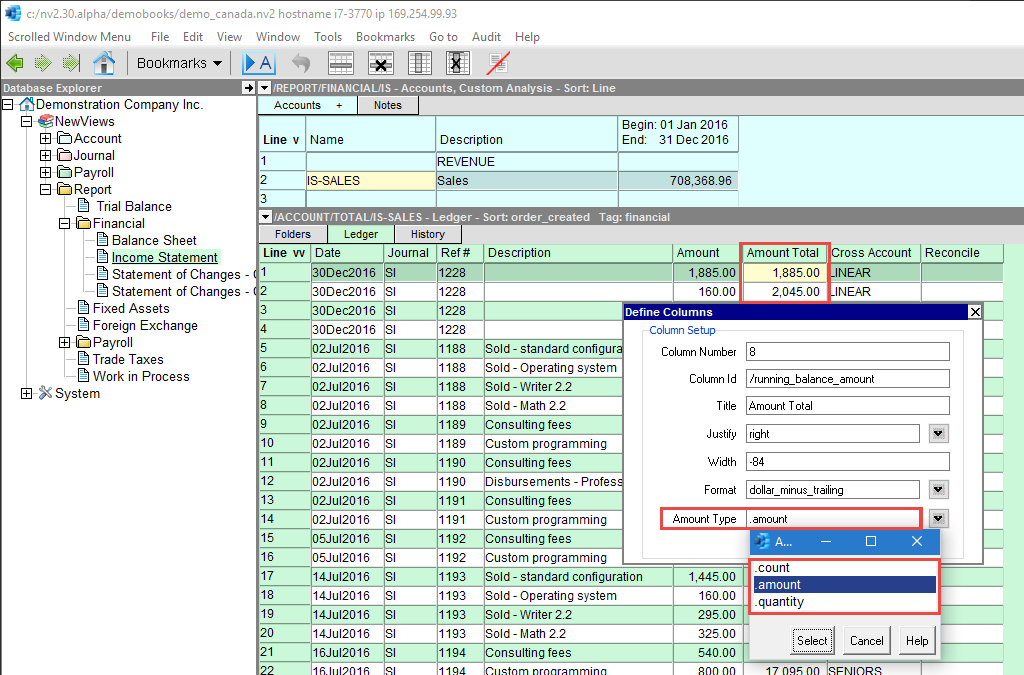
Activate the running balance column you wish to change the Amount Type option for.
Press <F11> (or issue the command Window>Define Columns) to open the Setup Columns window.
In the Setup Columns window, on the right side, select the Amount Type field.
Press <F3>. This will open a menu tree for you to select from.
Select the new Amount Type by double-clicking on the new folder.
After you have set the new Amount Type, close the Setup Columns window.
The same Amount Type is also found on tables of objects "above" when you setup a range column. For example, a report column configured to display account balances will select an amount type from exactly the same list available for a running balance column on a ledger (i.e. count, amount or quantity).
.count displays the running balance of the number of items.
.amount displays the currency amount.
.quantity displays the quantity, unit of measure insensitive.