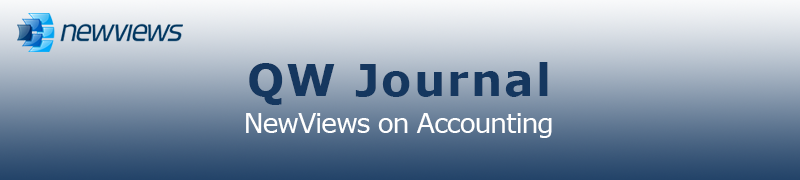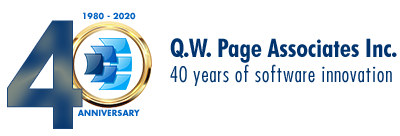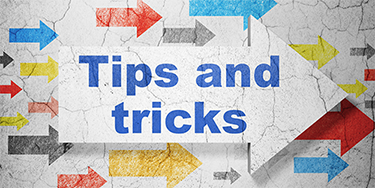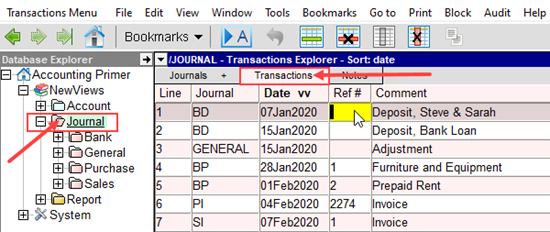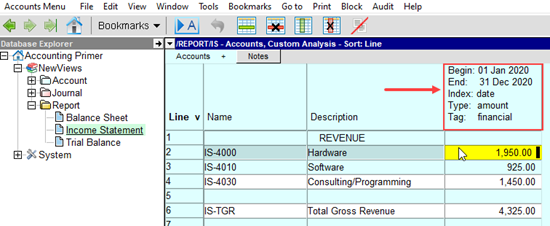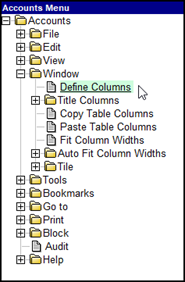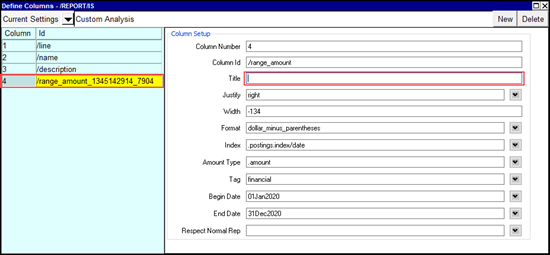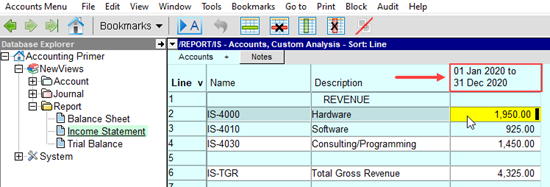|
|
|
|
|
|
|
Current Release of NewViews
For optimal performance, make sure you are running the most current version:
NV 2.34.8 (Mar 1, 2021)
For details, click here.
|
|
Has Your Contact Info Changed?
Let us know about any changes to your contact info by sending us an email at
info@qwpage.com
or calling Customer Service at 1-800-267-7243.
Don't forget to add the email addresses updates@qwpage.com and office@qwpage.com to your safe sender list!
|
|
|
|
|
|
|
|
|
Don't want to receive these emails anymore? Unsubscribe.
|
|
|
February/March 2021
|
|
Our 40 Year Anniversary
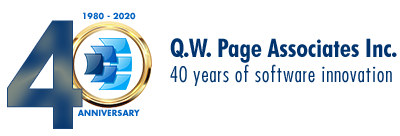
We were proud to mark our 40th year in business this past November! Q.W. Page Associates Inc. was incorporated in 1980 and the
very first version of NewViews (NV1) was released in 1985, followed by NewViews 2 in 2005 and NewViews for Non-Profit
Housing in 2014.
We would like to take this opportunity to thank our users. Some of you have been with us for most of the past 40 years,
others have come on board in the last few months. We look forward to continuing to serve you for many years to come!
|
|
New Remote Learning Option: Workshop Wednesdays

We are excited to launch a new remote learning option for NewViews users that is more accessible, affordable and targeted than ever!
Workshop Wednesdays is a series of one hour tutorials that focus on specific topics that have been are frequently requested
by both NewViews 2 and NewViews NPH users.
The spring schedule has been published on our website here.
These workshops are conducted using Zoom. You don’t need a Zoom account to attend, but pre-registration is required to reserve your seat.
|
|
New Tutorial Videos for NewViews NPH
Two new tutorial videos for NewViews NPH have been added to our YouTube channel:
Personalized Forms and Notices Using NewViews for Non-Profit Housing
Moving Members/Tenants In, Out and Internally Using NewViews for Non-Proft Housing
The complete video tutorial playlist for NewViews NPH users can be found here.
If there’s a video tutorial you would like to see added to our channel, please let us know at info@qwpage.com.
|
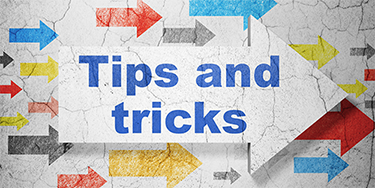
View every transaction in a set of books in one place
Looking for a particular transaction (e.g. an invoice or a cheque) that does not appear in the account ledger
or journal where you would normally to find it? This can happen if there was a data entry error when entering
the transaction (e.g. choosing an incorrect cross-account).
There’s an easy way to see every transaction in a set of books in one place. Once you do that, you can search
for the transaction using whatever information you have that might narrow the search (e.g. reference number, cheque number, amount, etc.)
-
Navigate to the Journal folder and click the Transactions tab to display all transactions
in a set of books.
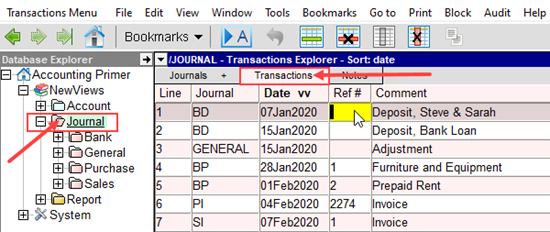
-
Position on the first item in the column you want to search. For example, if you have a reference number for an invoice
or a cheque, position in the Ref # column.
-
Issue the Go to > Find Column Value command.

-
Enter the character string or value you are looking for in the Search For field. Click Find Next
to find each instance, or Select the Rest to mark all items that contain the string/value in a block.
Customizing Amount Column Titles
When you are looking at a report in NewViews, the titles of amount columns are typically displayed like the example below:
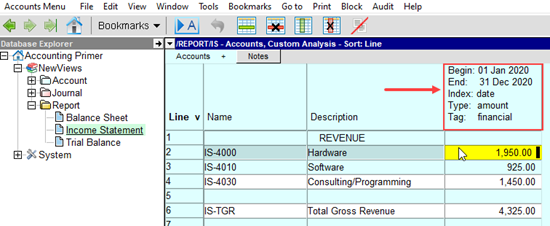
Although the information displayed as the column title, there may be times when you prefer a more streamlined title for
an amount column, especially on Custom Analysis views. Column titles can be changed easily, without
any impact on the information displayed in the column by following the steps below.
-
Position in the column for which the title is to be changed.
-
Click the right mouse button to access the accounts menu and choose Window > Define Columns.
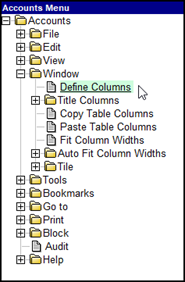
-
In the Define Columns prompt, make sure the column title you want to change is the active column
on the left (columns in the table are numbered from left to right), and position on the Title field
on the right.
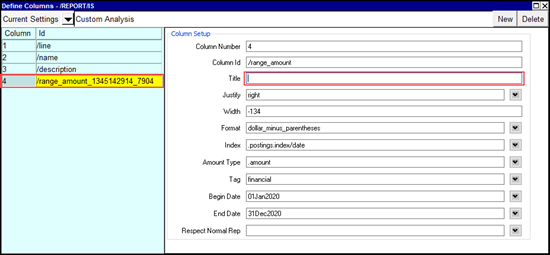
-
Use a combination of text and special codes to display the exact title you would like to see.
Available codes are:
%_today - today's date
%_begin - the amount range begin date
%_end - the amount range end date
%_index - the index used to select items
%_type - the type of amount displayed (e.g. amount or quantity)
%_tag - the tag used to select items (e.g. financial or order)
%_Nrep - the Respect Normal Rep value
%_of_account - the name of the account upon which to base the percent value
\n - line break
For example, entering %_begin to \n%_end in the Title field
will display the column title shown below.
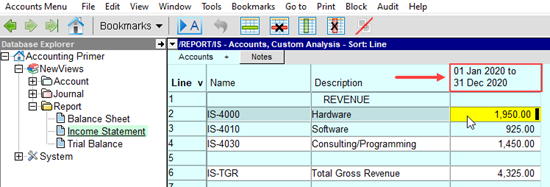
What is a hot backup and why would you make one?
Making daily backups of your books is the best possible safeguard against data loss due to hardware failure
or other issues. That said, in many multiuser installations it can be disruptive or impossible to require all users to log out
of the books you want to back up.
NewViews enables anyone with the appropriate permissions to make hot backups while users are still logged in and working
on the books. Although a hot backup may not contain changes made to the books while the backup itself is being generated, this is
offset by the benefit of no downtime to make the backup. Of course, frequent cold backups (i.e. backups made when all users are logged out
and the books are closed) should still be standard procedure.
Hot backups can be made on-the-fly for any reason, and they also enable you to perform time-consuming tasks (e.g. checking data integrity)
or experiments (e.g. changing the total-to structure of complex reports) on an up-to-date copy of the books without users experiencing
any interruption in their activities.
|
|