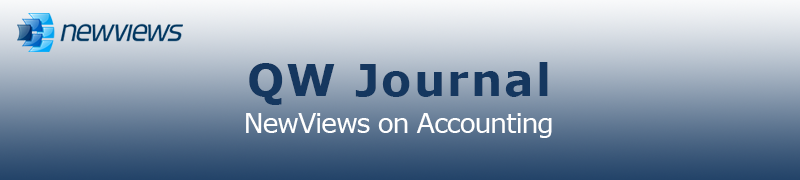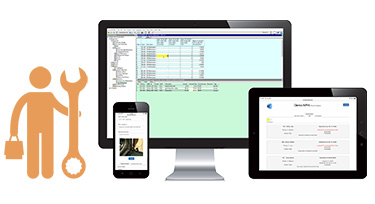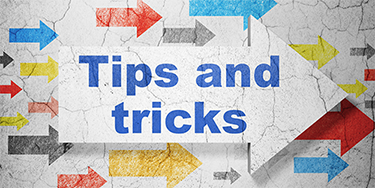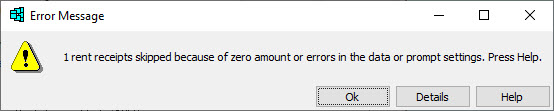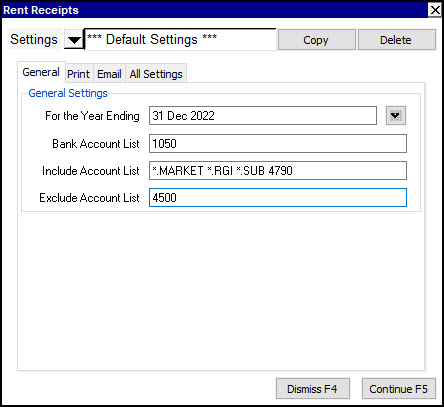|
|
|
|
|
|
|
Current Release of NewViews
For optimal performance, make sure you are running the most current version:
NV 2.36.3 (Jan 24, 2023)
For details, click here.
|
|
Has Your Contact Info Changed?
Let us know about any changes to your contact info by sending email to
info@qwpage.com
or calling Customer Service at 1-800-267-7243.
Don't forget to add the following email addresses to your safe sender list:
updates@qwpage.com
office@qwpage.com
|
|
|
|
|
|
|
|
|
Don't want to receive these emails anymore? Unsubscribe.
|
|
|
Winter 2023
|
|
Are You Taking Advantage of Work Orders and Unit Inspections?
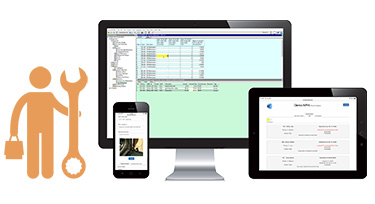
As many of you probably know by now, NewViews NPH offers maintenance and work order management. But did you know that we now offer unit
inspections as well? And that you have several options when it comes to taking advantage of these time-saving features?
Fully integrated maintenance and work order management is already built into NewViews NPH. All that is required to activate this functionality is to add the
appropriate accounts and reporting structure. For more information on setup and the assistance we can provide, please contact Customer Service at 1-800-267-7243
or send email to info@qwpage.com.
If you want to take advantage of our work order and/or unit inspection apps, which enable you to manage work orders and/or unit inspections using any
mobile device, you have two great options:
Option 1: Data Hosting
Our Data Hosting Service is your best option if you want the ability to manage work orders and/or unit inspections using one or more mobile
devices, with the benefit of having the data automatically entered into your NewViews set of books in real-time. To view or download a brochure with a detailed description and pricing,
click here.
Option 2: Stand-alone Apps
If you prefer not to have your NewViews books hosted by us, but still want to manage work orders and/or unit inspections on-the-go using
any mobile device, these apps are now available as a stand-alone option! To view or download a brochure with more info and pricing,
click here.
If you have any questions or require additional information, please don't hesitate to contact us.
|
|
Sharing NewViews User Accounts

Is sharing NewViews user accounts a good idea? In short, the answer is no. Each user account in NewViews has its own audit trail, so if user accounts are
shared, the audit trail will be shared - at least to a certain extent - as well. Let’s start by discussing a scenario in which users with
NewViews workstations installed on different computers share the same user name.
If users have their own unique workstations and serial numbers but share a user name (e.g. Administrator), you won’t be able to differentiate
the audit trail by the User column, and have to rely on the information in the Workstation or Serial Number
column. This may not seem like a big deal, but when you have multiple users adding or modifying transactions on a daily basis, all of which is recorded in the
audit trail, being able to easily differentiate user activity is important.

Now let’s talk about a scenario in which users share a workstation AND a user name. There is simply no way to know what changes may have been made by which user.
Although this may seem like just a minor inconvenience, it could become a bigger deal if circumstances arise that require a forensic audit of the
activity in a set of books.
As a general rule, it is best to adhere to the following guidelines when it comes to user accounts:
-
Every user should have a unique user name, even if they are sharing a workstation.
-
If there is more than one administrator for a set of books, they should each have their own user name, as any user can be granted administrator rights.
-
Always add a password to the administrator user account, so that no one can log in as with full administrator privileges without knowing the password.
-
You should not rename old user accounts to repurpose them for new users, as this muddies the audit trail.
There is no limit to the number of user accounts in a set of books, and adding new user accounts is easy to do.
For step-by-step instructions, please see the article
Adding New Users to a Set of Books
in the May/June issue of the QW Journal.
|
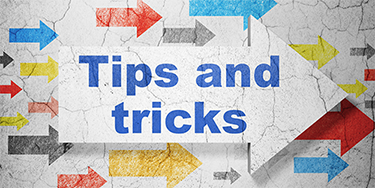
“Rent receipts skipped” error when trying to print rent receipts
With NewViews NPH, it’s quick and easy to print rent receipts for tenants on demand. But what does it mean when you ’re trying
to print rent receipts for one or more tenants and get the error shown below?
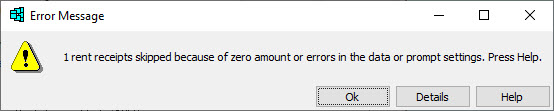
All this means is that NewViews has come across a transaction with a cross-account that has not been specified in one of the
account lists (i.e. bank, include and exclude). As you can see in the example below, accounts entered in account lists are separated
by spaces, and wildcards like an asterisk can be used to specify groups of accounts that all have the same suffix.
For example, entering *.MARKET in the include account list will include all accounts with the suffix MARKET. (For more details
on using wildcards in account lists, including question marks, see
Printing Rent Receipts in the NewViews NPH User Guide.)
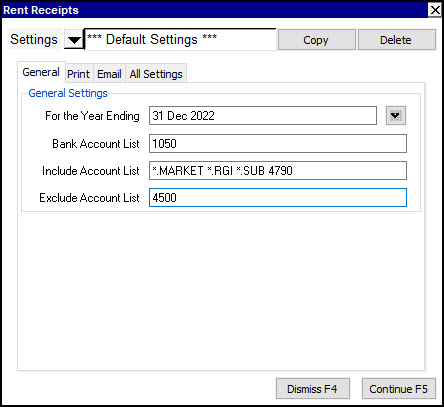
If you get this error, examine the cross-accounts in the ledger for the member/tenant account(s) for which the rent receipts
are to be printed. Identify any account(s) that have not been entered in the appropriate account list and add them to the
Print > Rent Receipts prompt. This should fix the error and the rent receipt(s) should print successfully.
Auto-fit Columns and performance drag
NewViews has a handy feature called Auto-fit Columns - when it’s turned on, all the columns displayed in the
active pane are automatically resized to fit as much data as possible on the screen. That said, keeping this feature turned on can sometimes
slow down performance slightly. There are also some users who don’t want the data they are looking at to keep shifting as they move
from one active pane to another.
Auto-fit Columns can be turned on and off quickly by clicking the corresponding icon on the toolbar:


Instead of keeping Auto-fit Columns turned on all the time, you can quickly turn it on and off by clicking the
icon on the toolbar twice - once to turn it on and once to turn it off. Many users navigate their books with Auto-fit turned off,
and periodically double-click the icon for an on-demand tidy-up of the columns on their screen.
|
|