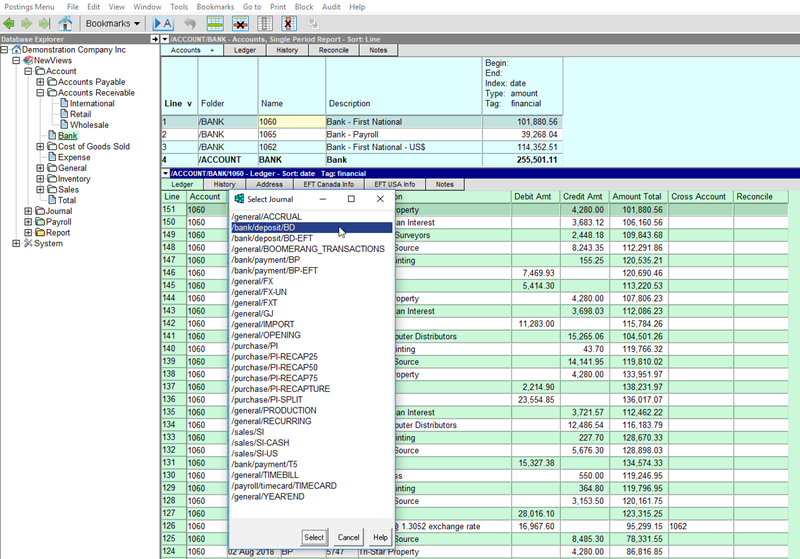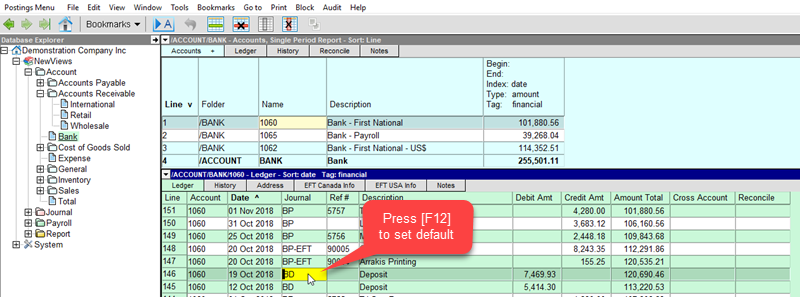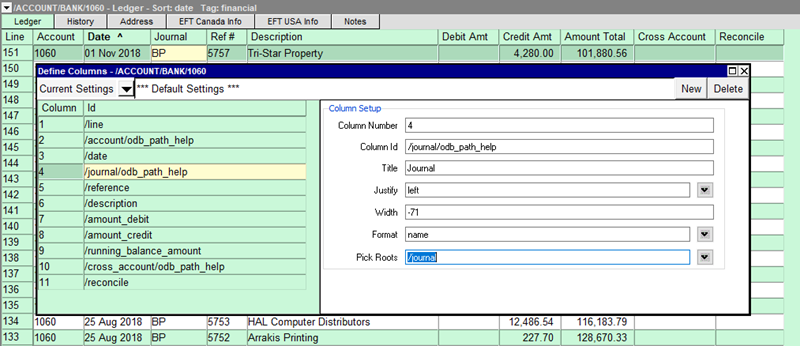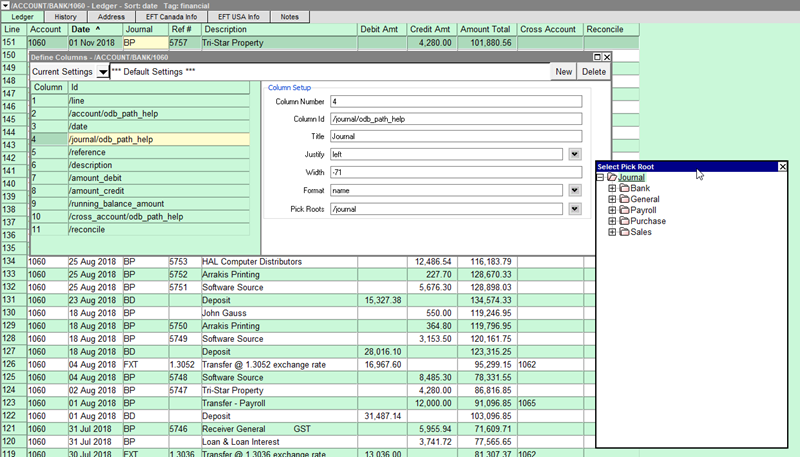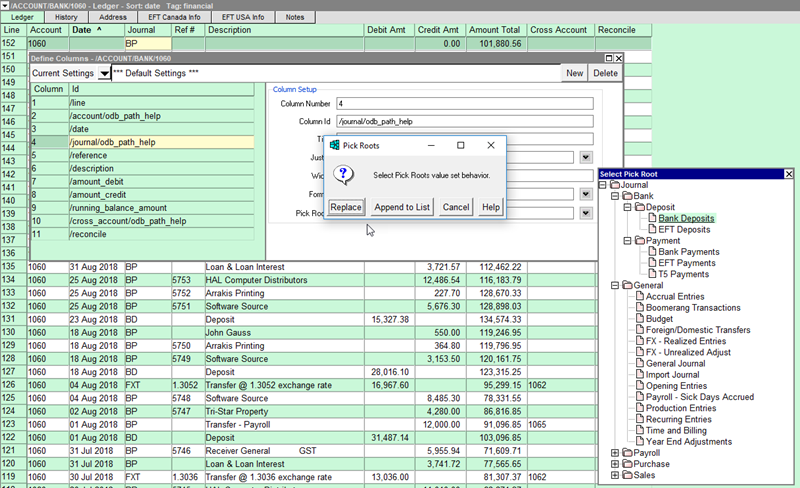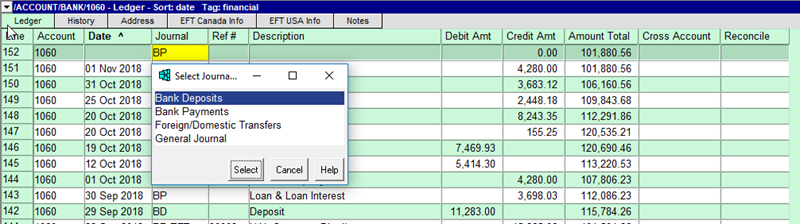Setting Default Journals and Pick Roots for Account Ledgers
After updating NewViews 2 or NewViews for Non-Profit Housing to version 2.33, you may notice a change in behaviour when adding entries directly to account ledgers. All entries added to account ledgers must be associated with a journal. In previous versions of NewViews, the default journal for that ledger was used if one had been set. If no default journal had been set for that ledger, the General Journal was used automatically.
In this version, you are prompted to select the journal to be used for the ledger entry if no default has been set versus automatically using the General Journal. A default journal for any ledger can be set quickly and easily following the steps below; once this is done, the prompt will no longer appear.
Note: If you post entries directly to more than one account ledger, you will need to set a default journal for each. Setting the default journal for any given workstation will not be reflected in any other workstation.
Setting Default Journals for Account Ledgers
- When you add a new entry to an account ledger for which a default journal has not been set, you will be prompted to choose a journal. In this example, we are using the bank account ledger.
- To prevent this prompt from appearing by setting a default journal, find an entry in the account ledger with the journal used most often for that ledger.
In this example, let’s say we are in the habit of entering bank deposits directly on the bank account ledger. So we would find an entry with BD in the journal field and press [F12] to set it as a default.
Setting Pick Roots
You can also set a pick root to restrict the list of journals that appears in the pick box. This is very useful for presenting more intuitive choices for novice users, and reducing posting errors overall. In our bank account ledger example, we may want to limit the choice of journals to the following: Bank Deposits (BD), Bank Payments (BP), Foreign/Domestic Transfers (FXT) and the General Journal (GJ). To do this:
- Position in the Journal column and press [Ctrl]+[F11] to define the column.