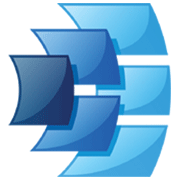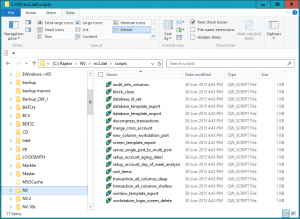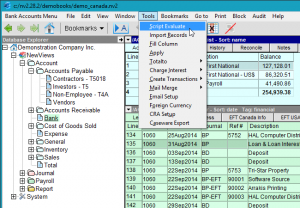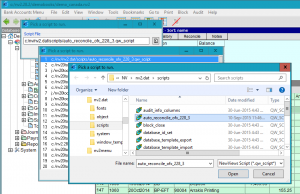The Auto Reconcile tool has been updated to handle download files from more banks.
If you tried to use the Auto Reconcile tool that was released earlier this year and it was not compatible with download files provided by your bank,
please update to the latest version. The updated script can be downloaded by clicking here.
After downloading the new Auto Reconcile script, copy it to your NewViews script folder. The NewViews script folder is a sub-folder in the NewViews installation directory which is typically named c:\nv\nv2.dat\scripts, c:\nv2\nv2.dat\scripts or c:\nv2_nph\nv2.dat\scripts. Your script folder normally contains about 17 script files.
The usual way to invoke the Auto Reconcile tool is using the command Tools > Auto-reconcile. To run the new version instead, use the command Tools > Script Evaluate > auto_reconcile_ofx_228_3.qw_script.
If your bank file still does not function with the updated version of Auto Reconcile, please contact us so that we can incorporate your bank’s unique format.
The updated version of Auto Reconcile will be included in next NewViews release.