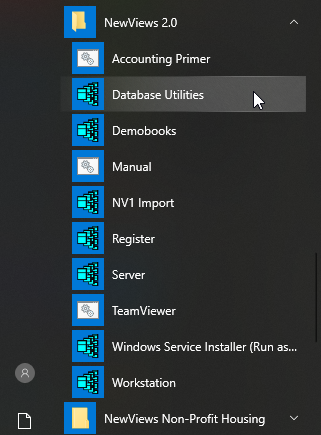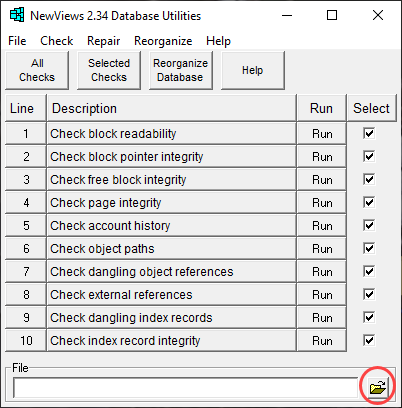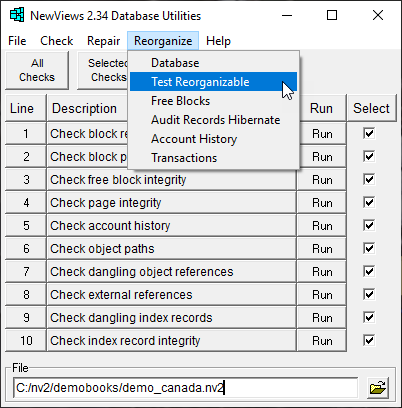Test your NewViews Books for Data Integrity
We strongly recommend that all NewViews 2 and NewViews for Non-Profit Housing users check the integrity of their data on a regular basis. If you don’t take this precaution, any data loss that may have occurred could go undetected for an extended period and may ultimately lead to your books being unrecoverable. These simple checks will verify the integrity of your data.
Instructions for a variety of setups are provided below. Please follow the instructions for your specific setup:
- NewViews Data Hosting Service Users
- Single User Setup
- Multiuser Setup
NewViews Data Hosting Service Users
If you are using the NewViews Data Hosting Service, do not check for data corruption. We routinely perform data integrity checks on all hosted databases.
Single User Setup (perform the steps below for each database separately)
- Run NewViews Database Utilities directly from the Windows Start menu. For NV2 users, this option can be found under NewViews 2.0 in the Start menu. for NewViews NPH users, this option can be found under NewViews Non-Profit Housing in the Start menu.
- Enter the name of the file to be checked (including the complete path) in the File field. This can be done by clicking the file folder icon. If the correct file name appears in the pick list, you can choose it. If the file name is NOT listed in the pick list, click Browse and navigate to the file using Windows Explorer.
Alternatively, you can copy and paste the file name from a workstation login table (single user) or from a table of application databases served (multiuser) using Ctrl+C and Ctrl+V. Note: Make sure the books are closed and all users are logged out.
- Click on All Checks.
- If no errors are reported, there is nothing more you have to do and you can resume working in your books if you are running the current version of NewViews. If you are running an older version of NewViews, we strongly recommend you update to the current version.Backing up your books regularly is essential! If the data integrity check is successful, we recommend backing up your books immediately. We also recommend doing a complete data integrity check of the books on a regular basis (e.g. weekly) going forward.If any errors are reported, proceed to step 5.
- If data integrity errors are reported in step 4, test whether your books can be reorganized using the command Reorganize > Test Reorganizable. This tool does not reorganize your books, it simply tests to see if your books can be reorganized successfully. Note that this procedure takes significantly less time than an actual reorganization. For example, we ran this tool on a 2 GB set of books and it took 3 minutes, compared to the 30 hours reorganization itself would take.
- If Test Reorganizable is successful, please reorganize your books to correct the data integrity errors.IMPORTANT! DO NOT continue to work on your books until they have been reorganized. Working on books with data integrity errors can compound the problem and result in data loss that is unrecoverable.If you have any questions or require assistance, please contact Tech Support at 905-946-9460 ext 1.
If Test Reorganizable is not successful, please contact Tech Support immediately for guidance on how to proceed.
IMPORTANT! Do not open or work on your books until you have consulted Tech Support. This will optimize any data recovery operations we may have to perform.
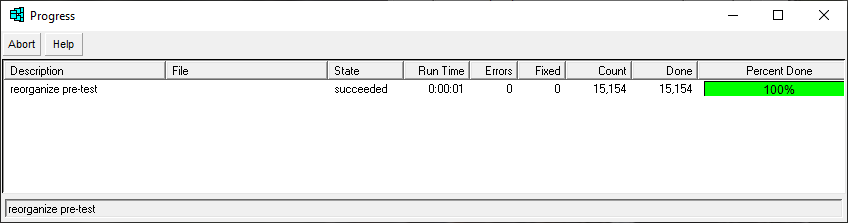
Multiuser Setup (perform the steps below for each database separately)
- In a multiuser environment, all data integrity checks must be performed by the server administrator on the server.
- Before performing these checks, you must ensure that all users are logged out – use the server connections table to verify.
- Run NewViews Database Utilities from the Windows Start menu, then perform steps 2 through 6 shown above for each database.
NOTE: The server database must be open locally on the server computer and not as a remote server database from a workstation.
- If you have any questions or require assistance, please contact Tech Support at 905-946-9460 ext 1.