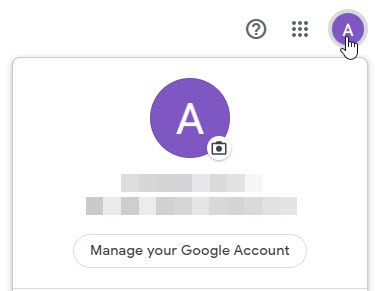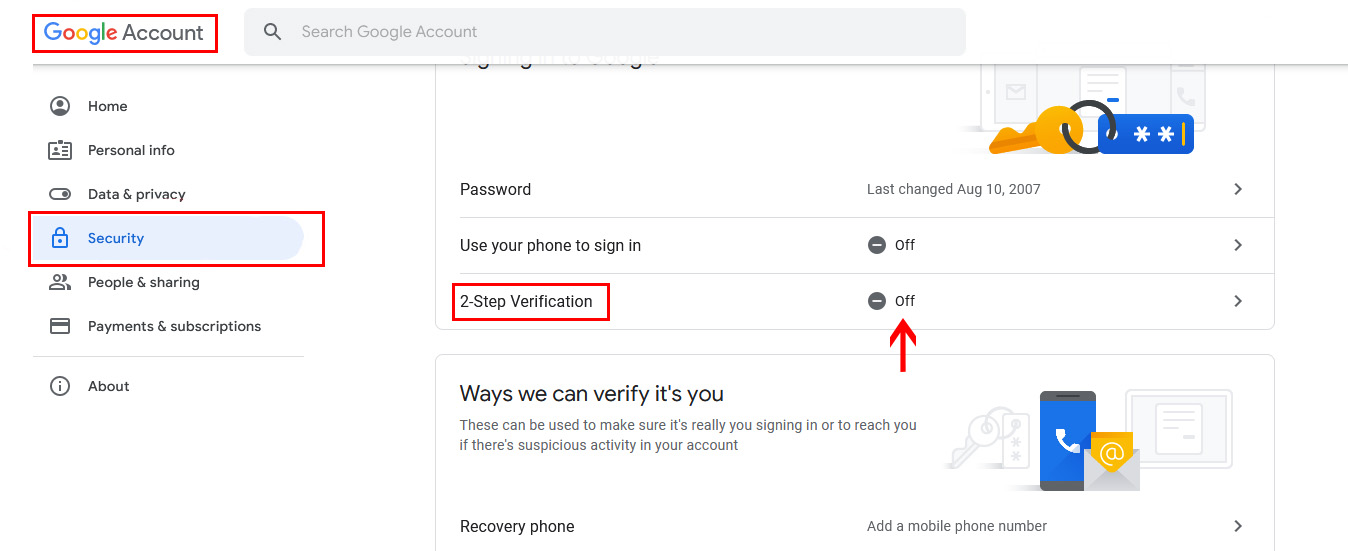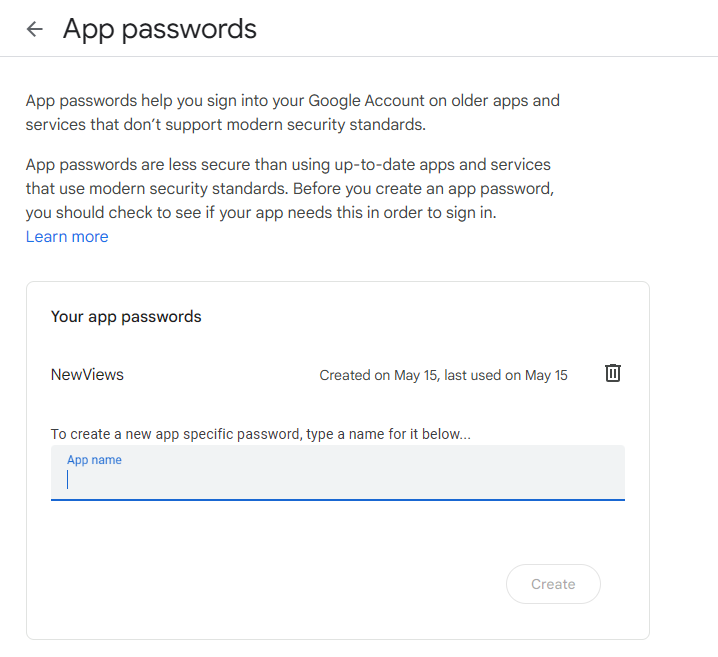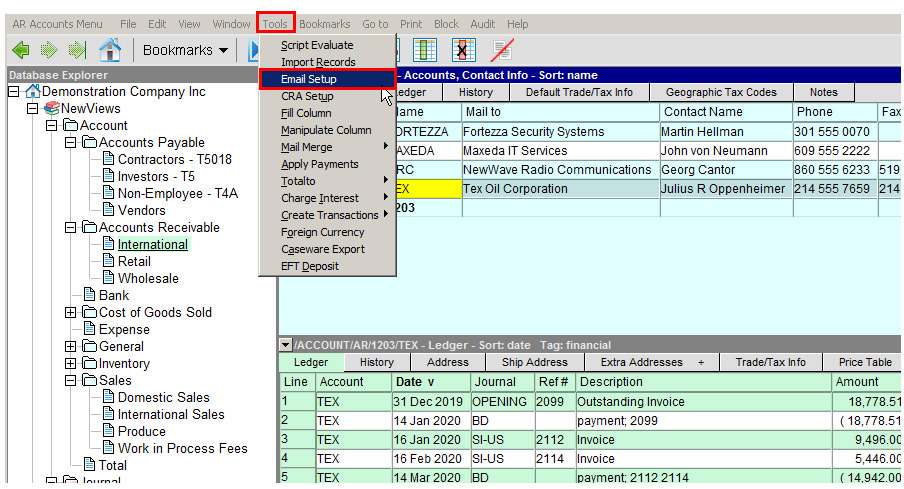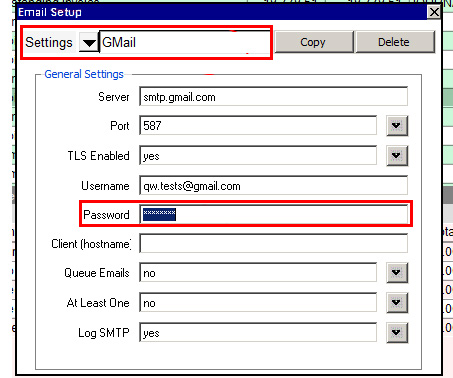Using Gmail Accounts With NewViews Email After May 30, 2022
(Updated May 17, 2024)
As of May 30, 2022, Google no longer provides direct access to Gmail accounts using only a username and password, as is the case when you use NewViews to send email. There is a straightforward fix, however, that enables you to send email through NewViews using an app password for your Gmail account, while ensuring the account is protected with 2-step verification.
To set up 2-step verification for your Gmail account, follow the steps below. If you have already set up 2-step verification for your Gmail account and are ready to generate an app password, skip the steps below and go to the next section (i.e. GENERATING AN APP PASSWORD).
SETTING UP 2-STEP VERIFICATION FOR YOUR GMAIL ACCOUNT:
- Sign into your Google Gmail account using your current password.
- Click the account icon in the top right-hand corner (typically the initial of your first name), then select “Manage your Google Account”.
- In your Google account, go to the “Security” options and turn on “2-Step Verification”.
- You will be asked to provide a mobile phone number. Answer the other questions and follow the steps to authenticate your identity.
GENERATING AN APP PASSWORD
- (Only if you have skipped the steps above) Open your web browser and log into your Google account.
- Point your web browser to the URL shown below. You may be prompted to enter your Google account password again.
https://myaccount.google.com/apppasswords - Type in the name of the app (e.g. NewViews) and click Create. Your app password will be generated.
- Make note of the password, including the spaces. Consider printing the webpage and/or capturing a screen shot for easy reference, as you will need to enter it in NewViews.
- In NewViews, select Tools > Email Setup from the menu.
- Enter the new password (including spaces) provided by Google in the “Password” field. Once this has been done, you should be able to use NewViews to send email using your Gmail account as you did before.
If you require additional assistance, please contact our Technical Support team by calling 905-946-9460 and pressing 1 (a valid NewViews Support Plan is required).